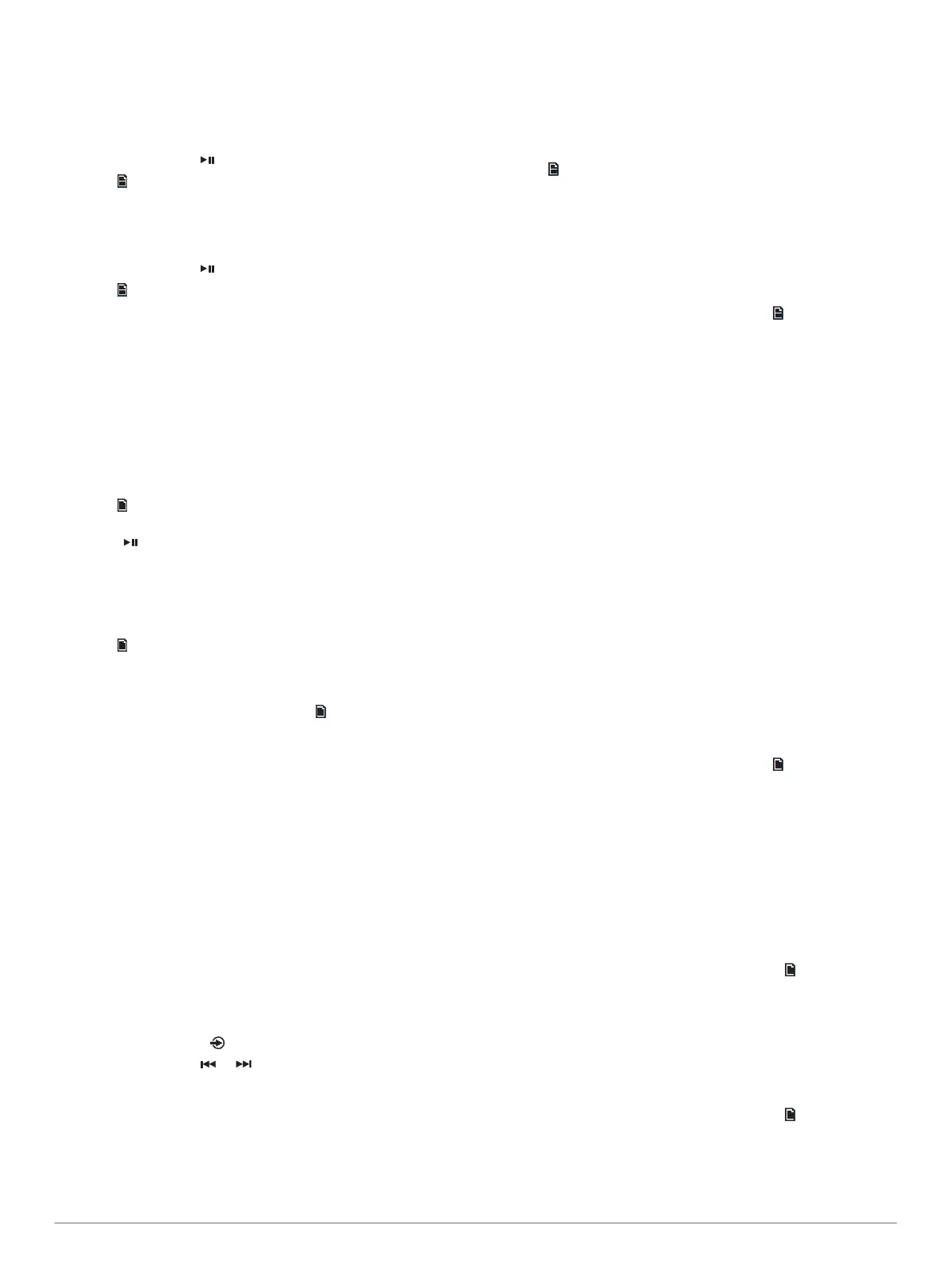When you reach the end of the current ensemble, the stereo
automatically changes to the first available station in the next
ensemble.
Selecting a DAB Station from a List
1
Select the DAB source.
2
If necessary, select to scan for local DAB stations.
3
Select > Browse > All Stations.
4
Select a station from the list.
Selecting a DAB Station from a Category
1
Select the DAB source.
2
If necessary, select to scan for local DAB stations.
3
Select > Browse > Categories.
4
Select a category from the list.
5
Select a station from the list.
DAB Presets
You can save your favorite DAB stations as presets for easy
access.
You can save up to 15 DAB-station presets.
Saving a DAB Station as a Preset
1
With the DAB source selected, change the stereo to a DAB
station.
2
Select > Browse > Presets > Save Current.
TIP: You can quickly save the selected DAB station as a preset
by holding .
Selecting a DAB Preset from a List
Before you can select a DAB preset from a list, you must save at
least one DAB station as a preset.
1
Select the DAB source.
2
Select > Browse > Presets > View Presets.
3
Select a preset from the list.
Removing DAB Presets
1
With the DAB source selected, select > Browse > Presets.
2
Select an option:
• To remove one preset, select Remove Preset, and select
the preset.
• To remove all presets, select Remove All Presets.
Playing Audio from a TV using the
Audio Return Chanel
Before you can use the Audio Return Channel (ARC) source,
you must connect an ARC-compatible HDMI
®
cable to the stereo
and to the ARC-enabled HDMI port of an ARC-compatible
television. Refer to the installation instructions for your stereo
and the owner's manual of your television for more information.
NOTE: You can connect an ARC-compatible cable to the
FUSION MS-AV755 only.
1
On the television connected to the stereo, select the source
that you want to hear through the stereo.
2
On the stereo, select > ARC.
3
If necessary, select or to adjust the gain level of the
signal from the ARC-compatible cable.
SiriusXM Satellite Radio
Only SiriusXM brings you more of what you love to listen to, all
in one place. Get over 140 channels, including commercial-free
music plus the best sports, news, talk, comedy and
entertainment. Welcome to the world of satellite radio. A
SiriusXM Vehicle Tuner and subscription are required. For more
information, go to www.siriusxm.com.
Enabling the SiriusXM Source
You must enable the SiriusXM source before you can listen to
SiriusXM Satellite Radio.
Select > Settings > Tuner Region > USA.
Locating the SiriusXM Radio ID
You must have the radio ID of your SiriusXM Connect Tuner
before you can activate your SiriusXM subscription. You can
locate the SiriusXM Radio ID on the back of the SiriusXM
Connect Tuner or its packaging, or by tuning your stereo to
channel 0.
With the SiriusXM source selected, select > Channels >
All Channels > 000 Radio ID.
The SiriusXM Radio ID does not include the letters I, O, S, or F.
Activating a SiriusXM Subscription
1
With the SiriusXM source selected, tune to channel 1.
You should be able to hear the preview channel. If not, check
the SiriusXM Connect Tuner and antenna installation and
connections, and try again.
2
Tune to channel 0 to locate the Radio ID.
3
Contact SiriusXM listener care by phone at (866) 635-2349 or
go to www.siriusxm.com/activatenow to subscribe in the
United States.
4
Provide the Radio ID.
The activation process usually takes 10 to 15 minutes, but
can take up to an hour. For the SiriusXM Connect Tuner to
receive the activation message, it must be turned on and
receiving the SiriusXM signal.
5
If the service is not activated within the hour, go to
http://care.siriusxm.com/refresh or contact SiriusXM by phone
at 1-855-MYREFRESH (697-3373).
Selecting a Category
You can control which categories of channels are available
when using the Category tuning method.
1
With the SiriusXM source selected, select > Category.
2
Select a category.
Parental Controls
The parental control feature allows you to limit access to any
SiriusXM channels, including those with mature content. When
the parental control feature is enabled, you must enter a
passcode to tune to the locked channels. You can also change
the 4-digit passcode.
Unlocking the Parental Controls
You can unlock the parental controls to access locked channels.
1
With the SIRIUSXM source selected, select > Parental.
2
Select the Unlock check box.
3
Enter the passcode.
TIP: The default passcode is 0000.
The parental controls remain unlocked until you turn off the
vehicle or until you lock them again.
Locking Channels
1
With the SIRIUSXM source selected, select > Parental.
2
Select the Unlock check box.
3
Enter the passcode.
TIP: The default passcode is 0000.
4
Select Lock/Unlock.
Playing Audio from a TV using the Audio Return Chanel 7
