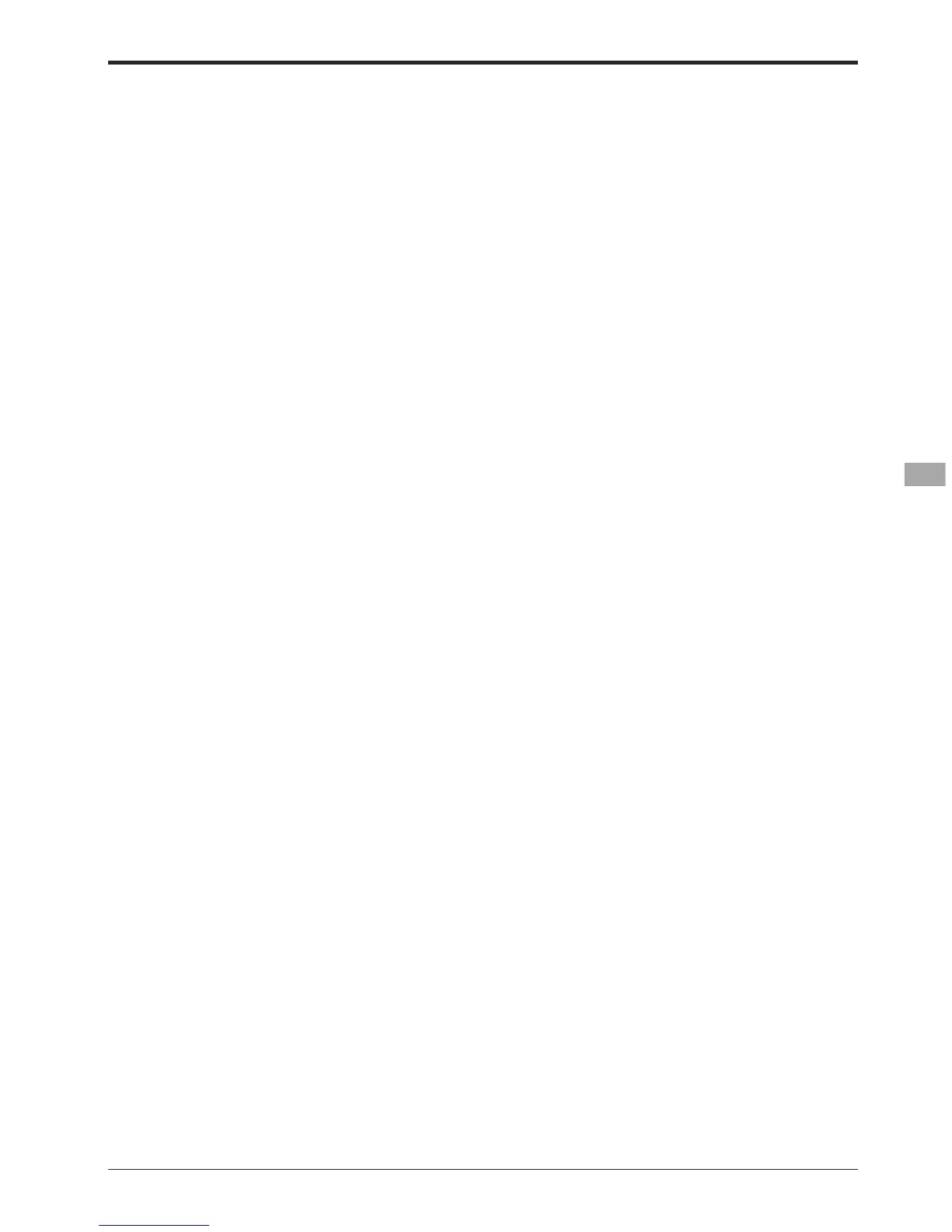75
0RGHO0HQX&RPPRQ)XQFWLRQV!
Ɣ212))VZLWFKVHWWLQJ
Move the cursor to the switch item and
access the switch setup screen by touching
the RTN button and select the switch and ON
direction.
)RUDGHWDLOHGGHVFULSWLRQRIWKHVHWWLQJPHWKRGVHH>6ZLWFK
6HWWLQJ0HWKRG@DWWKHEDFNRIWKLVPDQXDO
$OZD\VRQZKHQ>@
Ɣ0DVWHUFKDQQHOVHWWLQJ
1. Move the cursor to the [MASTER] item and
touch the RTN button to switch to the data
input mode.
Select the function by scrolling the touch
sensor.
*The display blinks.
Touch the RTN button to change the function
and return to the cursor mode.
2. When you want to link this mixing with other
mixes, move the cursor to the [LINK] item and
touch the RTN button to switch to the data
input mode.
Select the link mode, either [+] or [-], by
scrolling the touch sensor.
*The display blinks.
Touch the RTN button to set the link mode
and return to the cursor mode.
*Check to ensure that the link mode is functioning properly
by operating the mix accordingly.
0DVWHUFKDQQHOFRQWUROFDQEHVHWWRDFWLYDWHEDVHGRQWKH
DPRXQWRIVWLFNLQSXWRU95LQSXWQHLWKHURIZKLFKLQFOXGH
$79'5DQGPL[LQJVHOHFWLRQ,QWKLVFDVHWKHVZLWFK
VHWXSVFUHHQLVGLVSOD\HGE\WRXFKLQJWKH571EXWWRQZLWK
"H/W" selected in the function selection. Select master
FKDQQHOFRQWURO7RWHUPLQDWHWKH+:VHOHFWLRQVHOHFW
the [--] display and touch the RTN button.
Ɣ6ODYHFKDQQHOVHWWLQJ
1. Move the cursor to the [SLAVE] item and
touch the RTN button to switch to the data
input mode.
Select the function by scrolling the touch
sensor.
*The display blinks.
Touch the RTN button to change the function
and return to the cursor mode.
2. When you want to link this mixing with other
mixes, move the cursor to the [LINK] item and
touch the RTN button to switch to the data
input mode.
Select the link mode to [+] or [-] by scrolling
the touch sensor.
*The display blinks.
Touch the RTN button to set the link mode
and return to the cursor mode.
*Check the direction by actual operation.
Ɣ7ULPPRGH212))VHWWLQJ
1. When changing the trim mode, move the
cursor to the [TRIM] item and touch the RTN
button to switch to the data input mode.
Select ON/OFF by scrolling the touch sensor.
*The display blinks.
Touch the RTN button to change the trim
mode ON/OFF and return to the cursor
mode.
7RLQFRUSRUDWHWKHPL[LQJIURPWKHPDVWHUWULPVHOHFW>21@
,IWULPLVQRWGHVLUHGVHOHFW>2))@
(IIHFWLYHZKHQDIXQFWLRQLVVHWLQWKHPDVWHUFKDQQHO
Ɣ/LQHDUFXUYHVHWWLQJ
[Rate setting]
1. Move the cursor to the mixing rate setting
item and touch the RTN button to switch to
the data input mode.
Adjust the rate by scrolling the touch sensor.
,QLWLDOYDOXH
$GMXVWPHQWUDQJHa
:KHQWKH571EXWWRQLVWRXFKHGIRURQHVHFRQGWKHVHUYR
operation position is reset to the initial value.
Touch the RTN button to end adjustment and
return to the cursor mode.
2. Repeat this procedure for all other rates as
desired.
[Offsetting the curve horizontally in the vertical
or horizontal direction]
1. Move the cursor to the [OFFS] setting item
and touch the RTN button to switch to the
data input mode.
Adjust the offset rate by scrolling the touch
sensor.
,QLWLDOYDOXH
$GMXVWPHQWUDQJHa
:KHQWKH571EXWWRQLVWRXFKHGIRURQHVHFRQGWKHVHUYR
RSHUDWLRQSRVLWLRQLVUHVHWWRWKHLQLWLDOYDOXH
Touch the RTN button to end the adjustment
and return to the cursor mode.
2. Repeat this procedure for the other direction.
ƔSRLQWFXUYHVHWWLQJ
[Rate setting]
1. Move the cursor to the point rate setting item
you want to adjust and touch the RTN button
to switch to the data input mode.
Adjust the rate by scrolling the touch sensor.
,QLWLDOYDOXH
$GMXVWPHQWUDQJHa
:KHQWKH571EXWWRQLVWRXFKHGIRURQHVHFRQGWKHVHUYR
RSHUDWLRQSRVLWLRQLVUHVHWWRWKHLQLWLDOYDOXH
Touch the RTN button to end the adjustment
and return to the cursor mode.
2. Repeat this procedure for each point as
desired.