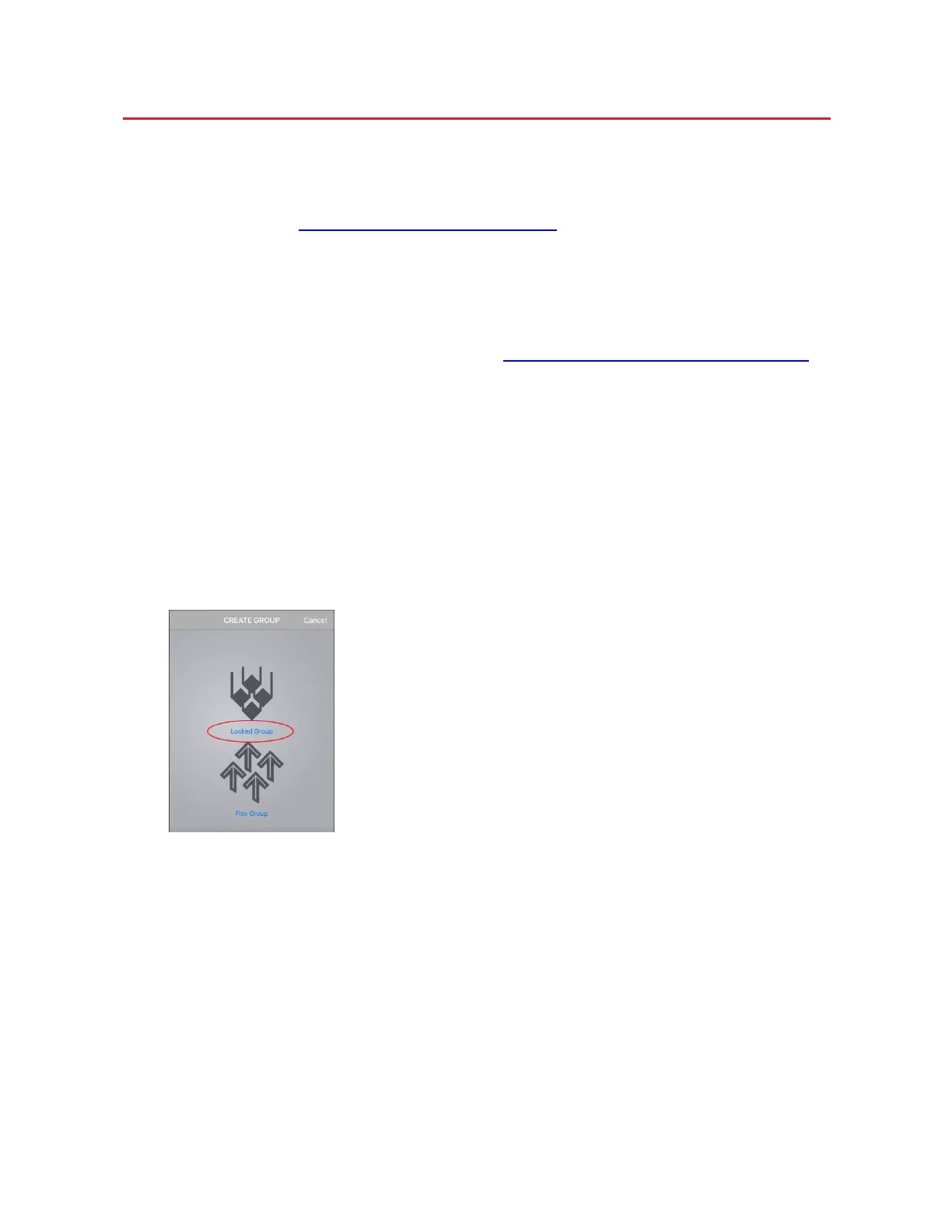Creating MyLifter Groups
The Create Group screen lets you create Locked Groups and Flex Groups. A Flex
Group lets you control multiple lifters simultaneously, but also gives you the freedom
to operate each lifter in the group individually if you need too. For example, if you have
installed two or more Garage Smart Multi-Bike Lifters, a Flex Group lets you lift and
lower all the bikes attached to each lifter at the same time, or you can raise or lower
each set of bikes individually.
Use a Locked Group when multiple lifters are required to lift or lower a single item.
The Locked Group ensures that all lifters in the group lift and lower items at the same
time and at the same speed. For example, the Garage Smart Universal XL HD Lifter
requires two MyLifter units to lift large and oddly-shaped items. In order to keep the
load balanced as the item is lifted, the two MyLifter units need to be locked together so
they can work together as one.
Before you create a group
To create a Locked Group:
1. On the Home screen in the MyLifter app, tap Create Group in the lower left-
hand corner.
2. On the Create Group screen, tap Locked Group.
3. Enter a name for the group and select at least two devices from your list of
paired devices.
4. Tap Save.