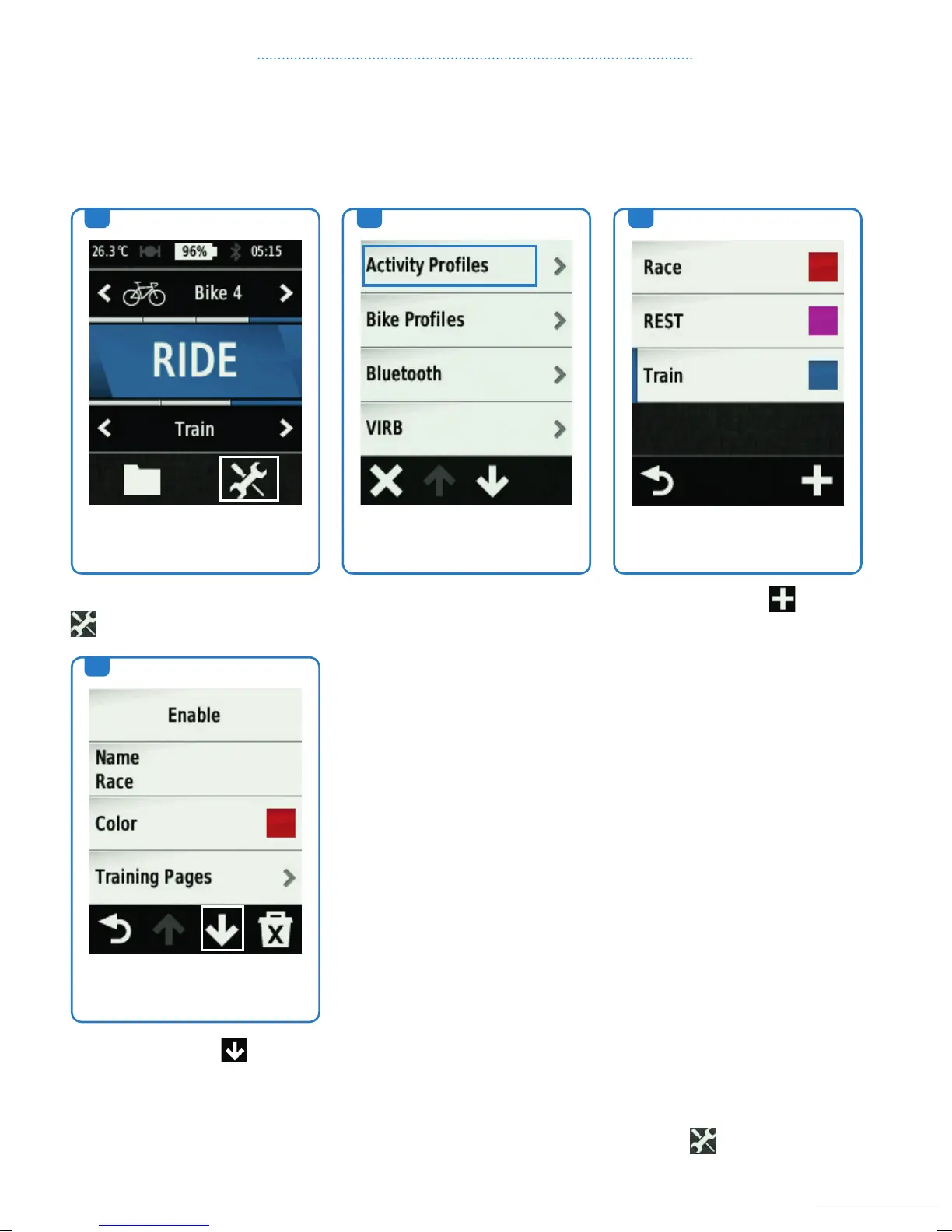33
Activity Profile
EDGE
®
510, 810 and 1000:
You can customize five activity profiles.
1. From the home screen, select
.
4. Scroll down with to see
the options.
2. Select Activity Profiles.
– Select Training Pages to
customize the data pages and
data fields.
– Select Alerts to customize
your training alerts. For more
details, see page 34,
– Select Auto Pause to change
when the timer automatically
pauses. For more details, see
page 36,
– Select Auto Lap to set how
laps are triggered. For more
details, see page 37,
– Select Auto Scroll to custo-
mize the display of the training
data pages when the timer is
running.
All changes you make are
saved to the active profile.
Using Auto Scroll
You can use the auto scroll
feature to automatically cycle
through all of the training data
pages while the timer is running.
1. From the home screen, select
Activity Profiles
2. Select a profile
3. Select Auto Features >
Auto Scroll
4. Select a display speed
3. Select a profile or
to add
a new profile.
1.
4.
2. 3.
CHAPTER 5: PROFILES
EDGE
®
Touring
EDGE
®
Touring has Auto Pause and Auto Lap features. To find them, simply select
then select Auto
Pause or Auto Lap.
150217_Garmin_Quickguide_BIKE_GPS_Devices_RZ.indd 33 17.02.15 16:55
