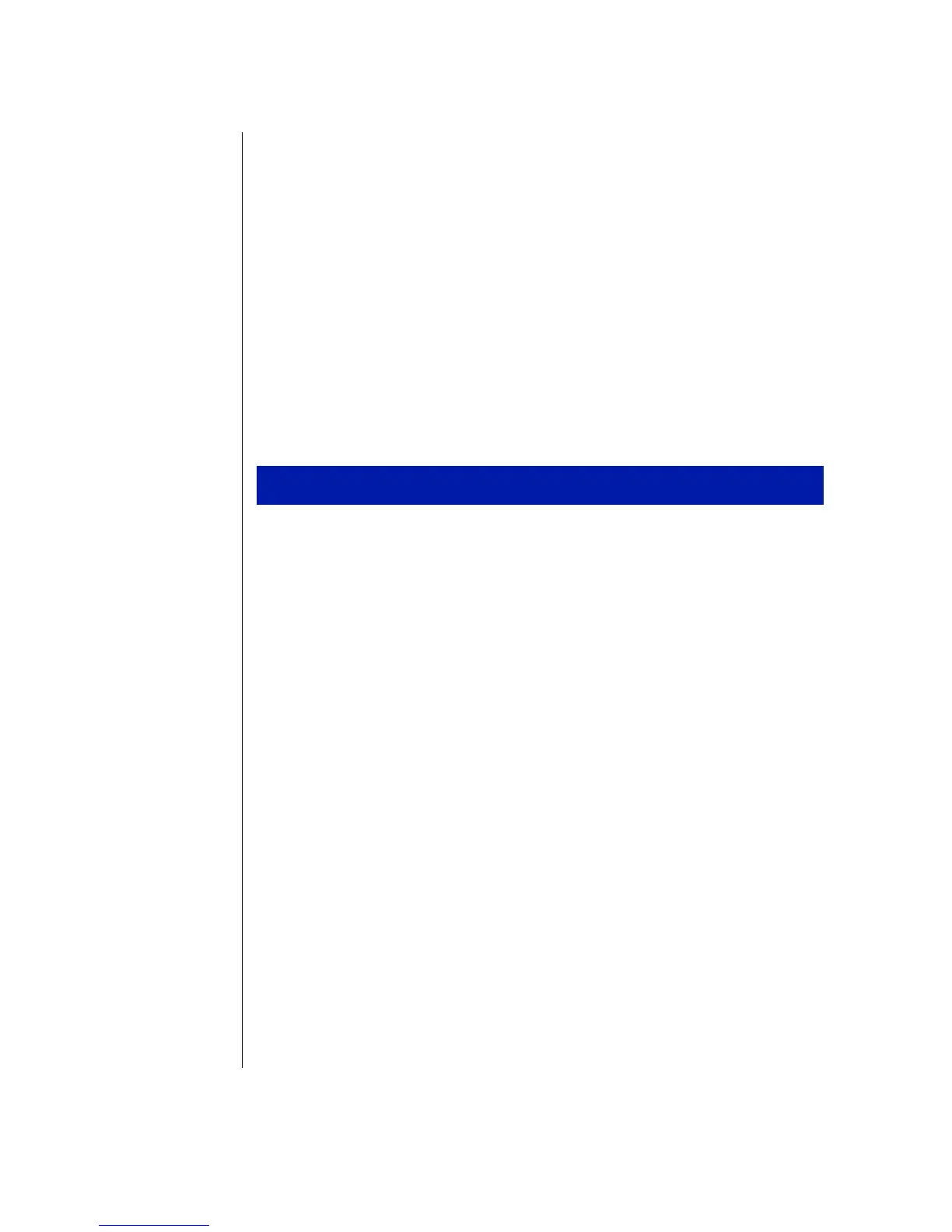4 E-4200 User’s Guide
Starting your system
Before you start your system for the first time:
•
Check that the voltage selector switch on the back of the computer
is still set to the correct voltage for your area. This switch is set at
the factory to the correct voltage (see “Rear panel features” on
page 16 for voltage selector switch location).
•
Make sure all cables are firmly connected to the proper cable ports
on the rear panel of the computer.
•
Make sure the computer and monitor are plugged into an AC outlet
or power strip.
1.
If you have connected the system components to a power strip, make
sure all the system components are turned off, and then turn on the
power strip.
2.
Press the power button on the monitor to turn on the monitor.
3.
Press the power button on the computer to turn on the computer. The
power light-emitting diode (LED) on the front panel is lit when the
computer’s power is on.
4.
Turn on any other components connected to the computer, such as
speakers, a printer, or a scanner.
5.
If nothing happens when you turn on the system:
•
Recheck the power cables to see that they are securely plugged in
and that your power strip (if you are using one) is plugged in and
turned on.
•
Make sure the monitor is connected to the computer, plugged into
the power strip or AC outlet, and turned on. You may also need to
adjust the brightness and contrast controls on the monitor.
To start the system
