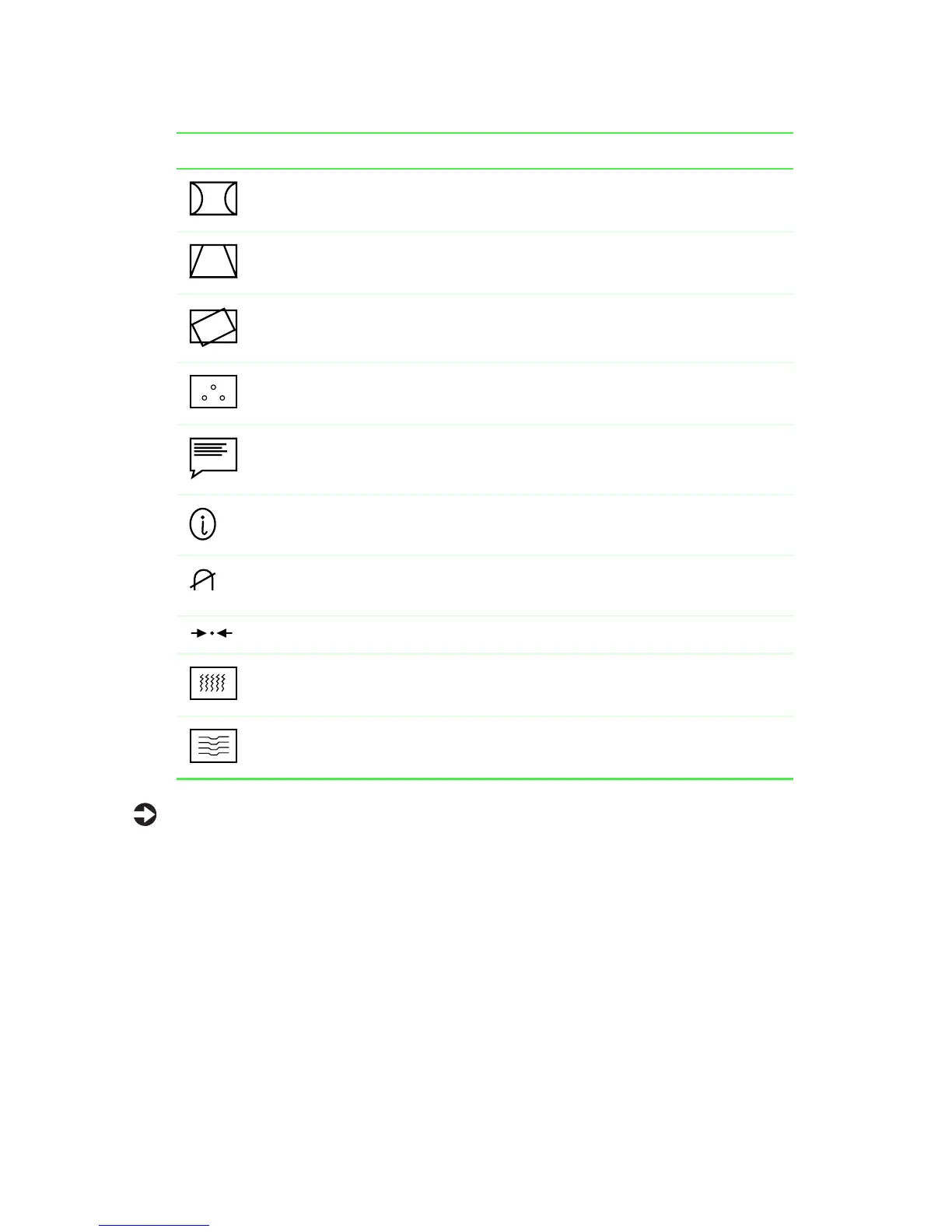Adjusting display settings
9
To adjust the display settings:
1
Press
Button 1
. The OSD menu opens.
2
Use the arrow buttons to highlight an option. The name of the highlighted option
appears at the bottom of the menu.
3
Press
Button 2
to select the highlighted option, then use the arrows to adjust it. Some
options can only be enabled or disabled.
Press
Button 1
to return to the menu and make more changes.
4
When you have finished making all selections, press
Button 1
to exit the OSD.
Pincushion
curves the sides of the display image inward or outward.
Trapezoid
increases or decreases the trapezoid
distortion of the display image.
Rotation
rotates the display to the left or right.
Color
opens the color menu.
Language
changes the display language for the OSD control system.
Display Frequency
displays the horizontal and vertical frequency
settings of your monitor.
Degauss
removes magnetic discoloration from the display image.
Recall
returns most options to the original factory default settings.
Horizontal Moire
removes horizontal moire effects from image.
Vertical Moire
removes vertical moire effects from image.
Icon Options
