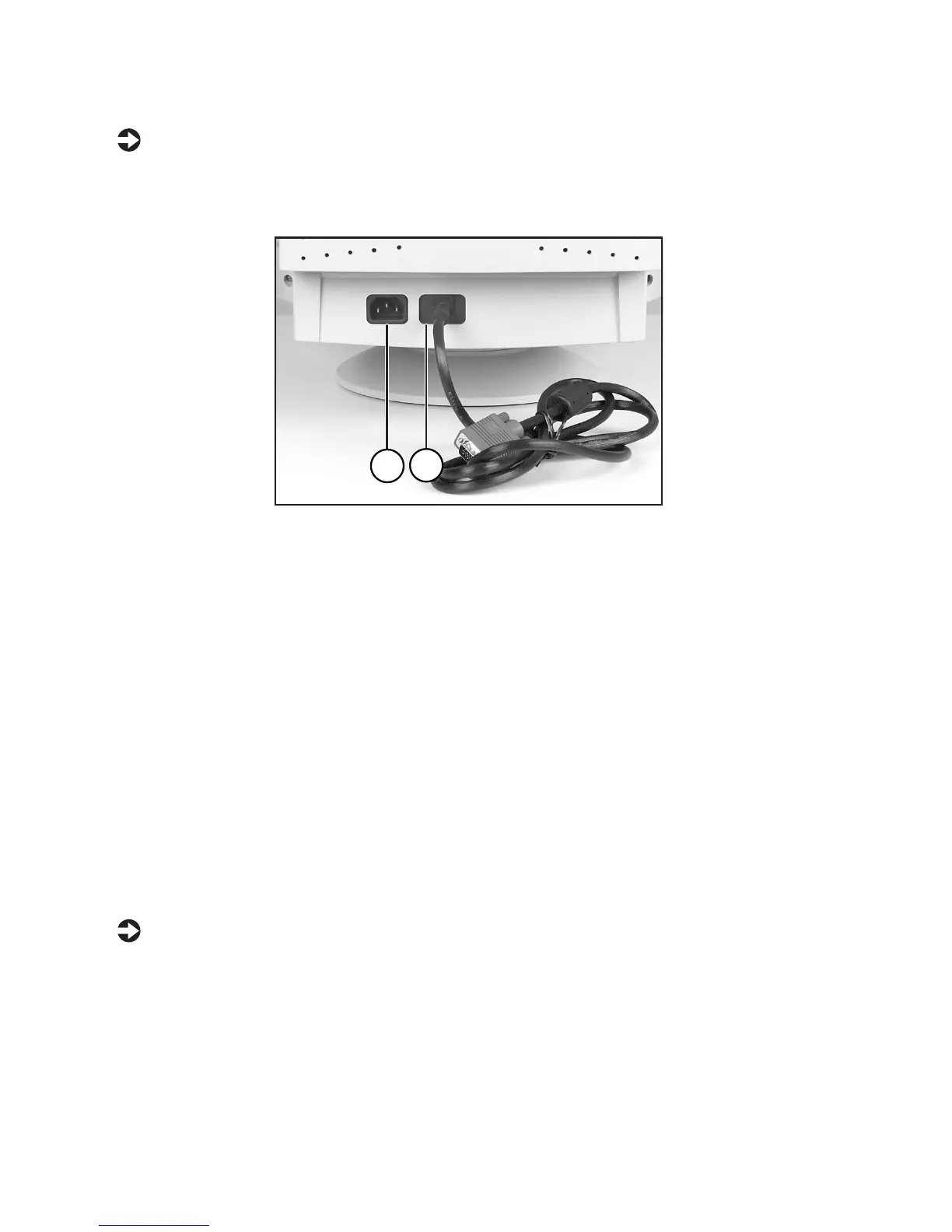4
Using Your LE500 Monitor
To connect the power and video cables:
1
Position the monitor and the computer so that you can easily get at the back panel
of each. Make sure all power cables can reach a properly grounded electrical outlet.
A
AC power connector
B
Video cable (permanently connected)
2
Connect the video cable to the matching blue video connector on the back of your
computer.
3
Tighten the screws on the video cable connectors to keep them from coming loose.
Tightening the screws also prevents radio and TV interference.
4
Connect the power cord that came with the monitor to the AC power connector at
the back of the monitor. To maintain FCC standards, only use the cord that came
with the monitor.
5
Plug the other end of the power cord into a properly grounded electrical outlet.
Removing the base
To remove the base:
1
Turn off the system, then disconnect the monitor’s video and power cables.
2
Carefully set the monitor on its side with the bottom of the monitor facing you.
3
Rotate the base so that you can easily get to the retaining latch on the bottom of the
monitor.
A
