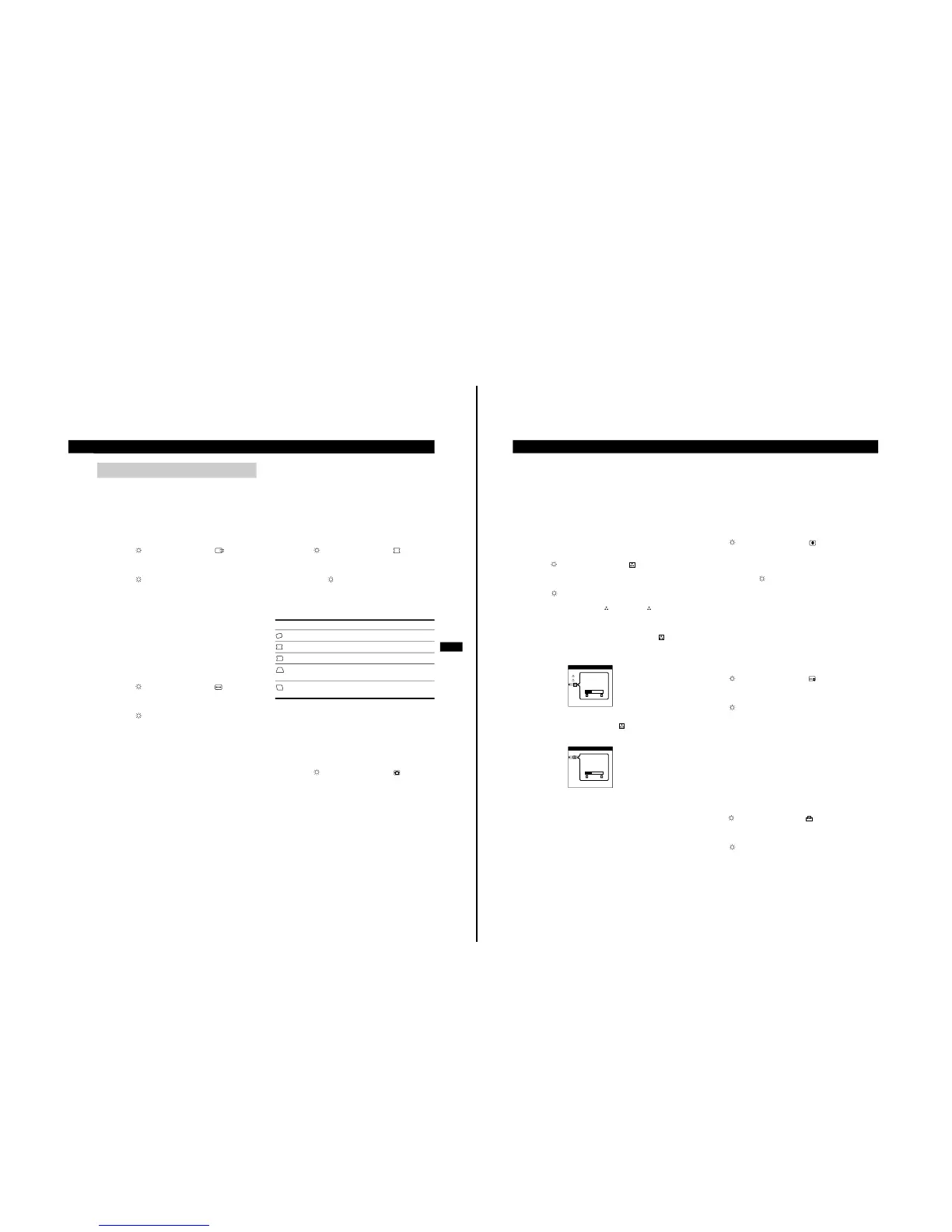1 Adjusting the centering of the
picture (CENTER)
This setting is stored in memory for the current input signal.
1
Press the MENU button.
The main MENU appears on the screen.
2
Press the
v/V
buttons to highlight CENTER
and press the MENU button again.
The CENTER menu appears on the screen.
3
Press the
v/V
buttons to adjust the vertical
centering, and the
6
B/b
buttons to adjust the
horizontal centering.
The OSD automatically disappears after about 30 seconds. To
close the OSD, press the MENU button again.
2 Adjusting the size of the picture
(SIZE)
This setting is stored in memory for the current input signal.
1
Press the MENU button.
The main MENU appears on the screen.
2
Press the
v/V
buttons to highlight SIZE and
press the MENU button again.
The SIZE menu appears on the screen.
3
Press the
v/V
buttons to adjust the vertical size,
and the
6
B/b
buttons to adjust the horizontal size.
The OSD automatically disappears after about 30 seconds. To
close the OSD, press the MENU button again.
3 Adjusting the shape of the
picture (GEOM)
The GEOMETRY settings allow you to adjust the rotation and
shape of the picture.
The rotation setting is stored in memory for all input signals. All
other settings are stored in memory for the current input signal.
1
Press the MENU button.
The main MENU appears on the screen.
2
Press the
v/V buttons to highlight GEOM and
press the MENU button again.
The GEOMETRY menu appears on the screen.
3
First press the v/V buttons to select the desired
adjustment item. Then press the 6 B/b buttons to
adjust the setting.
The OSD automatically disappears after about 30 seconds. To
close the OSD, press the MENU button again.
4
Enlarging or reducing the picture
(ZOOM)
This setting is stored in memory for the current input signal.
1
Press the MENU button.
The main MENU appears on the screen.
2
Press the v/V buttons to highlight ZOOM and
press the MENU button again.
The ZOOM menu appears on the screen.
3
Press the right 6 b button to enlarge the picture or the
left 6 B button to reduce the picture.
The OSD automatically disappears after about 30 seconds. To
close the OSD, press the MENU button again.
Note
Adjustment stops when either the horizontal or vertical size reaches its
maximum or minimum value.
Adjusting the Settings
Select To
ROTATION
rotate the picture
PINCUSHION
expand or contract the picture sides
PIN BALANCE
shift the picture sides to the left or right
KEYSTONE
adjust the picture width at the top of the
screen
KEY BALANCE
shift the picture to the left or right at the
top of the screen
8
Customizing Your Monitor
5 Adjusting the color of the picture
(COLOR)
The COLOR settings allow you to adjust the picture’s color
temperature by changing the color level of the white color field.
Colors appear reddish if the temperature is low, and bluish if the
temperature is high. This adjustment is useful for matching the
monitor’s colors to a printed picture’s colors.
This setting is stored in memory for all input signals.
1
Press the MENU button.
The main MENU appears on the screen.
2
Press the
v/V
buttons to highlight COLOR and
press the MENU button again.
The COLOR menu appears on the screen.
3
Press the
v/V
buttons to select a color
temperature.
The preset color temperatures are 1 (9300K) and 2
(5000K). Since the default setting is 9300K, the whites change
from a bluish hue to a reddish hue as the temperature is lowered
to 5000K.
You can also fine tune the color temperature by selecting in
step 2 above, and using the 6 B/b buttons to adjust the color
temperature manually.
If you are using the Presentation or Graphic/Video mode, the
following COLOR OSD appears when “ COLOR” is
selected.
This OSD allows you to adjust the color temperature between
11,000K to 9,300K.
Press the 6 B/b buttons to adjust the color temperature.
The OSD automatically disappears after about 30 seconds. To
close the OSD, press the MENU button again.
6 Adjusting the quality of the
picture (CONV)
The CONV settings allow you to adjust the quality of the picture by
eliminating red or blue shadows around letters, characters and lines.
Both settings are stored in memory for all input signals.
1
Press the MENU button.
The main MENU appears on the screen.
2
Press the
v/V
buttons to highlight CONV and
press the MENU button again.
The CONVERGENCE menu appears on the screen.
3
Press the
6
B/b
buttons to adjust the horizontal
convergence, or the
v/V
buttons to adjust the
vertical convergence.
The OSD automatically disappears after about 30 seconds. To
close the OSD, press the MENU button again.
7 Adjusting the OSD position
(OSD)
This setting is stored in memory for the current input signal.
1
Press the MENU button.
The main MENU appears on the screen.
2
Press the
v/V
buttons to highlight OSD and
press the MENU button again.
The OSD POSITION menu appears on the screen.
3
Press the
v/V
buttons to adjust the vertical
position or the
6
B/b
buttons to adjust the horizontal
position.
The OSD automatically disappears after about 30 seconds. To
close the OSD, press the MENU button again.
8 Additional settings (OPTION)
You can manually degauss (demagnetize) the screen, lock the
controls, change the OSD language, restore the color image, and
cancel the moire.
1
Press the MENU button.
The main MENU appears on the screen.
2
Press the
v/V
buttons to highlight OPTION and
press the MENU button again.
The OPTION menu appears on the screen.
3
Press the
v/V
buttons to highlight the desired
adjustment item.
Adjust the selected item according to the following instructions.
The OSD automatically disappears after about 30 seconds. To
close the OSD, press the MENU button again.
VARIABLE
COLOR
1
2
VARIABLE
COLOR
