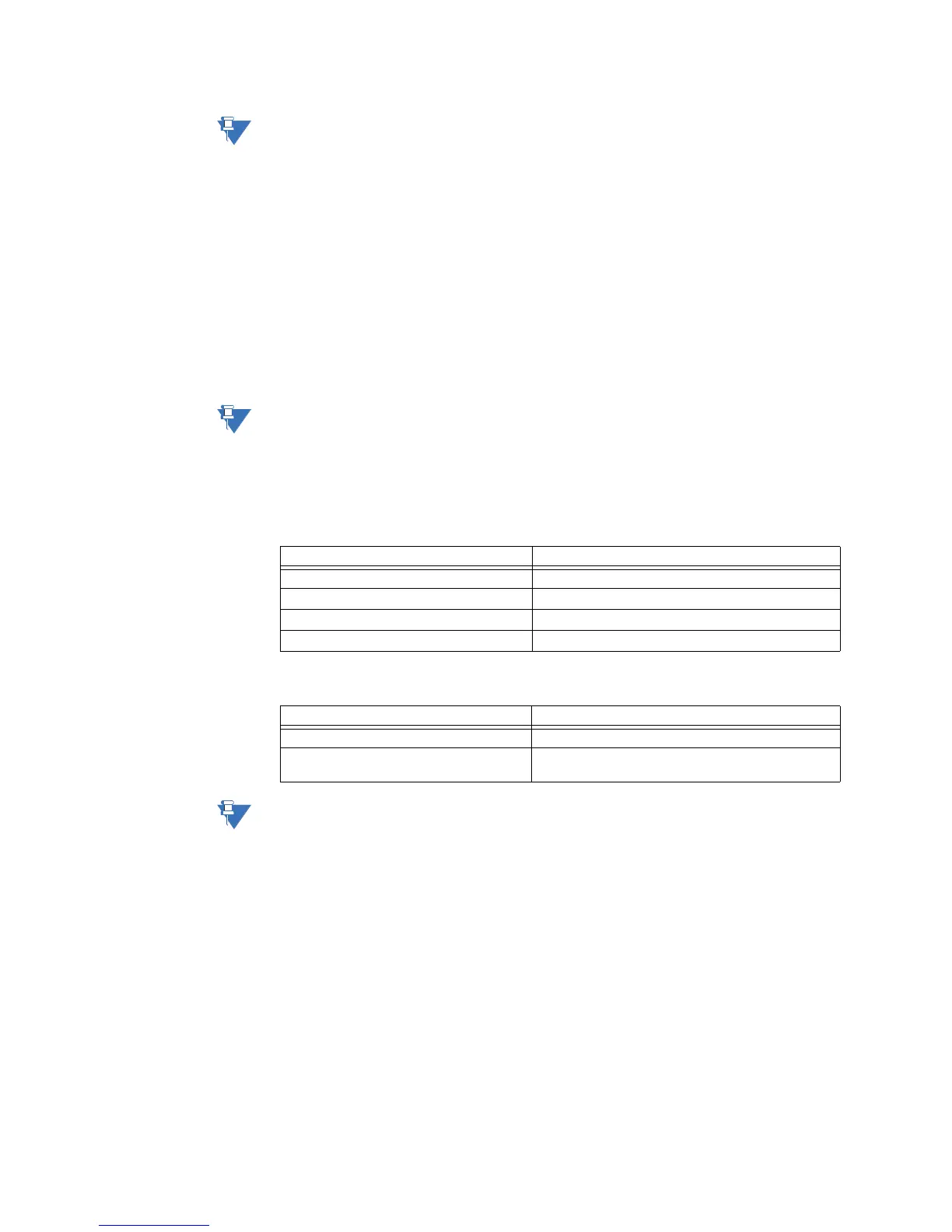2-4 869 MOTOR PROTECTION SYSTEM – COMMUNICATIONS GUIDE
WIFI CHAPTER 2: COMMUNICATION PORTS
NOTE:
SSID broadcast should be disabled on AP. This provides some extra protection by requiring
a user to know an SSID before the user can connect to the device and making it harder for
casual outsiders looking for wireless networks to find the device and attempt to connect.
WiFi WPA2 Passphrase
The WPA2 Passphrase is used for generating the encryption key. The same passphrase
must be set on AP and on all devices communicating on the same WLAN. The 8-Series
device supports a string of up to 14 printable ASCII characters. Internally a 256-bit key is
calculated by applying the PBKDF2 key derivation function to this passphrase, using the
SSID as the salt and 4096 iterations of HMAC-SHA1.
The 8-Series devices are configured with a default passphrase, which is provided by the
vendor with the shipment of any new 8-Series device.
When choosing a new passphrase, the password complexity rules of CyberSentry must be
used (see CyberSentry details in the 869
Instruction manual).
This field is visible only if the security is set to WPA2-PSK.
NOTE:
Ideally the passphrase should be set through EnerVista and not directly from the Keypad,
where there are limitations in terms of space and types of characters supported. However,
for convenience, the key setting is available from the Keypad as well.
WiFi Status
A WiFi symbol is displayed in the caption area of the 8-Series product front panel. The
following table lists all possibilities for this icon:
WiFi Events
NOTE:
If the relay is in service mode and the settings are default a minor error is triggered.
WiFi Quick Start Procedure
The following provides the settings information and instructions to quickly setup WiFi.
Required Equipment
• 8-Series Relay with WiFi functionality
•PC with WiFi
•Access Point
Quick Start Procedure
1. The PC WiFi Network Settings are as follows:
Passphrase: provided with the 8-Series relay
2. The Access Point Settings are given below:
WiFi State WiFi Icon Color
Disabled Icon is grey and crossed by a red line
Disconnected Grey
Connecting Yellow
Connected Green
Event Description
WiFi Connected This event is recorded to indicate a network connect.
WiFi Disconnected This event is recorded to indicate a network
disconnect.
