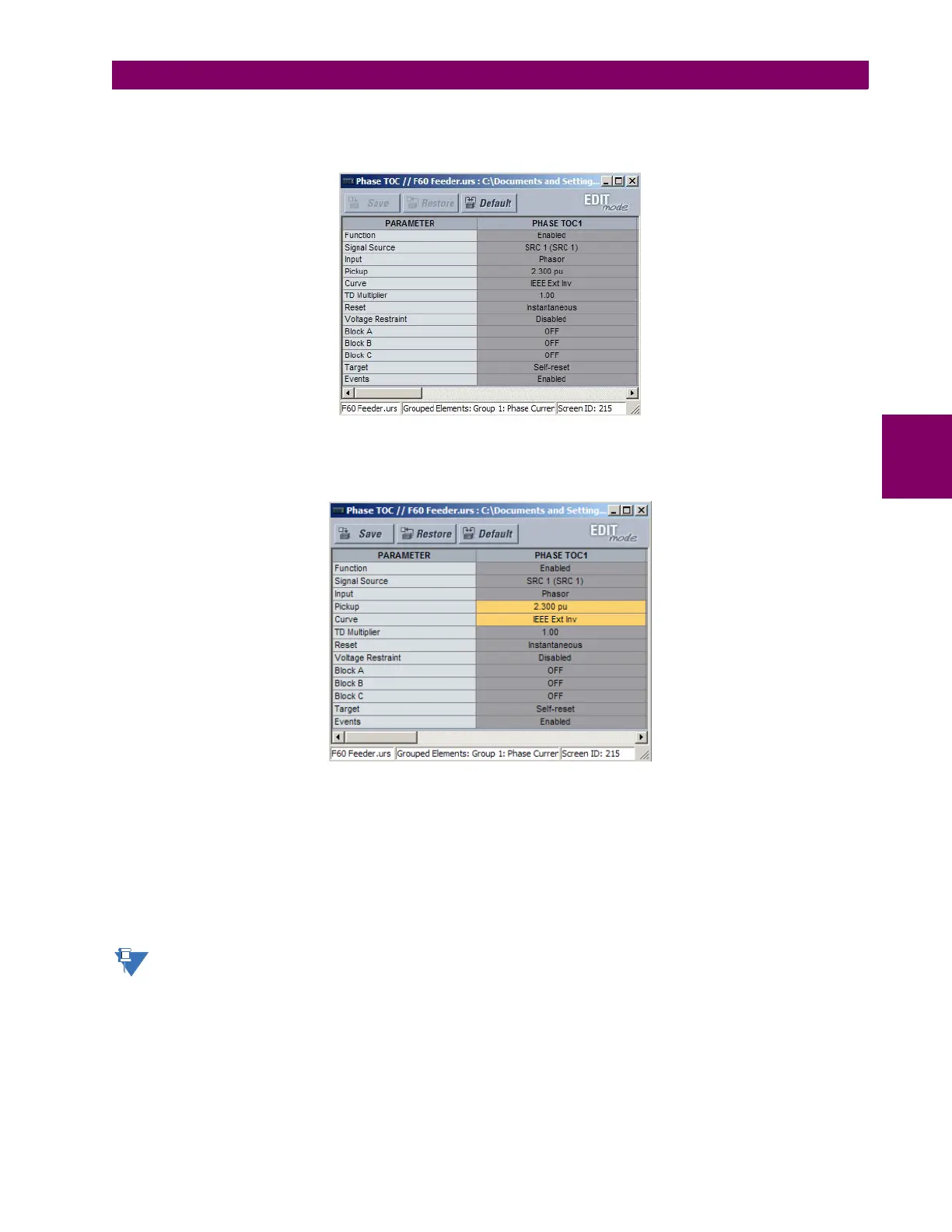GE Multilin L30 Line Current Differential System 4-5
4 HUMAN INTERFACES 4.2 EXTENDED ENERVISTA UR SETUP FEATURES
4
By default, all settings are specified as locked and displayed against a grey background. The icon on the upper right of
the settings window also indicates that the EnerVista software is in EDIT mode. The following example shows the
phase time overcurrent settings window in edit mode.
Figure 4–2: SETTINGS TEMPLATE VIEW, ALL SETTINGS SPECIFIED AS LOCKED
4. Specify the settings to make viewable by clicking them.
The setting available to view is displayed against a yellow background as shown below.
Figure 4–3: SETTINGS TEMPLATE VIEW, TWO SETTINGS SPECIFIED AS EDITABLE
5. Click on Save to save changes to the settings template.
6. Proceed through the settings tree to specify all viewable settings.
The next time that the device/settings are accessed, only those specified as viewable/editable display in the menu
hierarchy.
c) ADDING PASSWORD PROTECTION TO A TEMPLATE
GE recommends that templates be saved with password protection to maximize security.
When templates are created for online settings, the password is added during the initial template creation step. It
does not need to be added after the template is created.
To add password protection to a settings file template:
1. In the Offline Window area, right-click the device and select the Template Mode > Password Protect Template
option.
