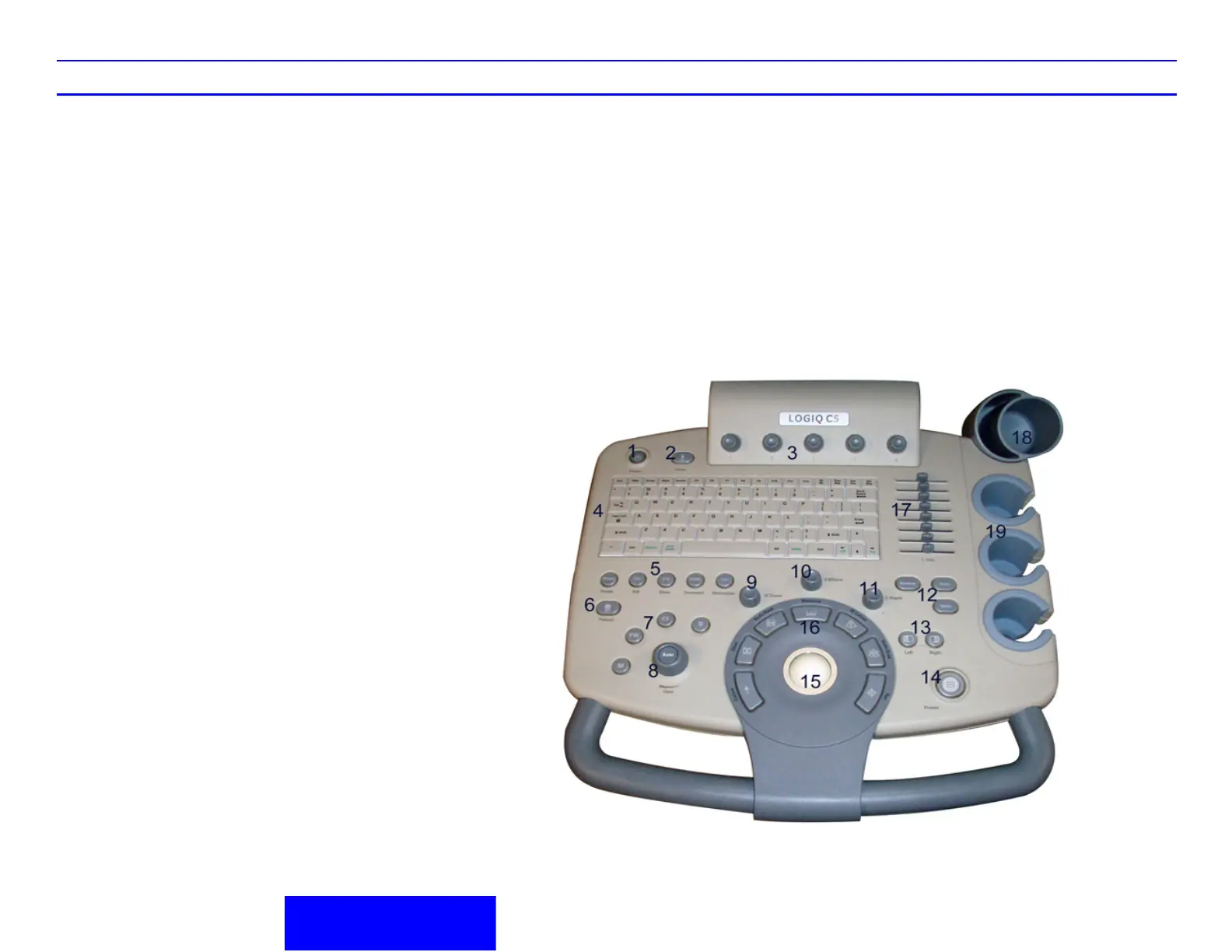LOGIQ C5/C5 PRO Quick Guide Direction 5272220-100 Rev. 2 1
LOGIQ C5/C5 PRO Control Panel Tour
1. Power On/Off Switch
2. Probe Key:switch the probes
3. Top Menu Controls
4.
Keyboard :Use the keyboard to enter
patientinformation and annotations.Press F1,
F2, F3, F4 and F5 keys to activate Online help/
User Manual, Arrow, Eject, Spooler and
activate Sub Menu. The User can define
functions for the F6-F12 keys. The following
functions are available for F6-F12 Keys:
WorkSheet, 3D, LOGIQ View, ECG On/Off, Set
Home, Grab Last, Word delete and Text
Overlay. Press [Utility] to enter the Utility
function and configure the system. Press
[Report] to enter the worksheet
page.Press[End Exam]to end a exam.
5. Preset,PDI,Steer,Harmonics Keys
6. Paitent Key:Use the key to display th paitent
screen
7. Mode Keys: B Mode,M Mode,Pulsed Wave
Doppler (PW) Modes and Color Flow (CF)
Mode .Press these key to activate the mode
8. Gain/Auto Key:Rotate the key to adjust the
Gain; Press the key to activate/deactivate auto
optimization.
9. Zoom Key:magnify a zoom region of interest
(ROI).
10. Ellipse Keys: activates the area/ellipse
measurement function.
11. Depth Key:controls the distance over the
images
12. Reverse,Print, Store Key:Reverse key can flips
the image 180 degrees left/right. Print Key can
archive, print, or send the image.Store Key can
save the images to harddisk( factory default)
13. Left, Right Key:activate the Left or Right
displayed image.
14. Freeze. Press Freeze to freeze the image or
return to scanning.
15. Trackball
16. Imaging/Measurement Key: Cursor, Clear,
Body Mark Measure, M/D Cursor, Scan Area,
Set. Press these keys, as necessary.
17. Time Gain Compensation(TGC):Move slide
pots left/right to adjust TGC.
18. Gel Holder
19. Probe Holder
Figure 1. Control Panel
