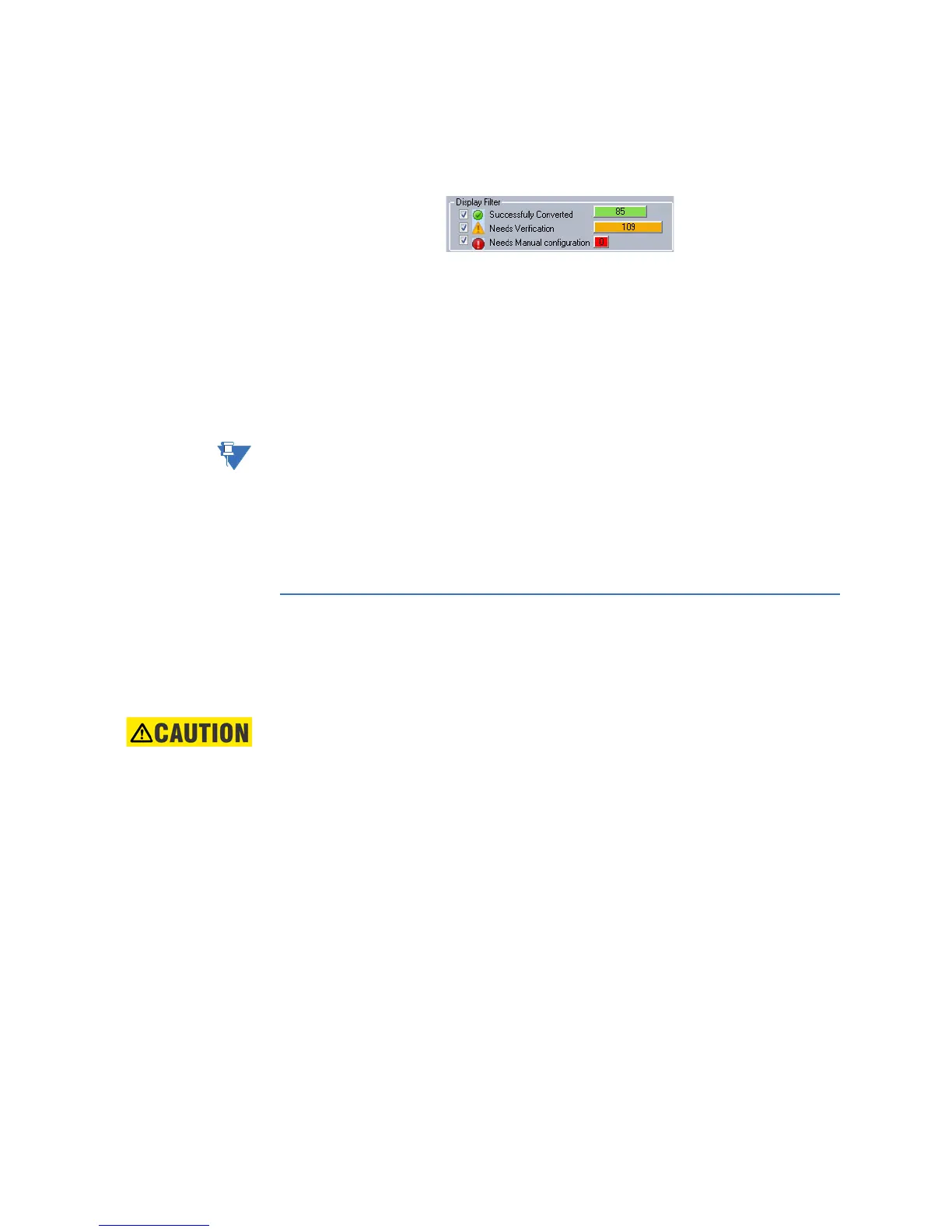28 3 SERIES RETROFIT – INSTRUCTION MANUAL
LOADING SETPOINTS FROM A FILE CHAPTER 2: CONVERTING SETTINGS FILES
• The Display Filter checkboxes at the top of the conversion report can be used to
change the setpoint display to include or exclude Successfully Converted setpoints
(green), setpoints that Need Verification (orange), and setpoints that Need Manual
Configuration (red).
• Save a copy of the Conversion Report immediately after the conversion, to use for
future reference. All Conversion Reports are removed and become inaccessible if the
user removes or modifies the converted file from the EnerVista 3 Series Setup
software.
• Only settings converted from the original MIF II/MIV II setpoint file are shown in the
Conversion Report. All other settings available in the new setpoint file are set to the
default value, and must be verified by the user before putting the relay into service.
Note
The settings file conversion process is provisioned to reduce the effort of manually
converting settings. This conversion process does not guarantee settings accuracy. Each
successfully converted setting must be reviewed before putting the relay in service.
Settings in the Conversion Report window are linked to the appropriate settings screens.
Use the Conversion report window to navigate to the corresponding settings window to
review converted settings.
2.4 Loading setpoints from a file
Once the converted settings file has been thoroughly reviewed, it can be uploaded to the
3
Series Relay.
An error message occurs when attempting to upload a setpoint file with a revision number
that does not match the relay firmware. If the firmware has been upgraded since saving
the setpoint file, see the 3
Series Instruction Manual for instructions on changing the
revision number of a setpoint file.
The following procedure illustrates how to load setpoints from a file.
1. Start the latest version of the EnerVista 3 Series Setup software.
2. Select the previously saved setpoints file from the File pane of the 3 Series software
main window.
3. Select the Offline > Edit Settings File Properties menu item and verify that the
corresponding file is fully compatible with the hardware and firmware version of the
target relay. If the versions are not identical, see Upgrading Setpoint Files to a New
Revision for details on changing the setpoints file version.
4. Right-click on the selected file and select the Write Settings File to Device item.
5. Select the target relay from the list of devices shown and click Send.
If there are no incompatibilities between the target device and the settings file, the data is
transferred to the relay. An indication of the percentage completed is shown in the bottom
of the main window.
