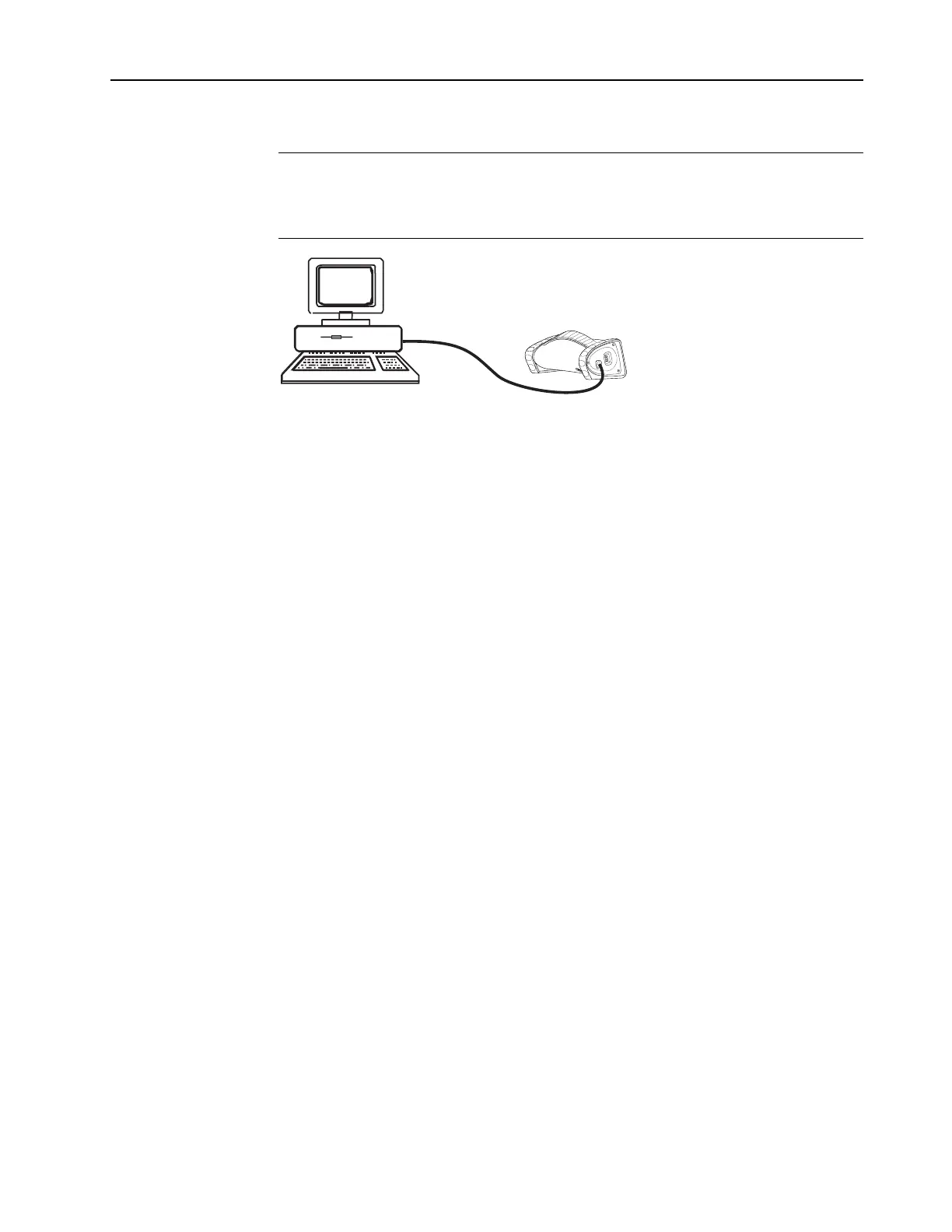Trend Download Option
A–7
Setup
WARNING: When you connect equipment to the monitor, you are
configuring a medical system and are responsible for ensuring that the
system complies with IEC 60601–1–1 and with local requirements. Connect
only external devices specified for use with this monitor.
Connect the TruSat/PC RS-232 cable to the RS-232 port on the PC and to the Trend
Download RS-232 port on the side panel of the monitor.
Starting the Trend Download program
1. If you plan to download trends or change monitor settings, power OFF the
monitor and unplug the sensor.
NOTE: You cannot download trends when a sensor is connected to the monitor.
2. Connect the monitor to the computer and power ON the computer and monitor.
3. To launch the program on the PC, select the Trend Download program or screen
icon.
4. After using the Trend Download program to download data or change monitor
settings, power OFF the monitor.
Trend Download program options
When you launch the program, the main screen is displayed. It contains menus and
buttons with the functions noted below:
Menus
• File —open a downloaded data file, save the file, and exit the program.
• Help—access information about the program.
Buttons
• Download Trend Data —download data from the TruSat to the PC.
• Oximeter Settings —set the clock; clear all trend data from oximeter memory.
• Create Trend Download (TD) Report—view, adjust times, and generate a report.
• Trend Download (TD) Report Options —add your logo; enter information for the
report header (patient name; location name, address, and phone number).
Refer to the instructions located on the Trend Download CD for details.
