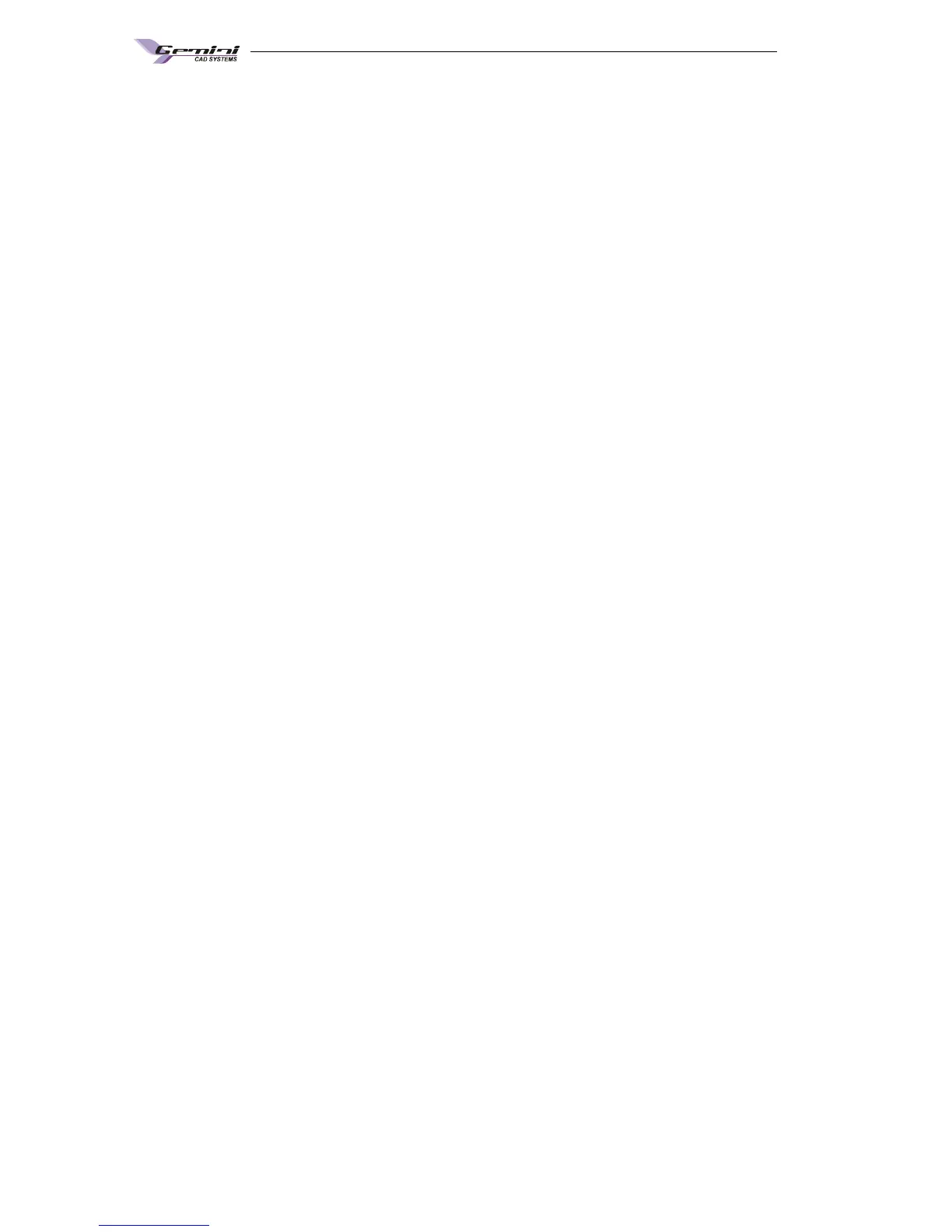User guide – Plotter Flexipen 120/165
Plan
15
The Plotting menu: when you acces this menu, a new option window appears. This
window contains the followings functions: Add a new file to plot,
Print on the printer, Export in another format, Disconnect data
transmission, Close program...
The Tools menu: when you acces this menu, a new tools window will open displayed
in the preview area which contents the horizontal and the vertical
ruler, and the zoom tools.
The Settings menu: when you acces this menu the „General settings – PLT Spooler
program” opens. In this window you input the path for saving the
files to be printed or already printed, the time interval between two
automatic saves if there are new files in the plotting files folder,
plotter type, scaling, options for deleting plotted files, options for
optimizing text, drawing options, application language.
The Help meniu: provides information on the program version installed.
- On the left side, top half, you’ll fiind the List of files to be printed.
- On the right side, top half, you’ll fiind the List of printed files.
- In the middle, top half, there’s the Control Panel, containing command keys for
the transmission of data to the plotter, keys for adding files to the plotting list
- Transfer buttons for passing files from Active folder (files waiting to be plotted) to
Inactive folder (plotted files) or reverse.
- Changing position buttons for selected files in lists
- Delete button – if you want to completely delete a file from list.
- If you click on Disconnected Plotter, first file from Active folder will be plotted.
- Use Pause/Continue button to stop plotter as long as you need. If you click again
on this button the plotter will continue to plot.
- If you click on Stop all informations recived from the computer will be canceled and
the file will be automatically transfered to Inactive file.
- In the middle, down half, there is the Preview files area where you can see the
selected file and some files information.
7.2.3 Configuring ( setting) the program
• Program general settings
By accessing the meniu Settings in the main window’s taskbar a window called
Gemini PLT Spooler- General Settings will open.
The windows contain the menus Program settings, Flex Pen 120 USB, Flex Pen
120/180 Serial Garment, TM7 /TM8 Plotter.
