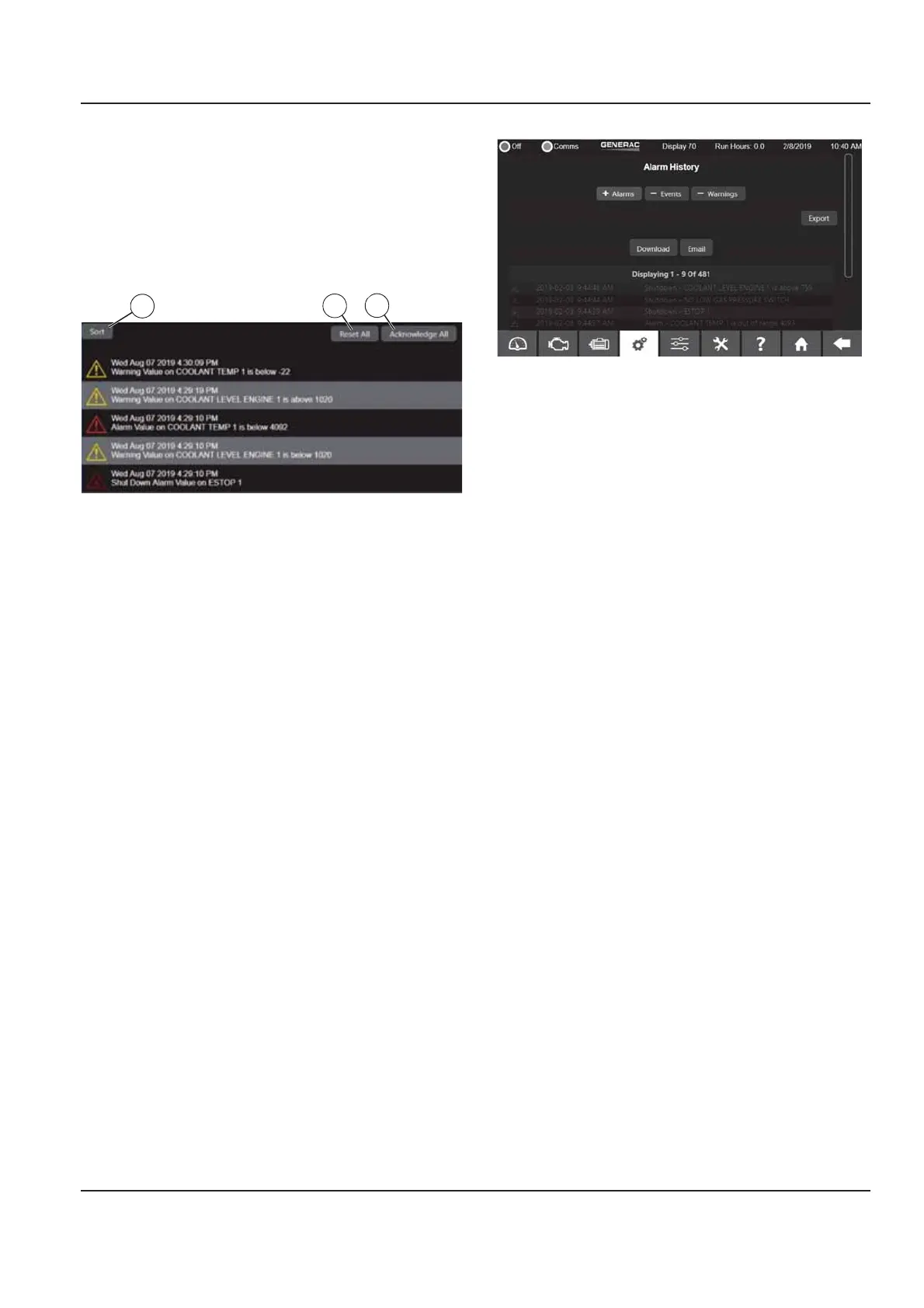Owner’s Manual for Power Zone Connectivity Server 17
Installation and Operation
Press the “Reset All” button (B) to clear all active alarms
and warnings. If the conditions for an alarm or warning
are still present, they will reappear as new.
NOTE: Resetting all alarms can result in the generator
restarting if all other start conditions are active.
Press the “Sort” button (C) to list the alarms and
warnings from newest to oldest, or from oldest to newest.
Figure 3-29. Sort, Reset and Acknowledge Alarms and
Warnings
Alarm/Event History
See Figure 3-30. The Alarm and Event History screens
show a chronological list of alarms, warnings and events.
Each alarm entry is date and time stamped and shows
the source and value of the parameter at the time it
occurred. The list filters to show alarms, warnings or
events. Warnings and events from the warning history
and event history are an optional filter and used for cross
reference in time (events can include customer-defined
events). The list is paginated and up to 1,000 alarms/
warnings and 1,000 events can be stored.
The log exports to USB devices connected to the USB
port of the Connectivity Server or to the default download
location of your browser. There is also an option to email
the log to a list of recipients.
Download log to USB drive:
1. Select “Export”.
2. Select “USB”. A file named “log.csv” will be saved
to the storage device attached to the USB port.
Download log to remote computer:
1. Select “Export”.
2. Select “Download”. A file will be downloaded
through your browser.
Send log using email:
NOTE: This is only available if an email server has been
configured in the Communications Settings.
1. Select “Export”.
2. Select “Email”.
3. Enter email addresses separated by commas.
4. Select “Send”.
Figure 3-30. Alarm History
Shutdown Bypass Alarms
See Figure 3-31. The Shutdown Bypass Alarm screen
shows a chronological list of shutdown alarms that
occurred while the Shutdown Bypass Mode was active.
Each alarm entry is date and time stamped and shows
the source and value of the parameter at the time it
occurred. It also includes the RPM, Current, Voltage,
Frequency, and Coolant Temperature at the time of the
fault. The list is paginated and displays up to 20 alarms.
The log exports to USB devices connected to the USB
port of the connectivity server or to the default download
location of your browser. There is also an option to email
the log to a list of recipients.
Download to USB drive:
1. Select “Export”.
2. Select “USB”. A file named “logShutdownBy-
pass.csv” will be saved to the storage device
attached to the USB port.
Download log to remote computer:
1. Select “Export”.
2. Select “Download”. A file will be downloaded
through your browser.
Send log using email:
NOTE: This is only available if an email server has been
configured in the Communications Settings.
1. Select “Export”.
2. Select “Email”.
3. Enter email addresses separated by commas.
4. Select “Send”.
