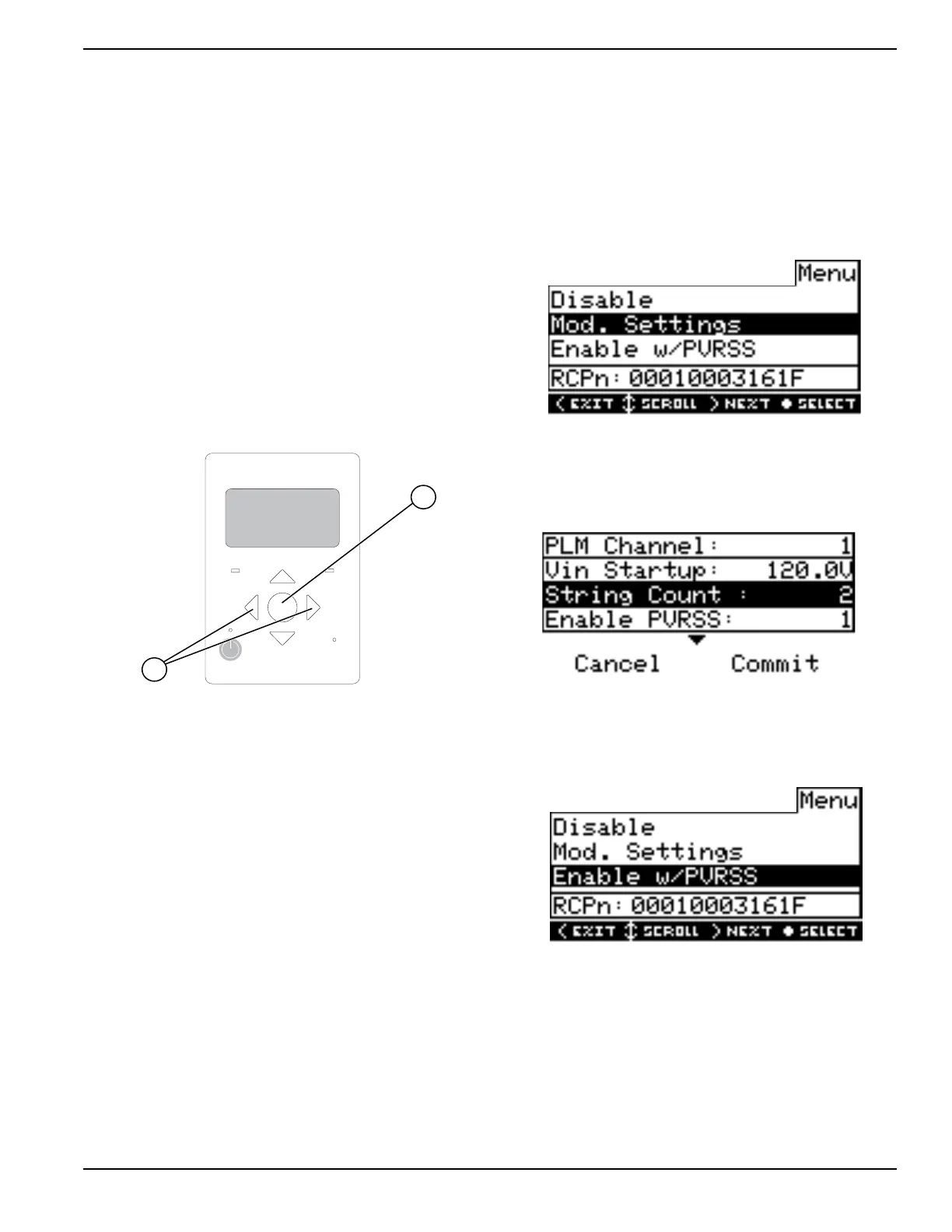Operating Instructions
Installation Manual for PV Link 15
Section 6: Operating Instructions
User Interface via Inverter
Generac PV Link Information and control features are
available on the Generac PWRcell Inverter control panel
when REbus is energized. See the Generac PWRcell
Inverter Owner’s Manual for more information.
See Figure 6-1. To access the device page for each PV
Link, use left or right arrow buttons (A) on the inverter
control panel to scroll through the pages. When on a PV
Link device page, press center button (B) to enable or
disable the device or to modify settings. The disabled/
enabled state does not affect communication with the
inverter.
NOTE: The
PV Link only produces power after the
REbus DC nanogrid has been established and the device
has been enabled.
REbus Inverter
Internet
Shutdown
(hold)
009894
B
A
Figure 6-1. Inverter Control Panel
Commissioning the REbus System
The PV Link ships from the factory in a disabled state.
Each unit must be enabled from the Generac PWRcell
Inverter control panel. Once enabled, the PV Link
automatically detects the REbus nanogrid and begins to
export power when the bus is within normal operating
specifications.
See the Generac PWRcell Inverter Installation Manual for
instructions on commissioning the REbus system.
PVRSS Commissioning with SnapRS
Devices
To enable PV Link to work as a PVRSS with SnapRS
devices:
1. Press the right arrow button on the control panel
repeatedly until the device page appears.
NOTE: The device page display should read Disabled. If
it does not read Disabled, press the center button and
disable the device.
2. See Figure 6-2. Press the center button and select
Mod. Settings to access device settings and
options.
3. Record the RCPn number in Table 1: Generac PV
Link Important Information, found on the front
cover of this manual.
010030
Figure 6-2. PVRSS Commissioning (1 of 4)
4. See Figure 6-3. If installing a dual string array,
select Mod. Settings and update the String Count
value to 2.
010031
Figure 6-3. PVRSS Commissioning (2 of 4)
5. See Figure 6-4. Press the center button and select
Enable w/PVRSS to enter the Testing PVRSS
state
010032
.
Figure 6-4. PVRSS Commissioning (3 of 4)
