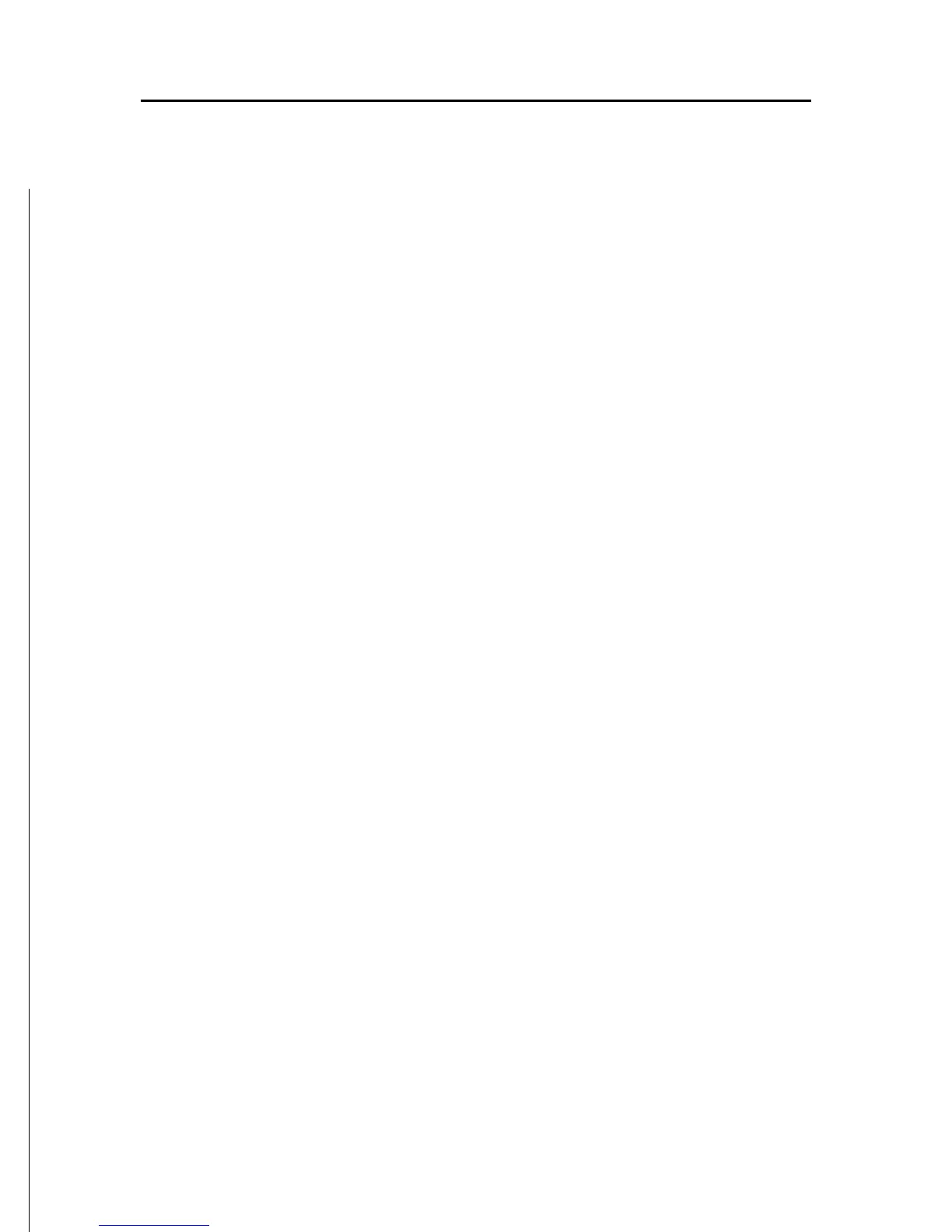63
English
STORE and press ENTER to confirm. To change the default file
name, use the joystick. To confirm the operation, press ENTER.
The “TRACK STORED” message will confirm that the track
has been stored correctly. Once stored, the track will disap-
pear from the screen.
Each time a track is stored in the CompactFlash™, the plotter’s
memory is cleared and the indicator of memory used in the
TRACK menu is reset to 0%.
Recalling a track from the CompactFlash™
Press the GOTO key to display the main menu, select TRACK
and then RECALL to open the track catalog.
Select the track desired, then press ENTER to confirm the op-
eration or EXIT to exit.
Deleting a track
Press the GOTO key to display the main menu, select TRACK,
DELETE and press ENTER to confirm.
The catalog that lists the tracks stored in the CompactFlash™
will show the CURRENT item indicating the track currently
displayed.
Select the track to delete by the joystick, then press ENTER to
confirm. By selecting CURRENT, the track currently displayed
will be deleted.
Setting the track color
The track color can be selected from the menu; press the GOTO
key to display the main menu, select TRACK, COLORS, choose
a color by the joystick and confirm the selection by pressing
ENTER. The selected color will be stored together with the track.
NOTE: The track color cannot be changed while the recording is active.
