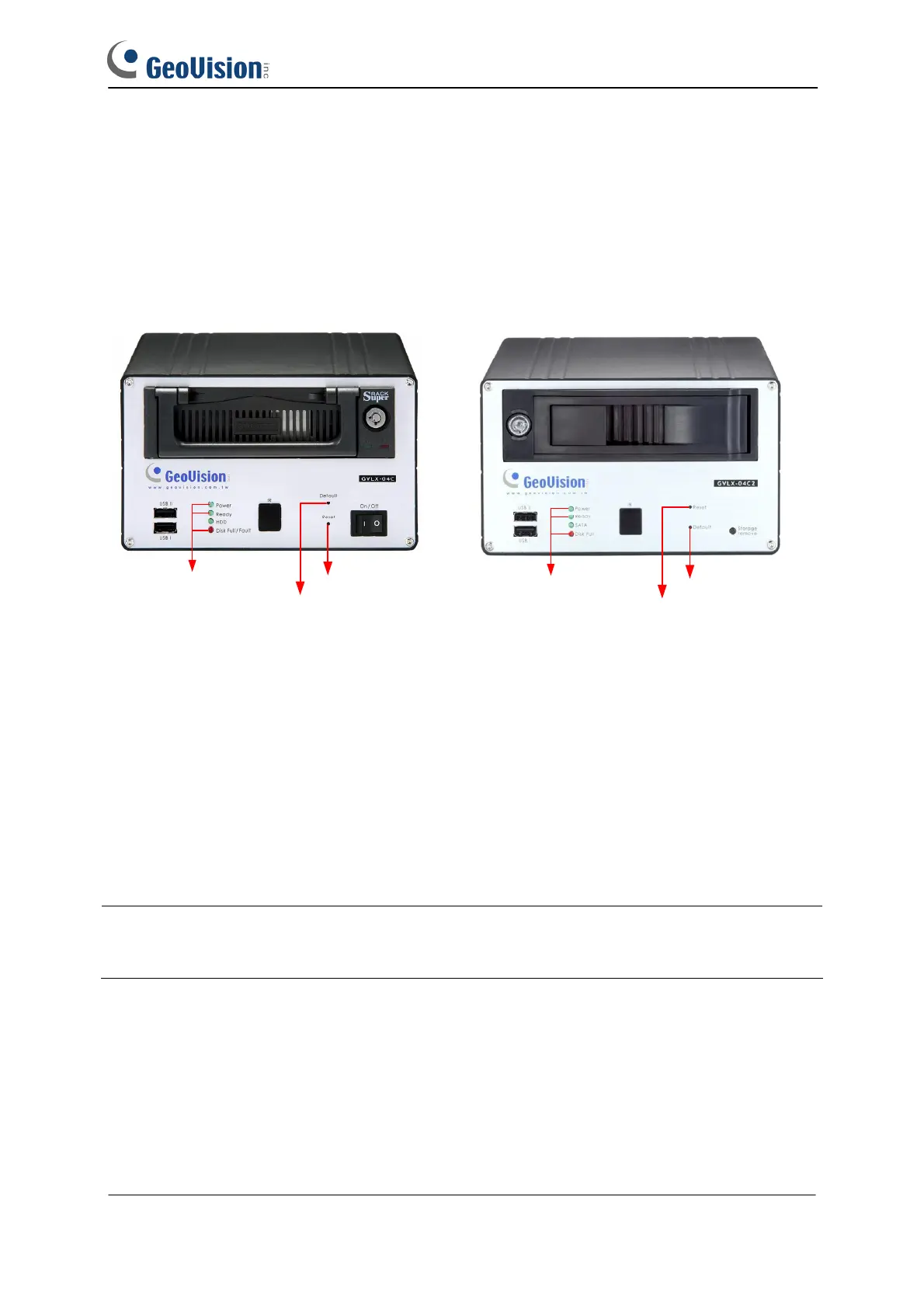GeoVision Inc. 3 Revision Date: 2009/8/25
Loading Default Settings for GV-Compact DVR V1 and V2
Refer to the figures and instructions below to load default settings for GV-Compact DVR V1
and V2. Please note the locations of Default buttons and Reset buttons on GV-Compact DVR
V1 and V2 are reversed.
Default Button
Reset Button
3 LEDs
3 LEDs
Reset Button
Default Button
GV-Compact DVR V1
GV-Compact DVR V2
1. Press and then release the Reset button immediately.
2. Press and hold the Default button until the 3 LEDs (Power, Ready and Disk Full/Fault) are
on. This may take up to 30 seconds.
3. Release the Default button. The process of loading default values is complete, and the
GV-Compact DVR starts rebooting itself with the 3 LEDs turning off.
4. Wait until the Power and Ready LEDs turn on again. After this all the settings are returned
to default values.
Note: Before the Ready LED is on again, do not unplug the power cable; otherwise the
loading of default values will fail.
