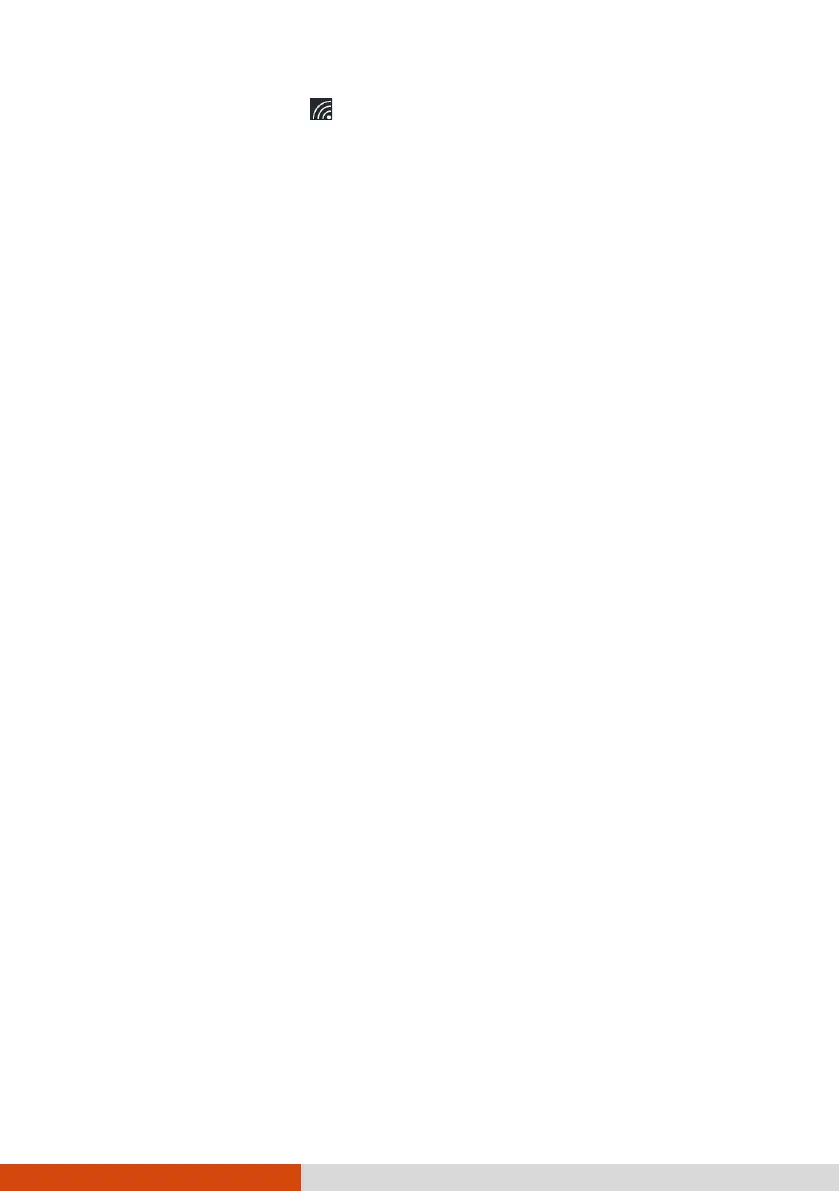22
2. Click the network icon in the lower right of the task bar.
3. In the list of available wireless networks, click a network, and then click
Connect.
4. Some networks require a network security key or passphrase. To connect
to one of those networks, ask your network administrator or Internet
service provider (ISP) for the security key or passphrase.
For more information on setting a wireless network connection, refer to
Windows online help.
Using the Bluetooth Feature
The Bluetooth technology allows short-range wireless communications
between devices without requiring a cable connection. Data can be transmitted
through walls, pockets and briefcases as long as two devices are within range.
Turning On/Off the Bluetooth Radio
To turn on the Bluetooth radio:
Go to Settings Devices Bluetooth & other devices (for Windows 10) or
Settings
Bluetooth & devices (for Windows 11). Slide the Bluetooth switch
to the On position.
To turn off the Bluetooth radio:
You can turn off the Bluetooth radio the same way you turn it on.
If you want to quickly turn off all wireless radio, simply switch on Airplane
mode. You can control the Airplane mode using one of the below methods.
Press the P4 button (defined as Airplane mode by default)
Press Fn+F1.
Select the network icon in the lower right of the taskbar. Then, select
the Airplane mode button.