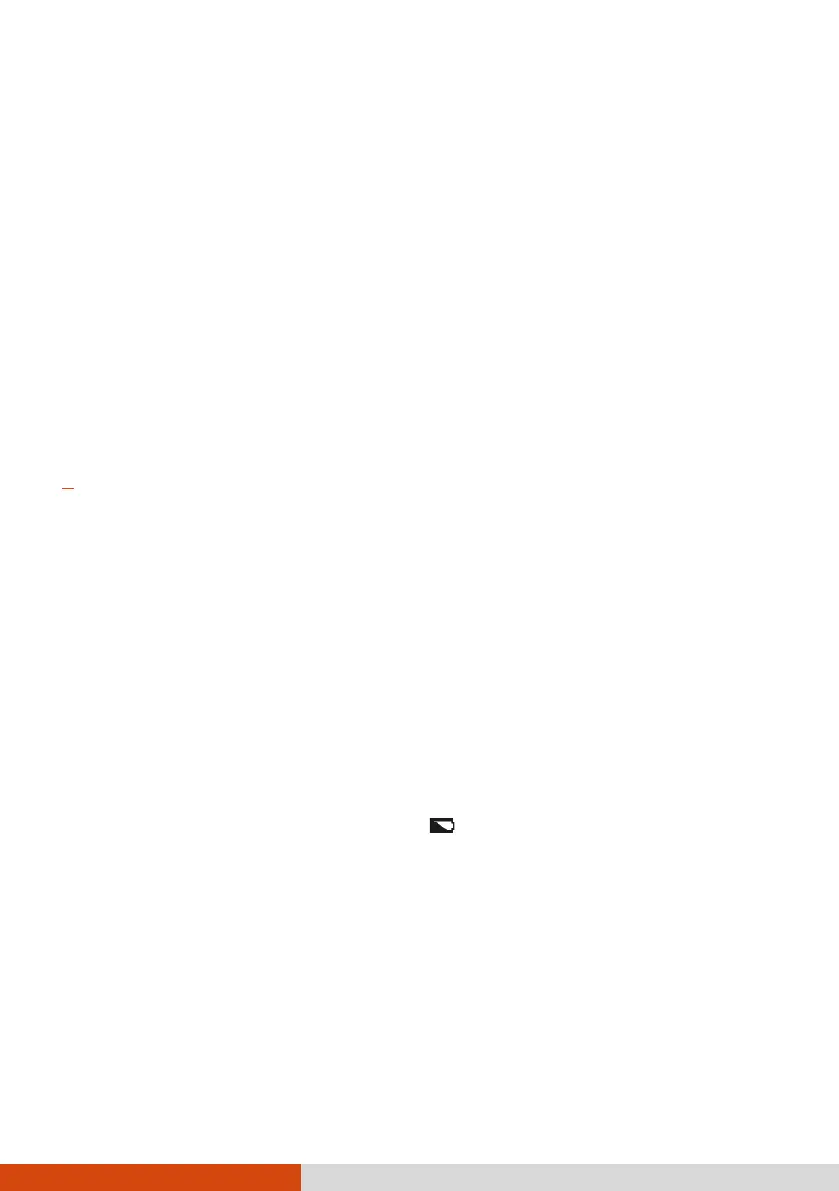27
Battery Pack
The battery pack is the internal power source for the computer. It is
rechargeable using the AC adapter.
The computer has two main battery packs. If you have the X600 Pro model,
up to two additional battery packs are supported.
CAUTION: Always keep both battery packs installed, especially when the
computer is running on battery power. A battery pack can be removed only
when it is not being charged/discharged or if it is being hot-swapped.
Charging the Battery Pack
NOTE:
Charging will not start if the battery’s temperature is outside the allowed
range, which is between 0 °C (32 °F) and 50 °C (122 °F). Once the battery’s
temperature meets the requirements, charging automatically resumes.
During charging, do not disconnect the AC adapter before the battery has
been fully charged; otherwise, you will get a prematurely charged battery.
The battery has a high temperature protection mechanism which limits
the maximum charge of the battery to 80% of its total capacity in the
event of high temperature conditions. In such conditions, the battery
will be regarded as fully charged at 80% capacity.
The battery level may automatically lessen due to the self-discharge
process, even when the battery pack is fully charged. This happens no
matter if the battery pack is installed in the computer.
To charge the battery pack, connect the AC adapter to the computer and an
electrical outlet. The Battery Indicator ( ) on the computer glows amber
to indicate that charging is in progress. You are advised to keep the computer
power off while the battery is being charged. When the battery is fully
charged, the Battery Indicator lights green.
CAUTION: After the computer has been fully recharged, do not immediately
disconnect and reconnect the AC adapter to charge it again. Doing so may
damage the battery.