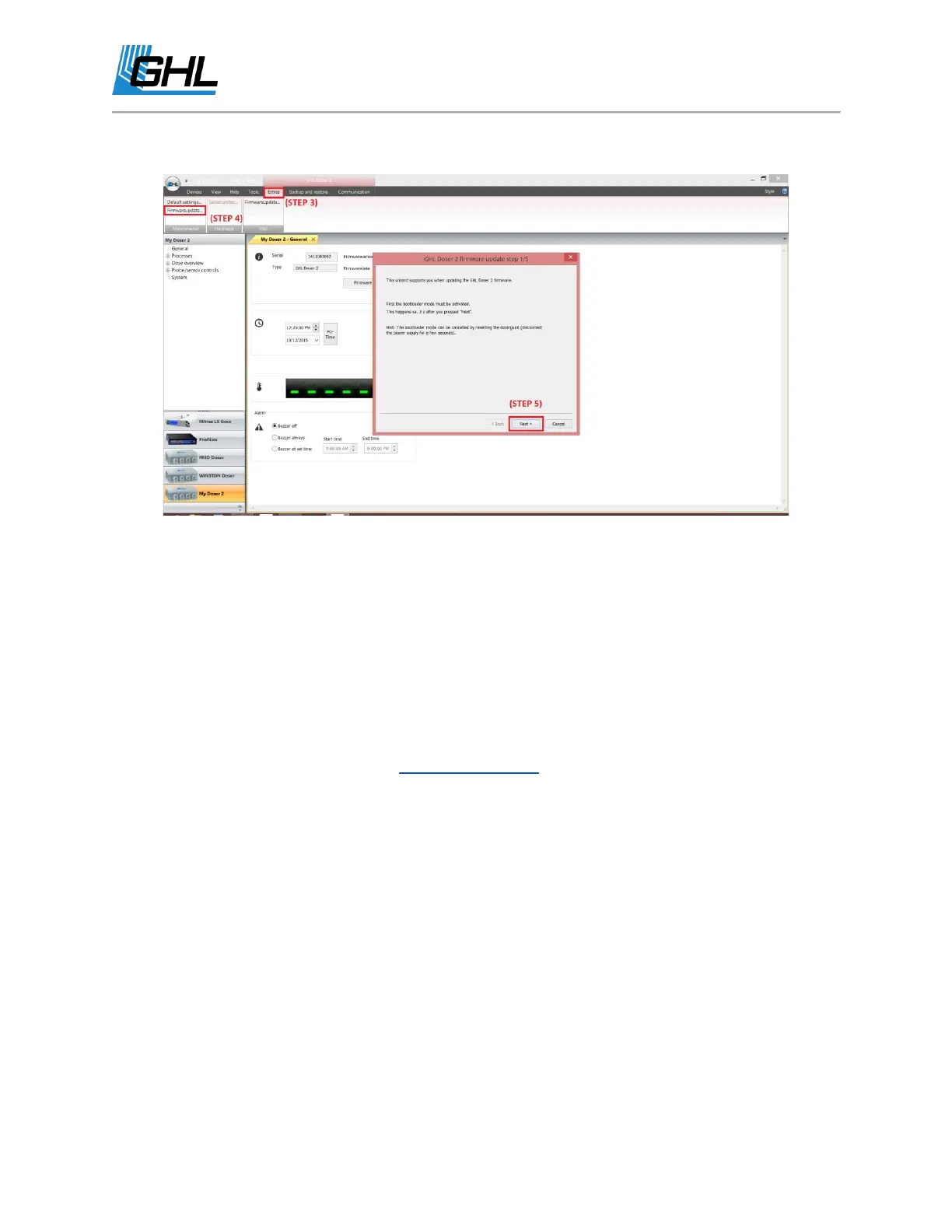GHL Doser Resource Guide
Release 07/2018
34
5. Follow the on-screen prompts and click next.
6. The doser’s status LED will turn off. (The GHL Logo)
a. If it does not, disconnect from the doser and repeat the steps above.
b. If this is your first firmware update, there will be a driver (USBVCOM) that will
automatically be installed during this step.
7. In this step you will have to find the COM number of the “USBVCOM” driver. To do this,
click on “Device Manager”.
8. In “Device Manager” click on “Ports (COM & LPT), you should see “USBVCOM” listed
with a COM number beside it. Enter this COM number into the box.
a. If you do not see “USBVCOM” listed and instead see a yellow exclamation point,
please refer to the the Troubleshooting section of this manual.
9. Click “Next”
