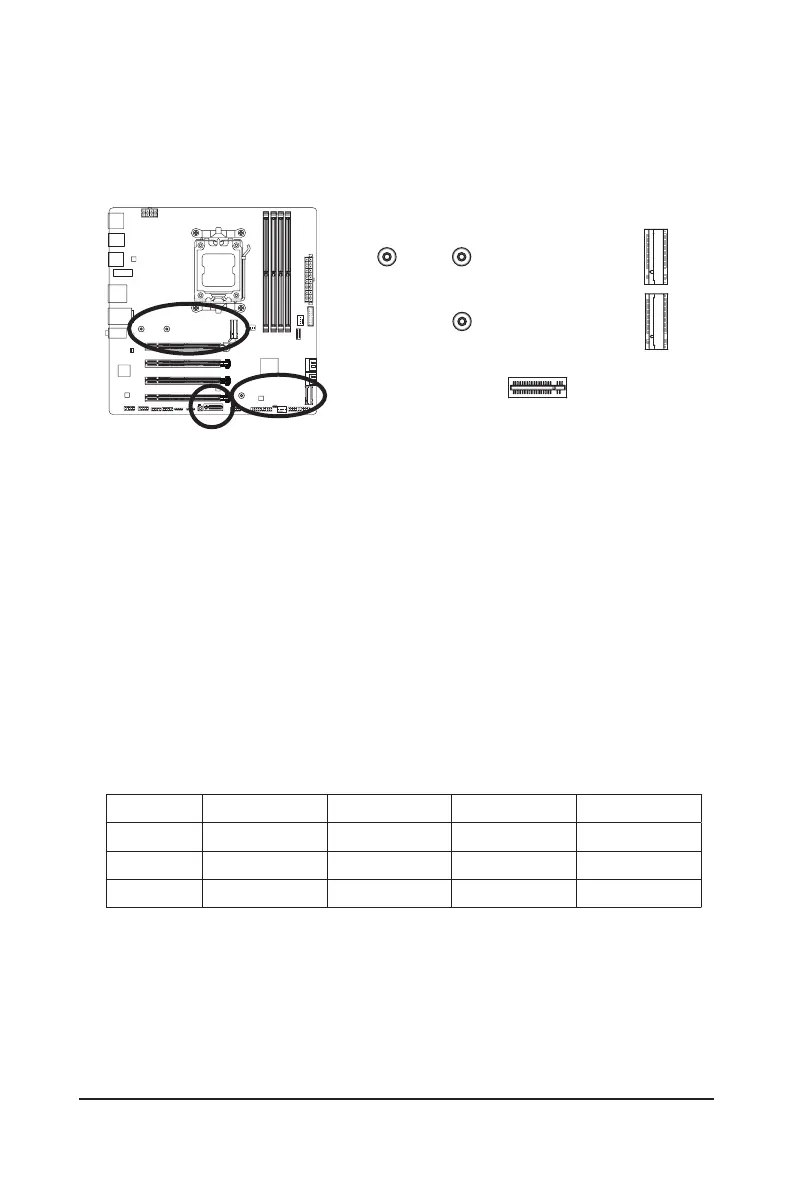- 21 -
8) M2A_CPU/M2P_CPU/M2X_SB (M.2 Socket 3 Connectors)
There are two types of M.2 SSDs: M.2 SATA SSDs and M.2 PCIe SSDs. This motherboard only supports
M.2 PCIe SSDs. Please note that an M.2 PCIe SSD cannot be used to create a RAID set with a SATA
hard drive. Please navigate to the "Conguring a RAID Set" page of GIGABYTE's website for instructions
on conguring a RAID array.
F_USB30
F_U
B_
F_ F_
_
B
BS_
B
SB_
B
_S
S_
_
B
_U
_
B
S
123
123
123
123
1
1
1
1
BSS
S
_S
SSU
1 2 3
S3
BSSS
U
__ 3
F_USB3F
S _
S _
S _
SF
B_
B_
F
_0
S
S
_0F
_F
_
_
__B
U
S _S
_
SF_
B
USB0_B
B_
B_
F_USB3
F_USB303
_
_3U
S_
_S
SS_F
_
_
F
_SB
F_
80110
M2P_CPU
F_USB30
F_U
B_
F_ F_
_
B
BS_
B
SB_
B
_S
S_
_
B
_U
_
B
S
123
123
123
123
1
1
1
1
BSS
S
_S
SSU
1 2 3
S3
BSSS
U
__ 3
F_USB3F
S _
S _
S _
SF
B_
B_
F
_0
S
S
_0F
_F
_
_
__B
U
S _S
_
SF_
B
USB0_B
B_
B_
F_USB3
F_USB303
_
_3U
S_
_S
SS_F
_
_
F
_SB
F_
80110 60 42
F_USB30
F_U
B_
F_ F_
_
B
BS_
B
SB_
B
_S
S_
_
B
_U
_
B
S
123
123
123
123
1
1
1
1
BSS
S
_S
SSU
1 2 3
S3
BSSS
U
__ 3
F_USB3F
S _
S _
S _
SF
B_
B_
F
_0
S
S
_0F
_F
_
_
__B
U
S _S
_
SF_
B
USB0_B
B_
B_
F_USB3
F_USB303
_
_3U
S_
_S
SS_F
_
_
F
_SB
F_
M2X_SB
M2A_CPU
Follow the steps below to correctly install an M.2 SSD in the M.2 connector.
M2A_CPU/M2P_CPU:
Step 1:
Pull the clip's tab up and out of the mounting hole. Slide the M.2 SSD into the connector at an angle.
Step 2:
Press the M.2 SSD down and then secure it by pressing the clip's tab into the mounting hole.
M2X_SB:
Step 1:
The M.2 socket has a foolproof design. An M.2 SSD can be installed in only one direction. If you are unable
to insert the M.2 SSD, switch the direction.
Step 2:
Align the M.2 SSD with the socket, and press down on the M.2 SSD until it is fully seated in the socket.
* Types of M.2 SSDs supported by each M.2 connector:
M.2 PCIe x4 SSD M.2 PCIe x2 SSD M.2 PCIe x1 SSD M.2 SATA SSD
M2A_CPU
a a a
r
M2P_CPU
r
a a
r
M2X_SB
r r
a
r