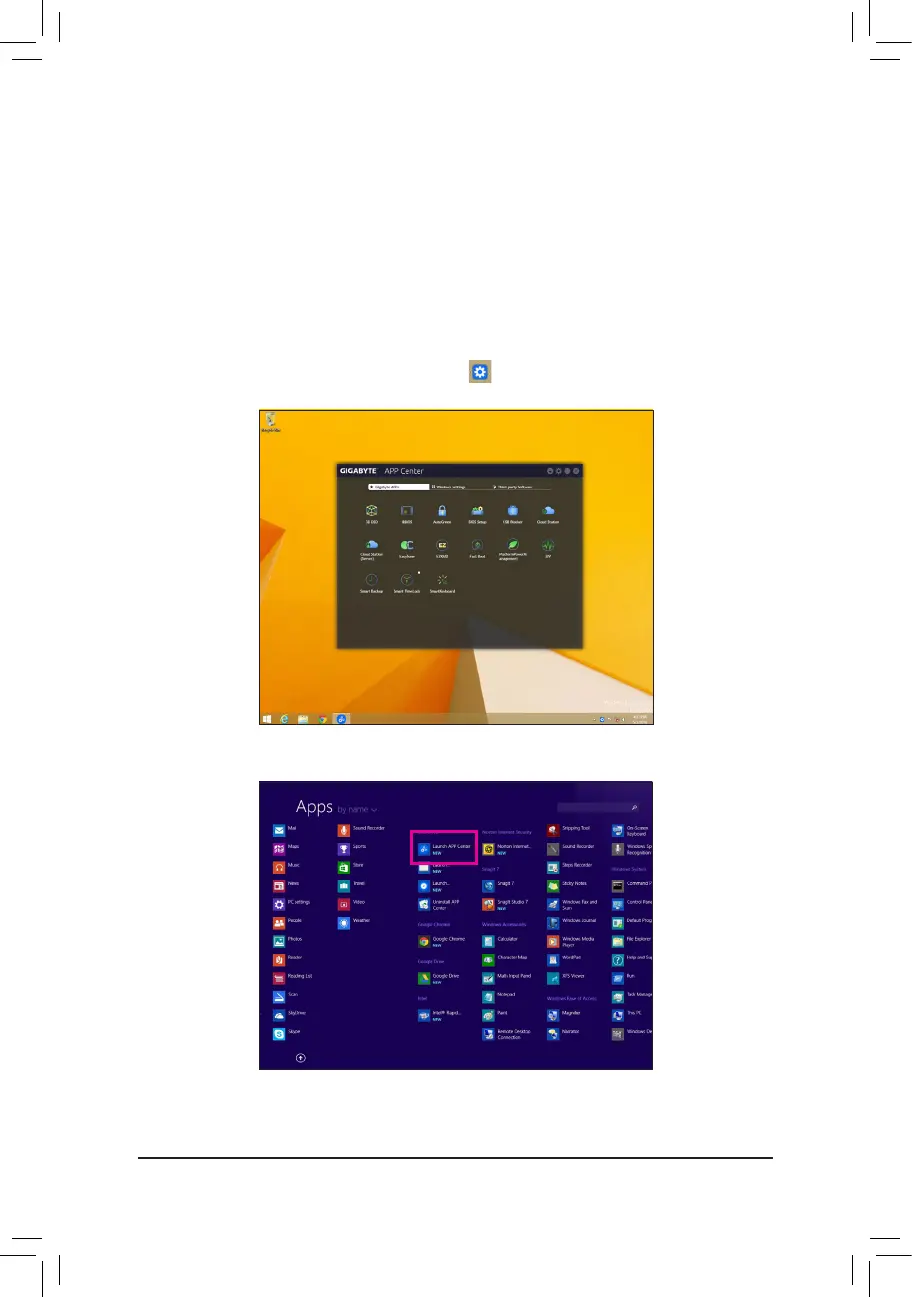- 90 -
5-2 APP Center
GIGABYTE App Center gives you easy access to a wealth of GIGABYTE apps that help you get the most from
your GIGABYTE motherboard
(Note)
.Usingasimple,unieduserinterface,GIGABYTEAppCenterallowsyou
to easily launch all GIGABYTE apps installed on your system, check related updates online, and download the
apps, drivers, and BIOS.
Running the APP Center
Insert the motherboard driver disk. On the Autorun screen, go to Application Software\Install GIGABYTE
UtilitiestoinstallGIGABYTEAppCenterandtheselectedapps.Restartyourcomputeraftertheinstallation
is complete. In Desktop mode, click the App Center icon inthenoticationareatolaunchtheAppCenter
utility (Figure 1). On the main menu, you can select an app to run or click LiveUpdate to update an app online.
If the App Center is closed, you can restart it by clicking the Launch App Center icon on the Apps menu (Figure 2).
Figure 2
Figure 1
(Note) Available applications in APP Center may differ by motherboard model. Supported functions of each
applicationmayalsovarydependingonmotherboardspecications.
