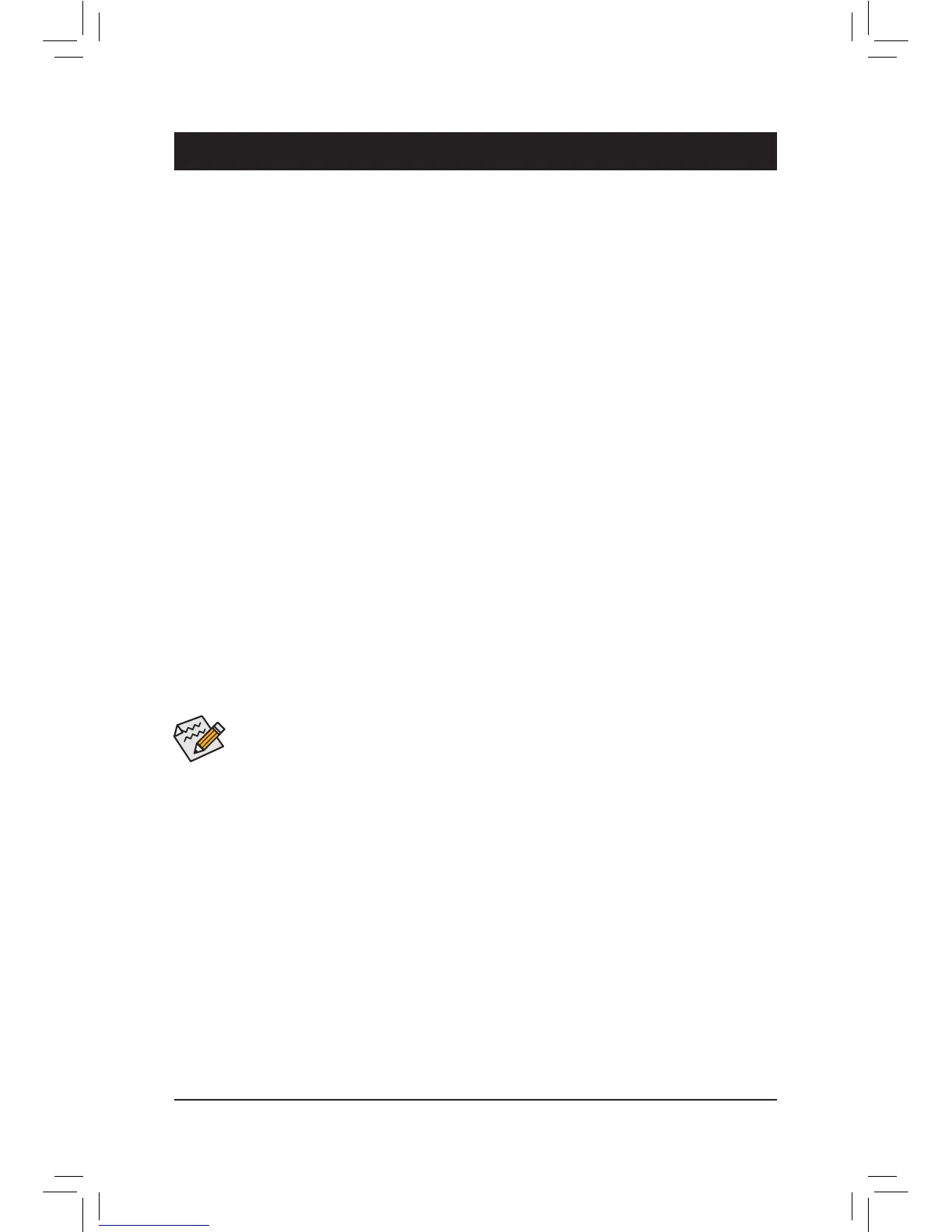- 37 -
Chapter 4 Appendix
4-1 ConguringSATAHardDrive(s)
Before you begin
Please prepare:
• At least two SATA hard drives (to ensure optimal performance, it is recommended that you use two hard
drives with identical model and capacity). If you do not want to create RAID, you may prepare only one
hard drive.
• Windows 7/Vista/XP setup disk.
• Motherboard driver disk.
• A USB oppy disk drive (needed during Windows XP installation)
• An empty formatted oppy disk (needed during Windows XP installation)
ConguringtheOnboardSATAController
A.InstallingSATAharddrive(s)inyourcomputer
Attach one end of the SATA signal cable to the rear of the SATA hard drive and the other end to available
SATA port on the motherboard. Then connect the power connector from your power supply to the hard drive.
B.ConguringSATAcontrollermodeinBIOSSetup
Make sure to configure the SATA controller mode correctly in system BIOS Setup. For the BIOS Setup
menus, refer to Chapter 2, "BIOS Setup," "Integrated Peripherals."
Steps:
1. Turn on your computer and press <Delete> to enter BIOS Setup during the POST (Power-On Self-Test).
Make sure OnChipSATAController is enabled. To enable RAID for the SATA2_0/1/2/3 connectors, set
OnChipSATAType to RAID. To enable RAID for the SATA2_4/SATA2_5 connectors, set OnChipSATA
Type to RAID and set OnChipSATAPort4/5Type to As SATA Type.
2. Save changes and exit BIOS Setup.
The BIOS Setup menus described in this section may differ from the exact settings for your moth-
erboard. The actual BIOS Setup menu options you will see shall depend on the motherboard you
have and the BIOS version.
C.ConguringRAIDsetinRAIDBIOS
Enter the RAID BIOS setup utility to congure a RAID array. After the POST memory test begins and
before the operating system boot begins, look for a message which says "Press <Ctrl-F> to enter RAID
Option ROM Utility". Press <Ctrl> + <F> to enter the RAID BIOS setup utility. To create a new array, press
<2> to enter the LDView/LDDeneMenu window. To create an array, press <Ctrl+C> to access the LD
DeneMenu. In the LDDeneMenu, use the up or down arrow key to move to an item for further congu-
ration. In the following procedure, we'll create RAID 0 as an example.
Steps:
1. Under the RAID Mode section, press the <SPACE> key to select RAID 0.
2. Set the Stripe Block size. 64 KB is the default.
3. Under the Drives Assignments section, press the up or down arrow key to highlight a drive.
4. Press the <SPACE> key or <Y>to change the Assignment option to Y. This action adds the drive to the
disk array. The Drv section will show the number of disks assigned.
