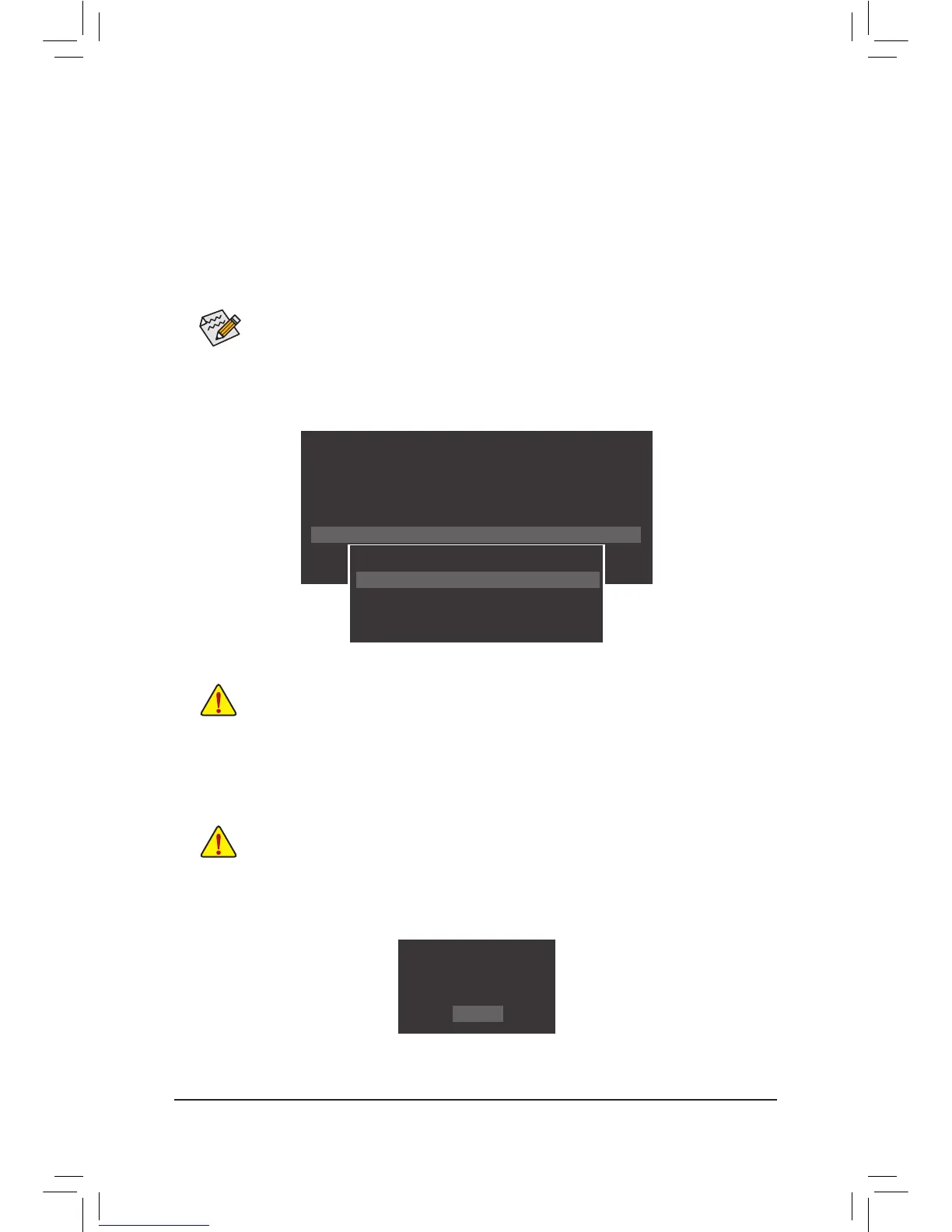- 72 -
B. Updating the BIOS
In the main menu of Q-Flash, use the keyboard or mouse to select an item to execute. When updating the
BIOS,choosethelocationwheretheBIOSleissaved.Thefollowingprocedureassumesthatyousavethe
BIOSletoaUSBashdrive.
Step 1:
1. InserttheUSBashdrivecontainingtheBIOSleintothecomputer.InthemainmenuofQ-Flash,select
Update BIOS From Drive.
Step 2:
TheprocessofthesystemreadingtheBIOSlefromtheUSBashdriveisdisplayedonthescreen.When
the message "Are you sure to update BIOS?" appears, select Yes to begin the BIOS update. The monitor will
display the update process.
Step 3:
When the update process is complete, select Reboot to reboot the system.
2. Select USB Flash Drive.
3. SelecttheBIOSupdatele.
• The Save BIOS to DriveoptionallowsyoutosavethecurrentBIOSle.
• Q-FlashonlysupportsUSBashdriveorharddrivesusingFAT32/16/12lesystem.
• IftheBIOSupdateleissavedtoaharddriveinRAID/AHCImodeoraharddriveattached
to an independent SATA controller, use the <End> key during the POST to access Q-Flash.
MakesuretheBIOSupdatelematchesyourmotherboardmodel.
• Do not turn off or restart the system when the system is reading/updating the BIOS.
• DonotremovetheUSBashdriveorharddrivewhenthesystemisupdatingtheBIOS.
Q-Flash Utility v1.05
Model Name : F2A88XN-WIFI
BIOS Version : F1a
BIOS Date : 08/20/2013
Flash Type/Size : MXIC 25L6465E/6406E 8MB
Update BIOS From Drive
Save BIOS to Drive
Return to BIOS setup
Select Device
USB Flash Drive
Q-Flash
BIOS update is completed.
Power off
Reboot
