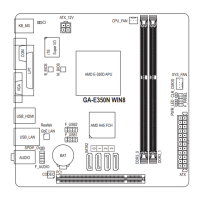Due to CPU limitations, read the following guidelines before installing the memory in 8 Channel mode.
When enabling 8 Channel mode with eight memory modules, it is recommended that memory of the same
capacity, brand, speed, and chips be used.
4ChannelMemoryConguration
This motherboard supports 8 Channel Technology. After the memory is installed, the BIOS will automatically
detect the specications and capacity of the memory.
The eight DDR4 memory sockets are divided into eight channels and each channel has one memory socket
as following:
Channel 1: P1-DIMM_A1
Channel 2: P1-DIMM_B1
Channel 3: P1-DIMM_D1
Channel 4: P1-DIMM_D1
Channel 5: P1-DIMM_E1
Channel 6: P1-DIMM_F1
Channel 7: P1-DIMM_G1
Channel 8: P1-DIMM_H1
1-4 Installing the Memory
Read the following guidelines before you begin to install the memory:
• Make sure that the motherboard supports the memory. It is recommended that memory of the same
capacity, brand, speed, and chips be used.
(Go to GIGABYTE's website for the latest supported memory speeds and memory modules.)
• Always turn off the computer and unplug the power cord from the power outlet before installing the
memory to prevent hardware damage.
• Memory modules have a foolproof design. A memory module can be installed in only one direction.
If you are unable to insert the memory, switch the direction.
- 12 -

