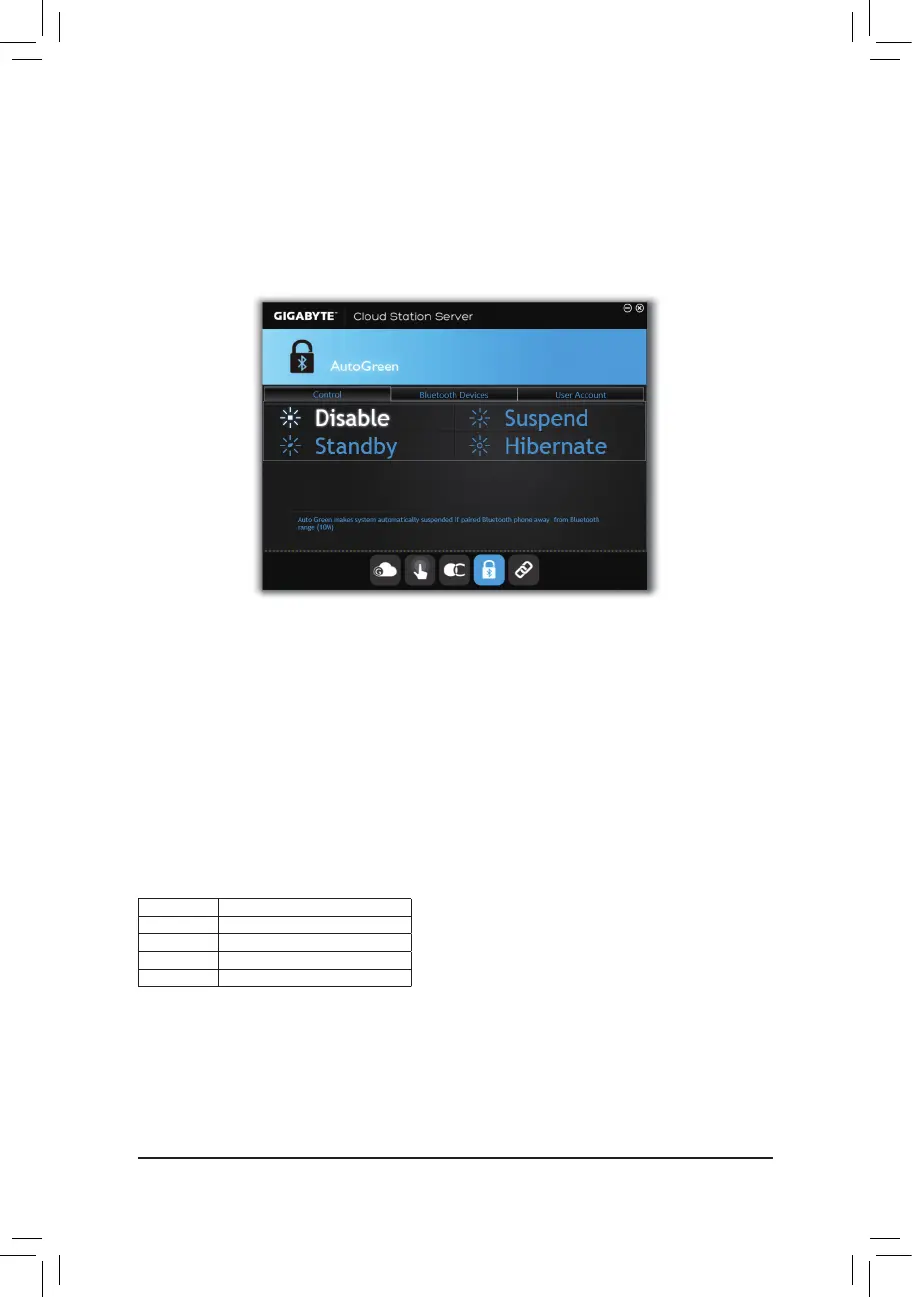Unique Features
- 108 -
Control Tab:
The Control tab allows you to select a system power saving mode.
Button Description
Standby Enters Power on Suspend mode
Suspend Enters Suspend to RAM mode
Hibernate Enters Suspend to Disk mode
Disable Disables this function
(Note) Onceyoursmartphone/tabletdevicehasbeenpairedwithyourAutoGreen-enabledcomputer,you'll
notbeabletouseittoconnecttootherBluetoothdevice(s).
User Account Tab:
On the User Accounttab,youcanenteryourWindowsuseraccountpasswordandconrm.Later,whenyou
awaken your system from Suspend/Hibernate mode you can enter Windows directly without entering the user
account password.
BluetoothDevicesTab:
The Bluetooth tab allows you to pair your smart phone/tablet device with the Bluetooth receiver on your computer.
Press Refresh to let AutoGreen search for the Bluetooth devices around you. From the displayed list, select
yoursmartphone/tabletdeviceandamessagewhichsays"Taptosetupyour.."willappear.Clicktoconrm.
A message will appear on both your computer and smart phone/tablet device prompting you to compare the
passcodesonthetwodevices.Conrmtocompletethepairingprocess.
• DeviceScanTime:
Set the length of time that AutoGreen will search for your smart phone/tablet device, ranging from 2 to 30
seconds.
• Rescan Times:
Set how many times AutoGreen will search for your smart phone/tablet device if it does not detect it, ranging
from 2 to 10 times. If the device is still not detected, the system will enter the selected power saving mode.
AutoGreen
AutoGreen is an easy-to-use tool that provides users with simple options to enable system power savings via a
Bluetooth-enabled smart phone/tablet device. When the device is out of the range of the computer's Bluetooth
receiver,thesystemwillenterthespeciedpowersavingmode.Beforeusingthisapp,youneedtoturnon
Bluetooth on both your computer and smart phone/tablet device.
The AutoGreen Interface