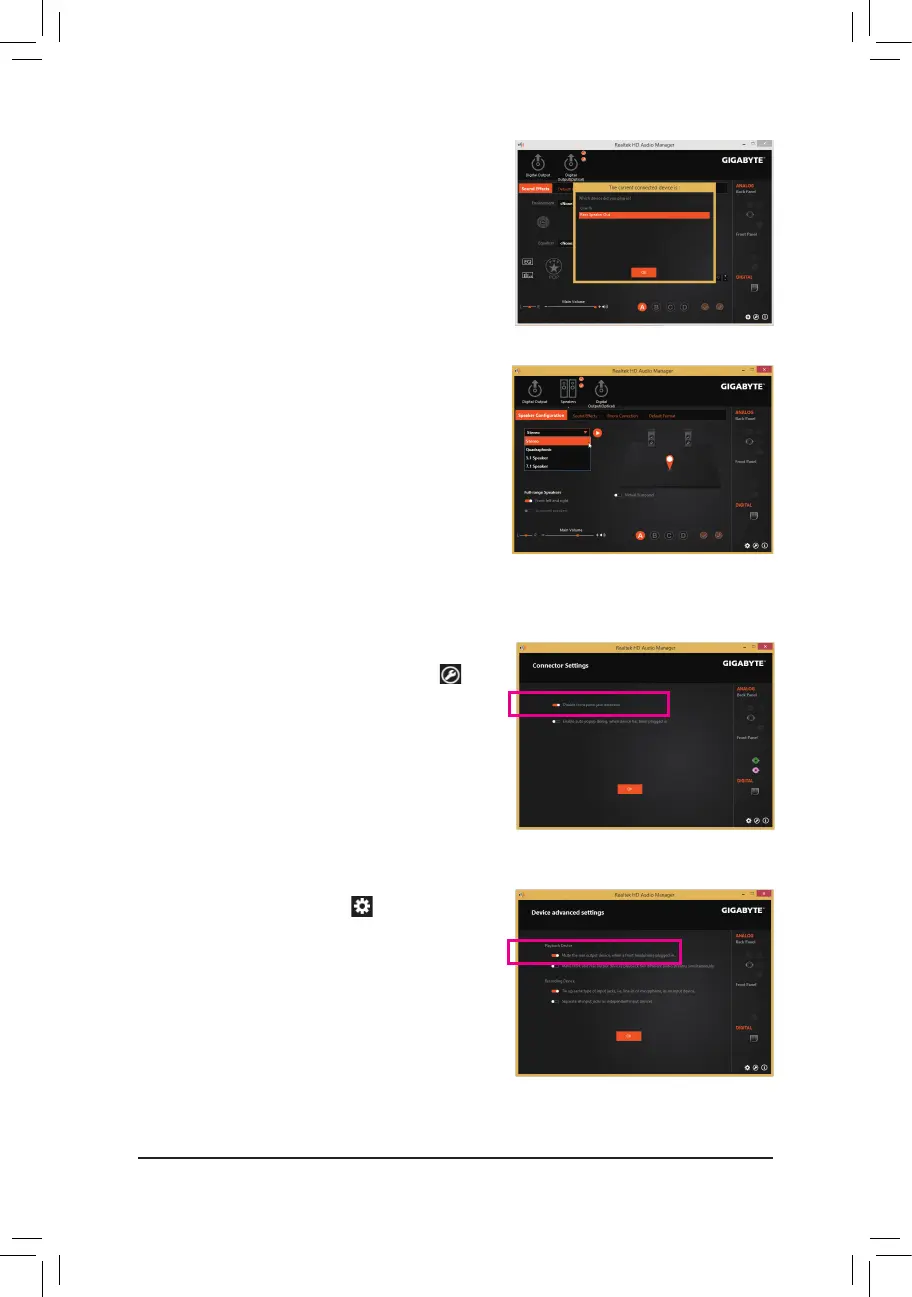- 112 -
Step 2:
Connect an audio device to an audio jack. The The current
connecteddeviceis dialog box appears. Select the device
according to the type of device you connect. Then click OK.
Step 3:
On the Speakers screen, click the Speaker Configuration
tab. In the Speaker Configuration list, select Stereo,
Quadraphonic, 5.1 Speaker, or 7.1 Speaker according to
the type of speaker configuration you wish to set up. Then
the speaker setup is completed.
If your chassis provides an AC'97 front panel audio module,
to activate the AC'97 functionality, click the Tool icon on
the right bottom of the screen . On the Connector Settings
dialog box, select the Disable front panel jack detection
check box. Click OK to complete.
Click Deviceadvancedsettings icon on the right bottom
of the screen to open the Deviceadvancedsettings dialog
box. Select the Mutetherearoutputdevice,whenafront
headphone plugged in check box. Click OK to complete.
B. Configuring Sound Effect
You may configure an audio environment on the Sound Effects tab.
C.ActivatinganAC'97FrontPanelAudioModule
D. Muting the Back Panel Audio (For HD Audio Only)