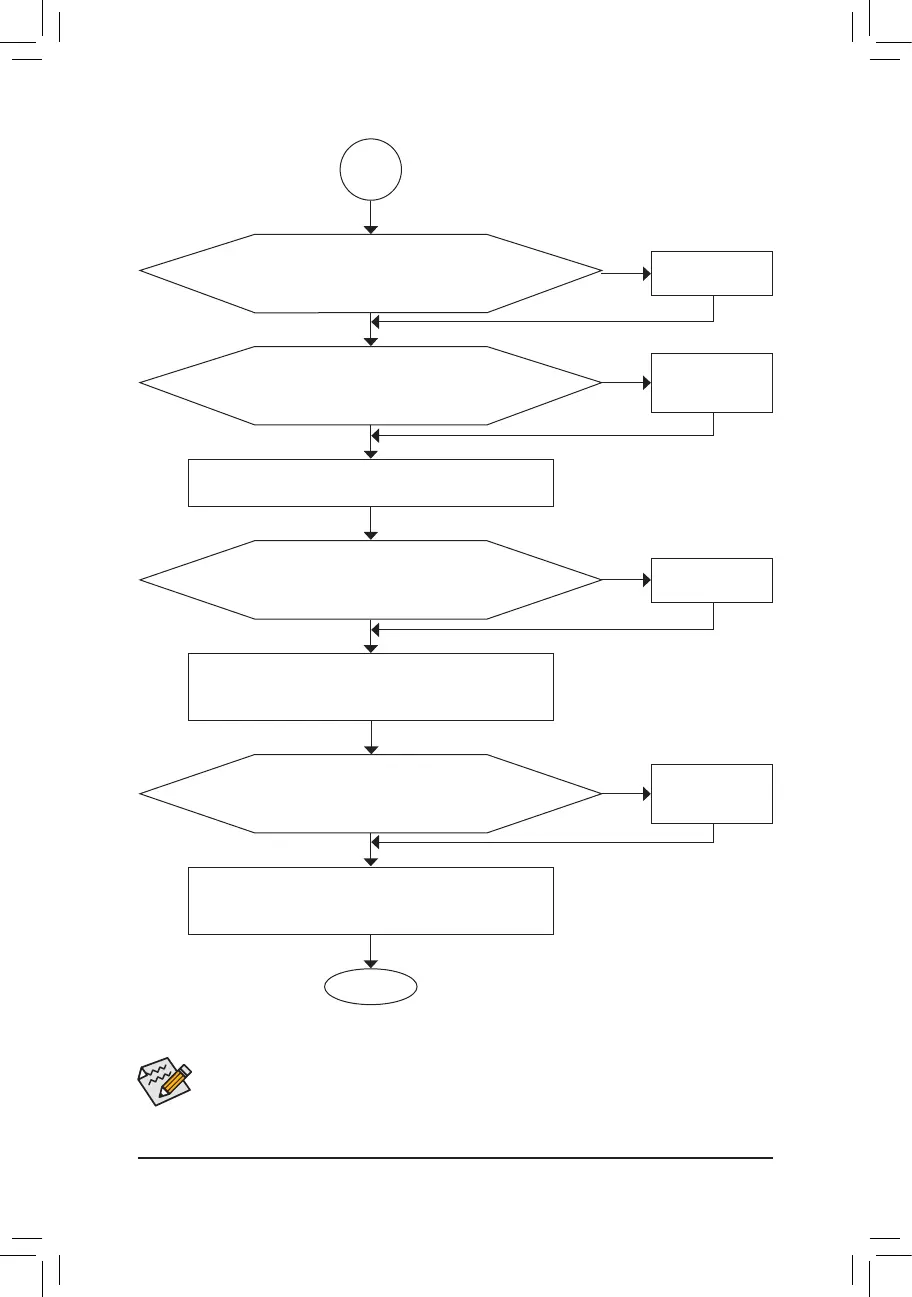- 119 -
If the procedure above is unable to solve your problem, contact the place of purchase or local dealer
for help. Or go to the Support & Downloads\Technical Support page to submit your question. Our
customer service staff will reply you as soon as possible.
The power supply, CPU or
CPU socket might fail.
The keyboard or keyboard
connector might fail.
END
A
Turn off the computer. Plug in the keyboard and mouse and restart
the computer.
The graphics card,
expansion slot, or monitor
might fail.
The hard drive, connector,
or cable might fail.
No
Theproblemisveriedandsolved.
Theproblemisveriedandsolved.
Theproblemisveriedandsolved.
No
No
Yes
Yes
Yes
Reinstall the operating system. Reinstall other devices one by one
(installonedeviceatonetimeandthenbootthesystemtoseeifthe
deviceworkssuccessfully).
Press<Delete>toenterBIOSSetup.Select"LoadOptimizedDefaults."
Select "Save & Exit Setup" to save changes and exit BIOS Setup.
Check if there is display on your monitor.
When the computer is turned on, is the CPU cooler running?
Check if the keyboard is working properly.
No
Theproblemisveriedandsolved.
Yes
Turnoffthecomputerandconnecttheharddrive(s).Checkifthesystem
can boot successfully.