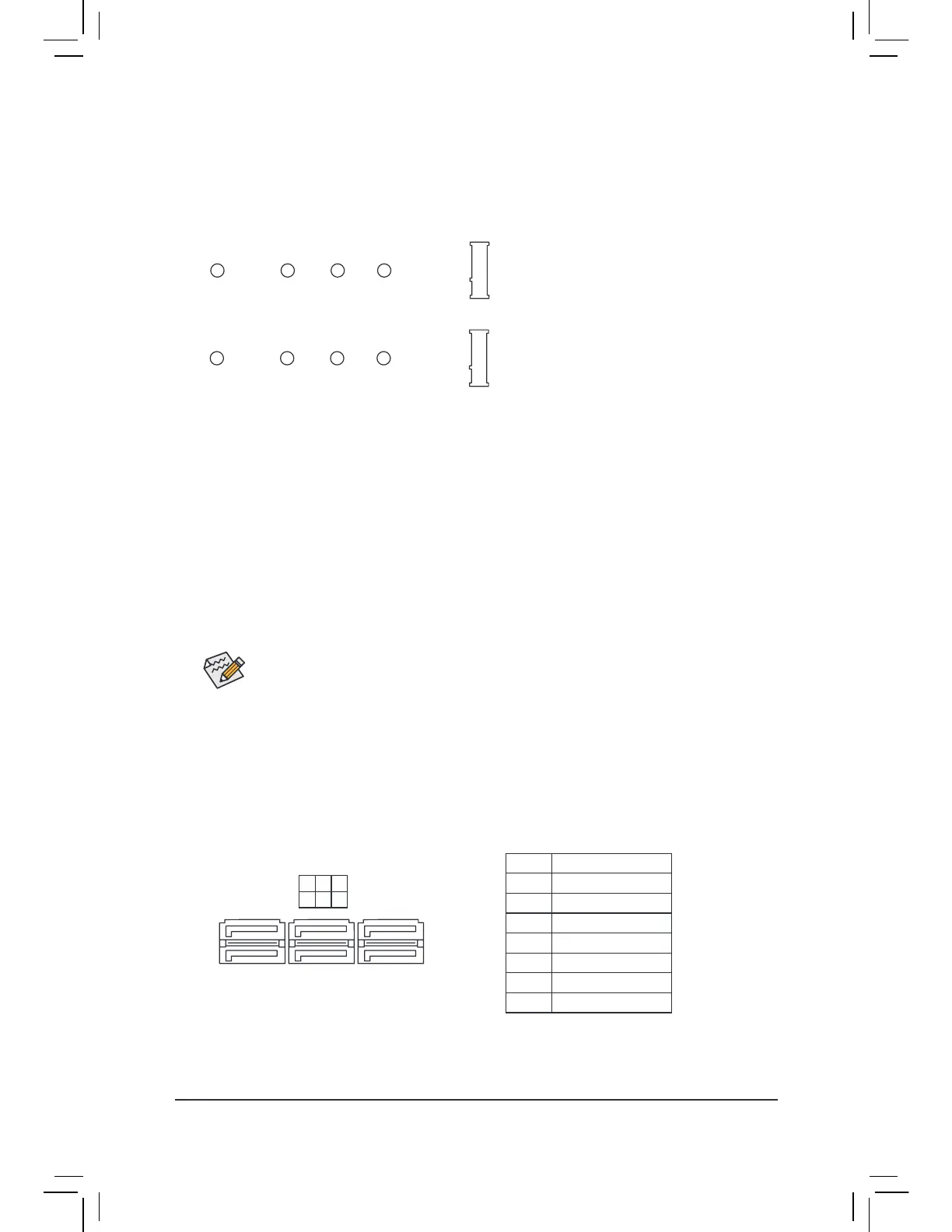6) M2A_SOCKET/M2B_SOCKET (M.2 Socket 3 Connectors)
The M.2 connectors support M.2 SATA SSDs or M.2 PCIe SSDs and support RAID conguration. Please
note that an M.2 PCIe SSD cannot be used to create a RAID set either with an M.2 SATA SSD or a SATA
hard drive. Reer to Chapter 3, "Conguring a RAID Set," or instructions on conguring a RAID array.
Select the proper hole or the M.2 SSD to be installed and reasten the screw and stando.
80110
110
60
M2A_SOCKET
80 60
M2B_SOCKET
42
42
Follow the steps below to correctly install an M.2 SSD in the M.2 connector.
Step 1:
Get a screw and a standoff from the included M.2 screw and standoff packs. Locate the M.2 connector
where you will install the M.2 SSD, use a screwdriver to unasten the screw on the heatsink and then
remove the heatsink. (Only the M2A_SOCKET connector has the heatsink)
Step 2:
Locate the proper mounting hole or the M.2 SSD to be installed and then tighten the stando rst. Insert
the M.2 SSD into the M.2 connector at an angle.
Step 3:
Press the M.2 SSD down and then secure it with the screw. Replace the heatsink and secure it to the
original hole.
7) SATA3 0/1/2/3/4/5 (SATA 6Gb/s Connectors)
The SATA connectors conform to SATA 6Gb/s standard and are compatible with SATA 3Gb/s and SATA
1.5Gb/s standard. Each SATA connector supports a single SATA device. The SATA connectors support
RAID 0, RAID 1, and RAID 10. Reer to Chapter 3, "Conguring a RAID Set," or instructions on conguring
a RAID array.
Pin No. Denition
1 GND
2 TXP
3 TXN
4 GND
5 RXN
6 RXP
7 GND
SATA3
4 2 0
5 3 1
1
1
7
7
- 18 -
