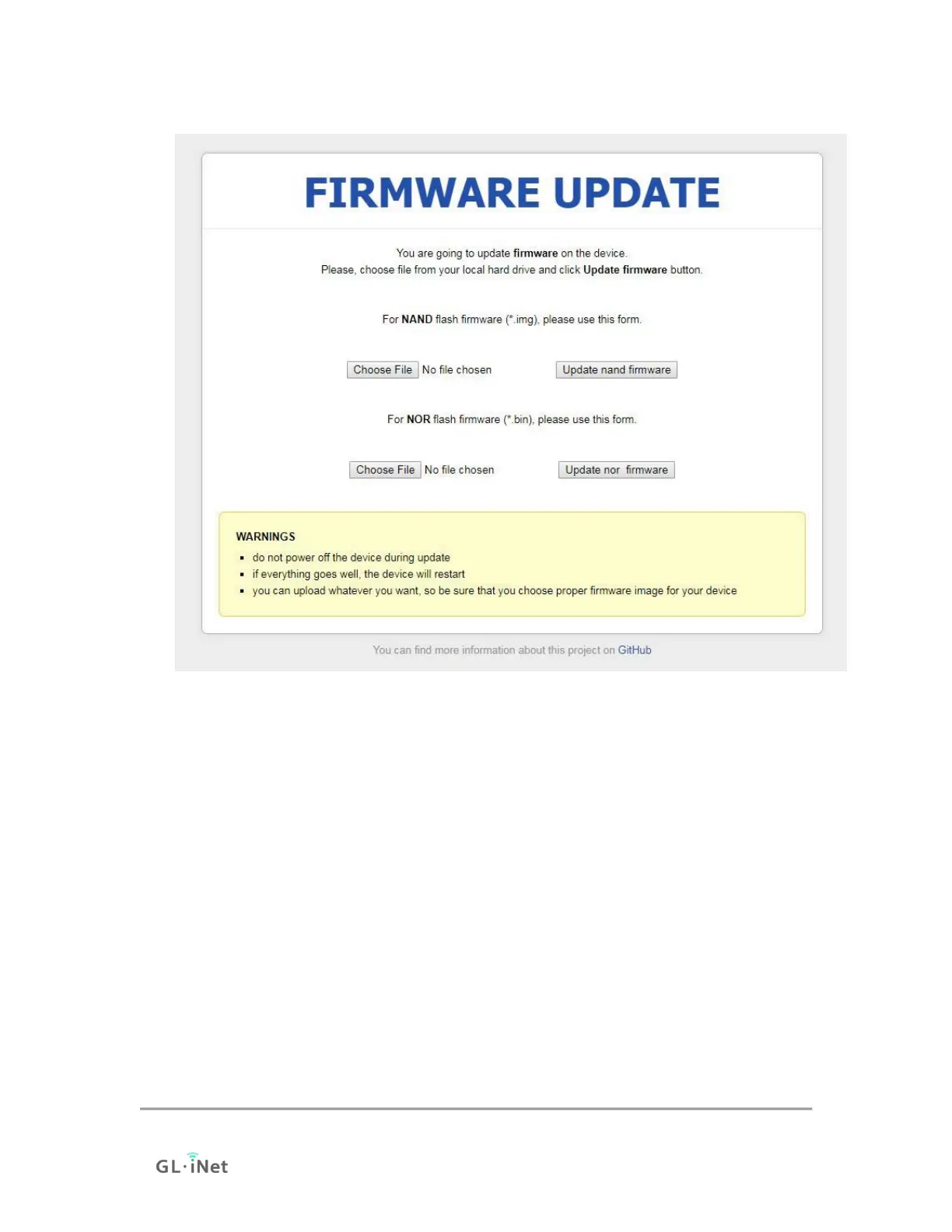flash.
8. Wait for around 3 minutes. Don’t power off your device when updating. The
router is ready when both power and Wi-Fi LED are on or you can find its
SSID on your device.
9. Revert the IP setting you did in step 6 and connect your device to the LAN or
Wi-Fi of the router. You will be able to access the router via 192.168.8.1
again.
10.4 Change WAN to LAN
You can configure the WAN port of the router so that it can be used as a LAN
port. That's useful when you are using the router in repeater mode which the
WAN port is not required. As a result, you can have one more LAN port.
Especially for GL-AR300M-Lite, it only has one Ethernet port which works as
WAN by default. Therefore, you must connect to it via Wi-Fi. However, once you
have connected to it, you can change its WAN port to LAN so that you can
connect to it via an Ethernet cable.