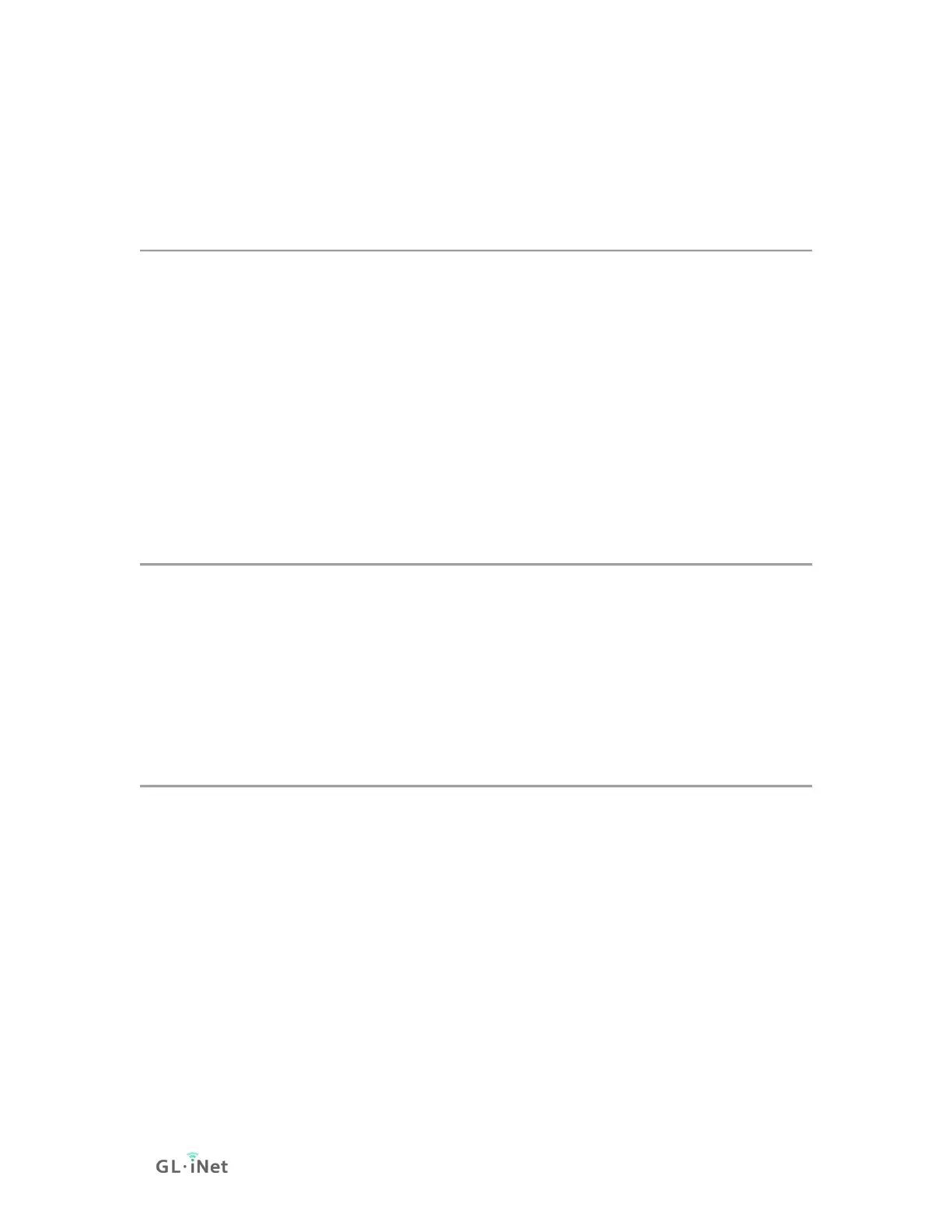10.7 Access Web Panel
Sometimes you may be unable to access 192.168.8.1 to login web admin panel,
please follow the guide below to solve this problem.
Check connection/router's IP address
Make sure your WAN/LAN port connection is correct. WAN port is connected to
an internet source and LAN port is connected to devices. If connected by wifi,
make sure the SSID is correct.
Then follow the steps below to check the router's IP address.
Windows 7 / Windows 10
Your ip address results determine the next step.
Your IP address is incorrect
If the IP address is incorrect, check your connection again.
1. Try Reset to back to factory default.
2. If the reset doesn't work, you can try Debrick via uboot.
Your IP address is correct
1. Make sure you are using Chrome/Firefox, then try to access 192.168.8.1
again.
2. In order to avoid problems caused by the cache, click ctrl+shift+n in Chrome
to enter the incognito mode. Then try to access 192.168.8.1 again.
