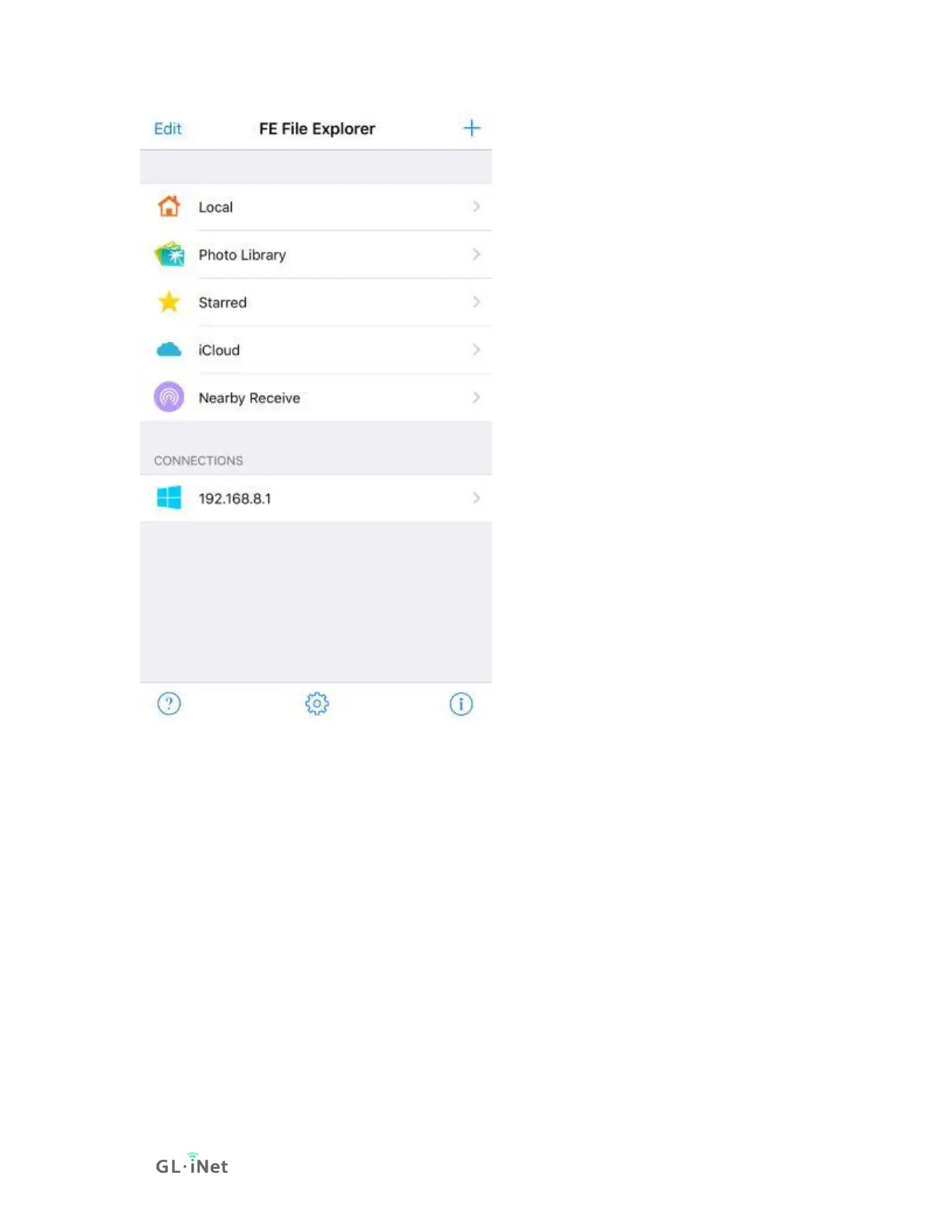Linux
If you are using Linux you are probably comfortable with connecting to servers,
and how to do this can vary greatly from distribution to distribution and largely
depends on your window manager/display environment. Most systems come
with Gnome and it is the default on the very popular Ubuntu distribution, so we'll
give an example using the Files tool (also called Nautilus). If you open the app
you should have a "Connect to server" option, there you can enter either
the \\servername\share or smb://servername/share format.
ChromeOS or ChromiumOS (Neverware CloudReady and others)
There is a built in Samba/SMB client in the Files app, but it doesn't really seem to
work very well. Instead the most useful ChromeOS app to allow mounting Samba
shares even though it doesn't have high ratings is "File System for Windows". It is
open source and works far better than the built in version.
https://chrome.google.com/webstore/detail/file-system-for-
windows/mfhnnfciefdpolbelmfkpmhhmlkehbdf/related?hl=en
