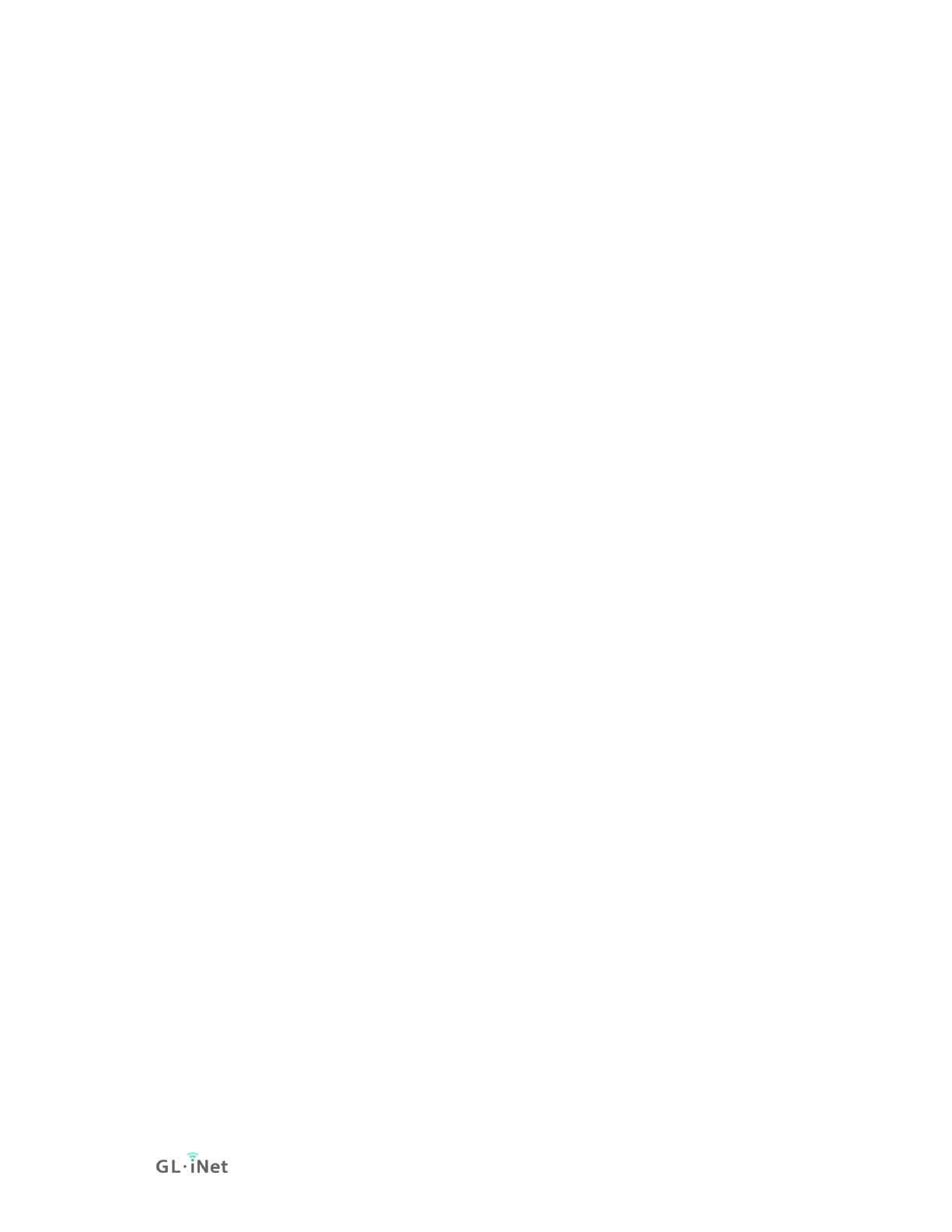Once you have installed the app you can launch it from that page, and if you want
to access it again in the future, in the Files app if you go to the 3 dot menu at the
top right and "Add new service" you then select "File System for Windows" from
the list and it will give you the dialog to fill out with the server name and some
other details, but only the server name/IP and share name are required. You can
click the gear icon to enable saving the password for a share indefinitely, and you
can click the "Keep" button to save the share to easily mount again in the future.
Android
Most Android devices have file manager which you can use to access the
contents of your external storage device. Or you can use ES file explorer:
1) Open the app and then click Network.
