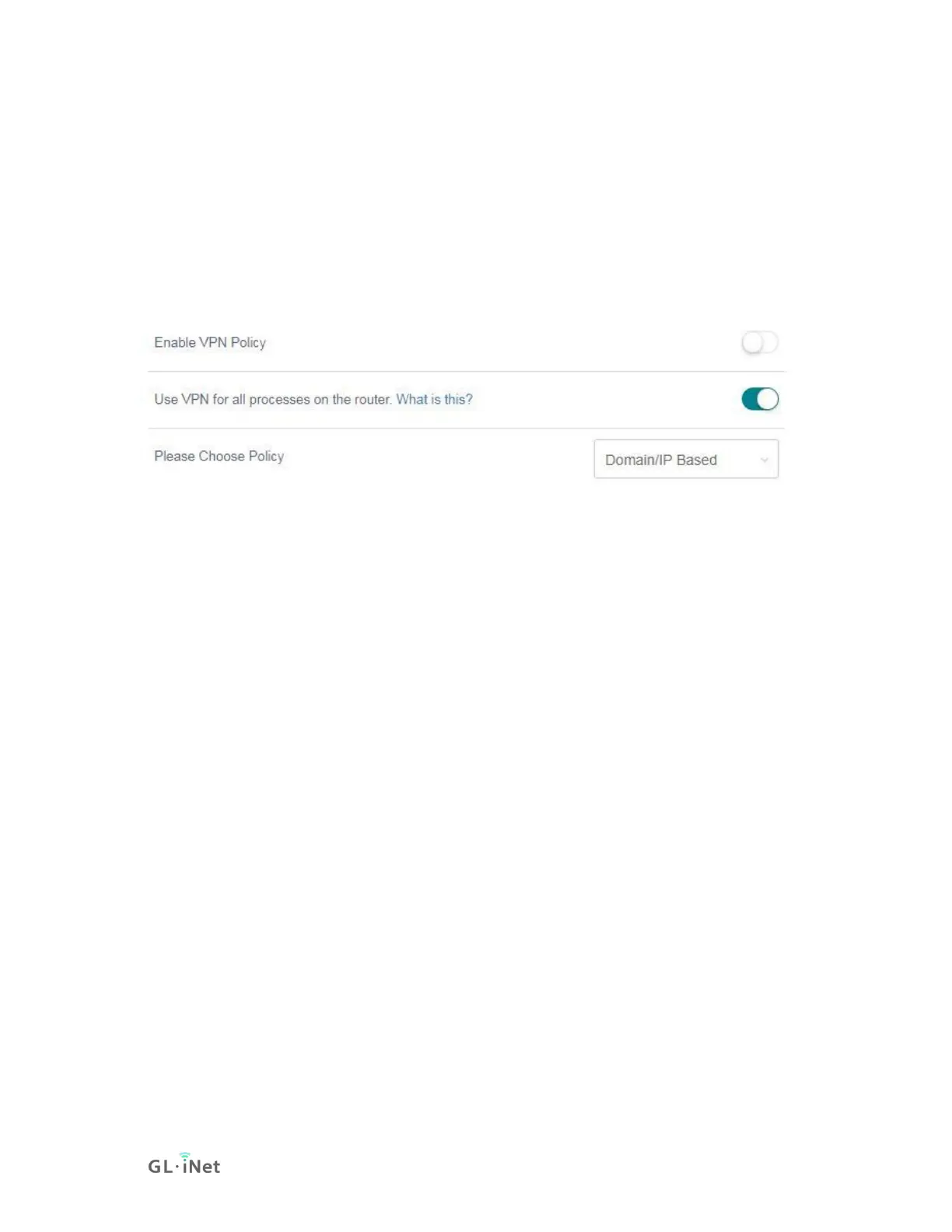(1) Specify the name of your server
Specify the name and then click Next.
(2) Input the configurations
You can copy the JSON configurations from your server to Configuration or input
the settings manually.
If you are using Azirevpn or Mullvad, you can click Others and use your
AzireVPN or Mullvad account to set up WireGuard client directly.
Click Add to finish the WireGuard Client setup.
