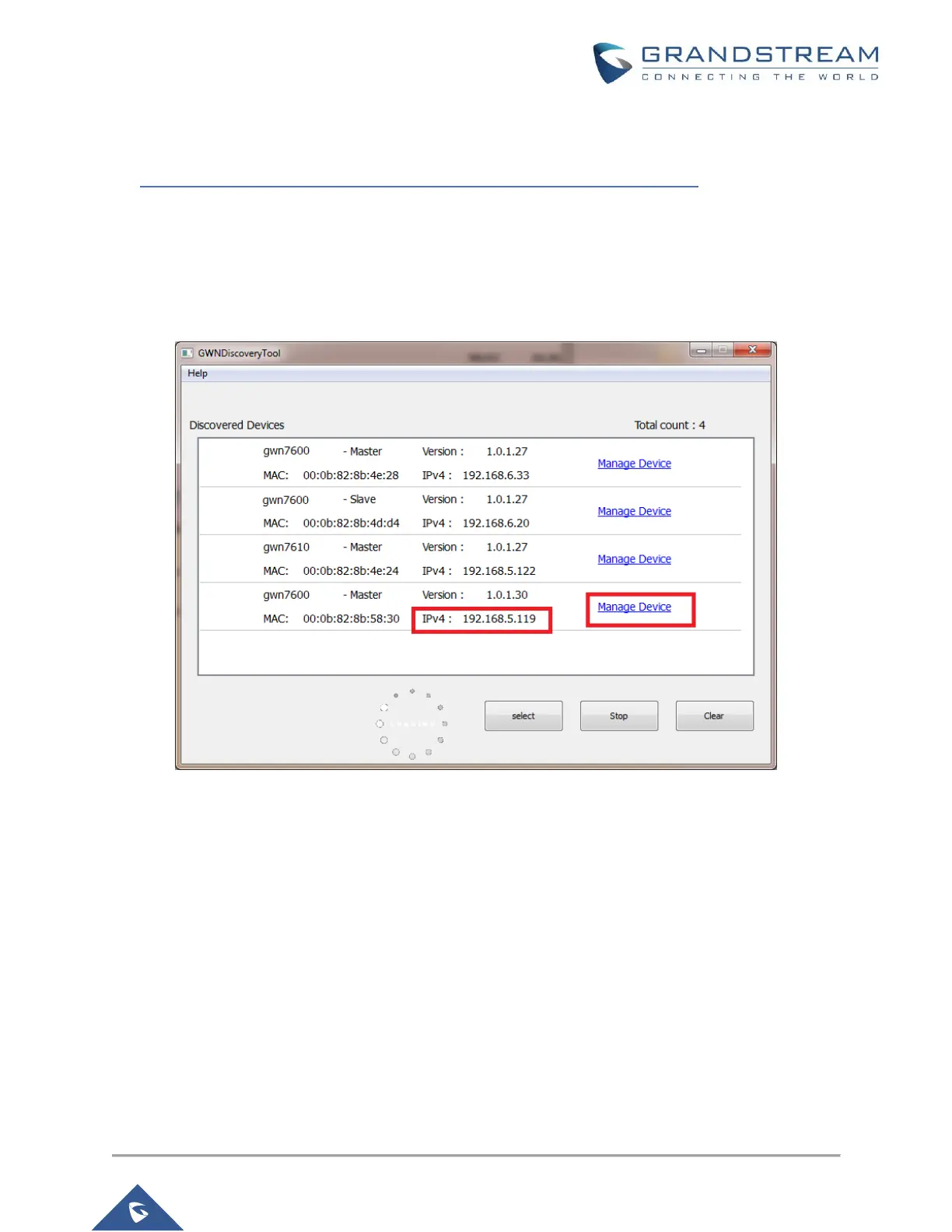Method 2: Discover GWN76xx using GWN Discovery Tool
1. Download and install GWN Discovery Tool from the following link:
http://www.grandstream.com/sites/default/files/Resources/GWNDiscoveryTool.zip
2. Open the “GWN Discovery Tool”, click on Select to define the network interface, then click on Scan.
3. The tool will discover all GWN76xx Access Points models connected on the network showing their
MAC, IP addresses and firmware version.
4. Click on Manage Device to be redirected directly to the GWN76xx's configuration interface, or type in
manually the displayed IP address on your browser.
Figure 3: GWN Discovery Tool
Notes:
At first boot or after factory reset, users will be asked to change the default administrator and user
passwords before accessing GWN76xx web interface. The new password fields are case sensitive
with a maximum length of 32 characters. Using strong passwords including letters, digits and
special characters are recommended for better security.
At factory reset, “Set unit as Master” will be checked by default, click on “Sign In” after typing the
admin’s username and password as shown above.
