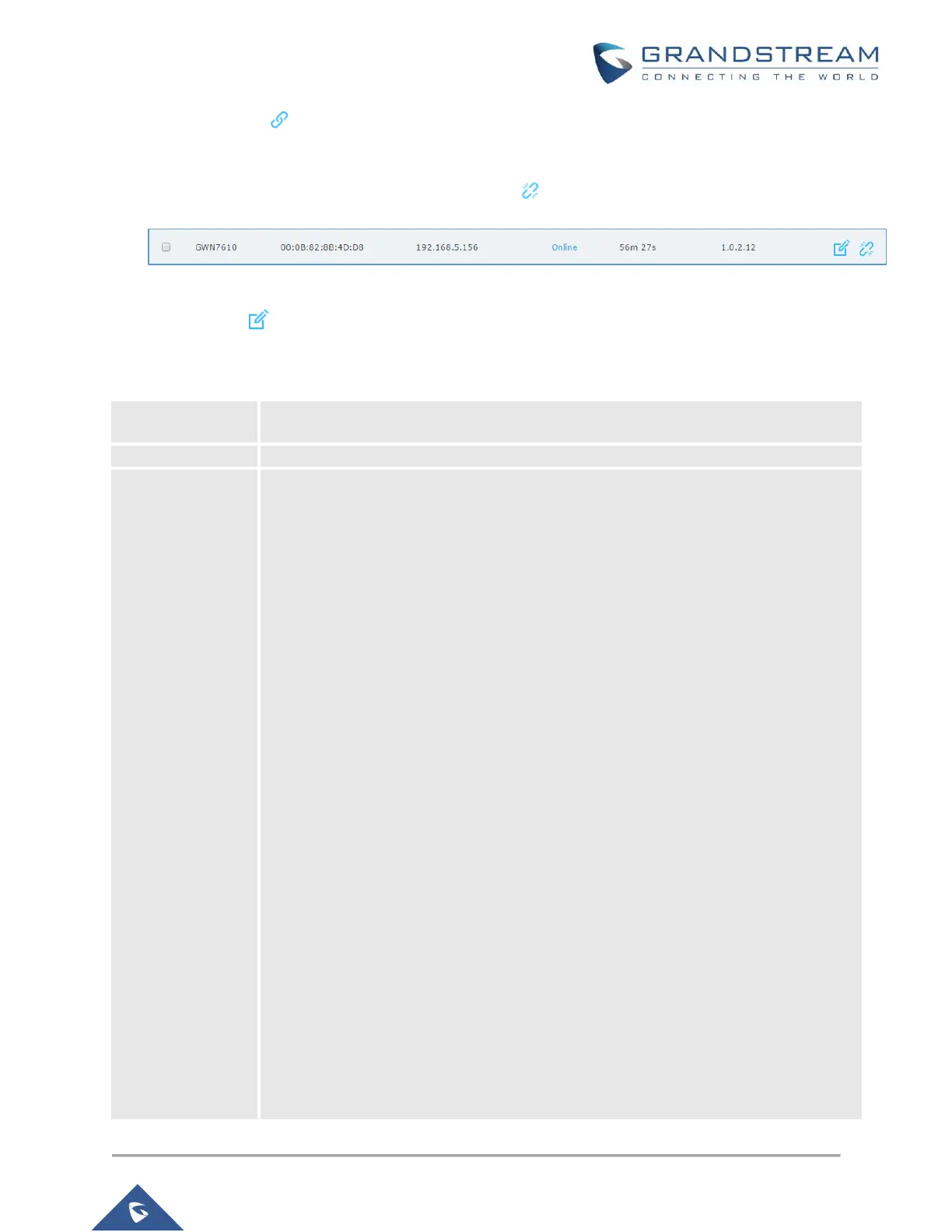3. Click on Pair under Actions, to pair the discovered Access Point as Slave with the GWN76xx
acting as Master.
4. The paired GWN76xx will appear Online, click on to unpair it.
Figure 6: GWN76xx online
5. Click on next to Master or paired access point to check device configuration for its status,
users connected to it and configuration. Refer to below table for Device Configuration tabs.
Table 1: Device Configuration
Device Name: Set GWN76xx’s name to identify it along with its MAC address.
Fixed IP: Used to set a static IP for the GWN76xx, if checked, the following
fields will need to be configured:
IPv4 Address: Enter the IPv4 address to be set as static for the device.
IPv4 Subnet Mask: Enter the Subnet Mask.
IPv4 Gateway: Enter the Network Gateway’s IPv4 Address.
Preferred IPv4 DNS: Enter the Primary IPv4 DNS.
Alternate IPv4 DNS: Enter the Alternate IPv4 DNS.
Frequency: Set the GWN76xx’s frequency, it can be either 2.4GHz, 5GHz or
Dual-band.
Enable Band Steering: When Frequency is set to Dual-Band, checking this
option will enable Band Steering on the Access Point, this will help redirecting
clients to 5GHz radio band if supported on the device (otherwise, 2.4GHz radio
band will be used) for efficient use and to benefit from the maximum
throughput.
Mode: Choose the mode for the frequency band, 802.11n/g/b for 2.4Ghz and
802.11ac for 5Ghz.
Channel Width: Choose the Channel Width. Note that Wide channel will give
better speed/throughput, and narrow channel will have less interference.
20Mhz is suggested in very high density environment.
40MHz Channel Location: Configure the 40MHz channel location when using
20MHz/40MHz in Channel Width; it can be set to “Secondary Below Primary”,
“Primary Below Secondary” or “Auto”.
Channel: Select “Auto” or a specific channel. Default is “Auto”. Note that the
proposed channels depend on Country Settings under System
Settings–>Maintenance->Basic.
Enable Short Guard Interval: Check to activate this option to half the guard
