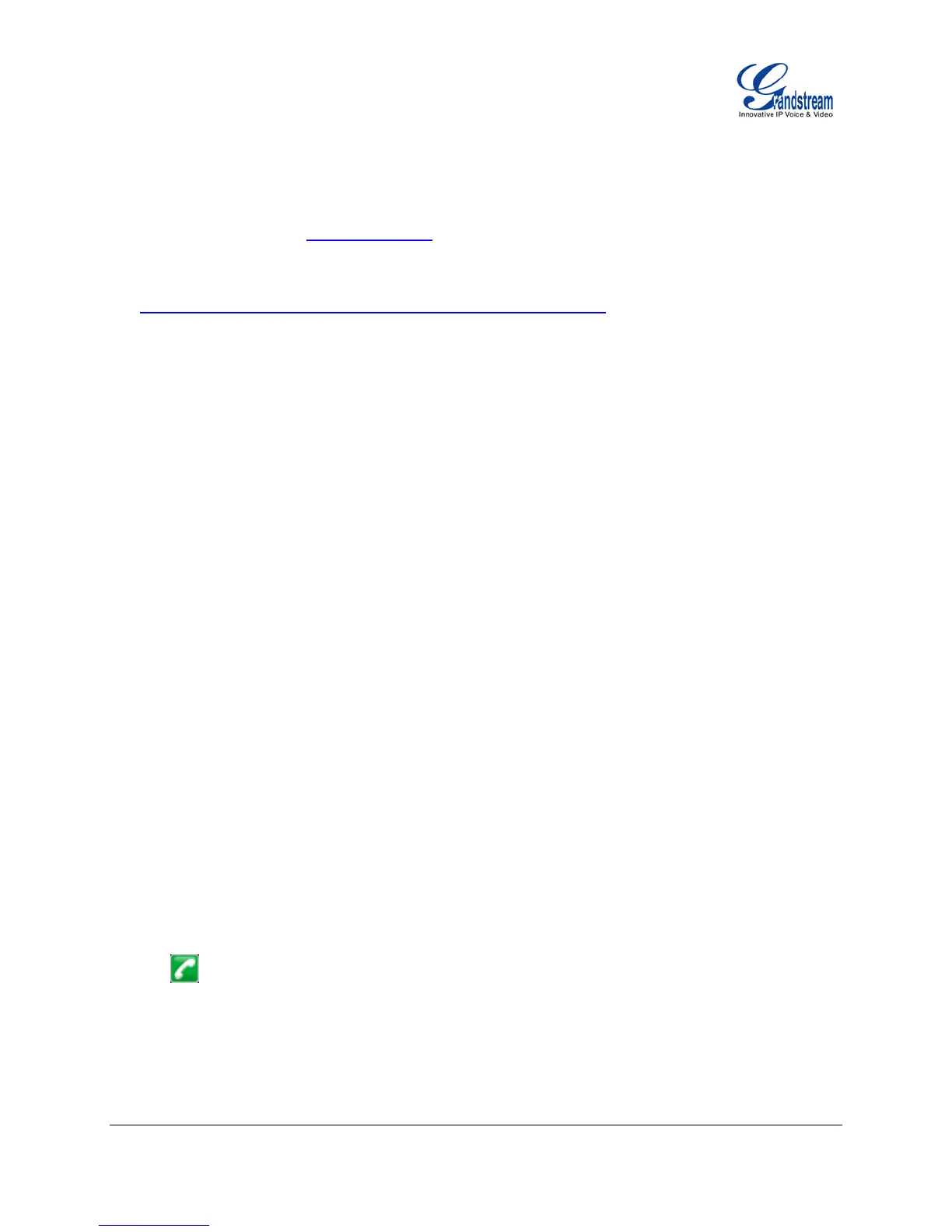FIRMWARE VERSION 1.0.4.23 GXP1400/GXP1405 USER MANUAL Page 52 of 60
By default the City Code is set to "Automatic", which allows the phone to obtain weather information
based on the IP location detected. To use "Self-Defined City Code" option, please follow the steps below
to obtain the correct city code:
• In a web browser, go to www.weather.com;
• Enter the city name in the search field. For example, Boston, MA. And click on "SEARCH";
• The searching result will show in a new window with URL in the browser's address bar. For example,
http://www.weather.com/weather/right-now/Boston+MA+USMA0046
• In the above link, USMA0046 is the city code to be filled in "Self-Defined City Code" option.
Users could then further configure the "Update Interval" and "Degree Unit" for weather information
display.
PUBLIC MODE
The GXP1400/GXP1405 supports hot desking using public mode. Under public mode, users could login
the phone with the SIP account User ID and password. Please follow the steps below to configure the
phone for public mode:
• Under Web GUI->Account 1 setting page, fill up the SIP server address for account 1. Click "Update"
on the bottom of the page;
• Under Web GUI->Advanced setting page, set Public Mode option to "Yes". Click "Update" and reboot
the phone;
• When phone boots up, SIP User ID and Password to register to the configured SIP server in account 1
will be required. Enter the correct account information to log in to the phone. When entering the
account information, press softkey "123"/"abc" to toggle input method;
• In login page, pressing HOLD button on the phone will show phone's IP address;
• After using the phone, go to LCD MENU->LogOut to log off the public mode.
EDITING CONTACTS AND CLICK-TO-DIAL
From GXP1400/GXP1405 Web GUI, users could view contacts, edit contacts, or dial out with Click-to-Dial
feature on the top of the Web GUI. In the following figure, the Contact page shows all the added
contacts (manually or downloaded via XML phonebook). Here users could add new contact, export
phonebook XML, import phonebook XML, search contact, filter contacts by group, edit selected contact, or
dial the contact/number.
