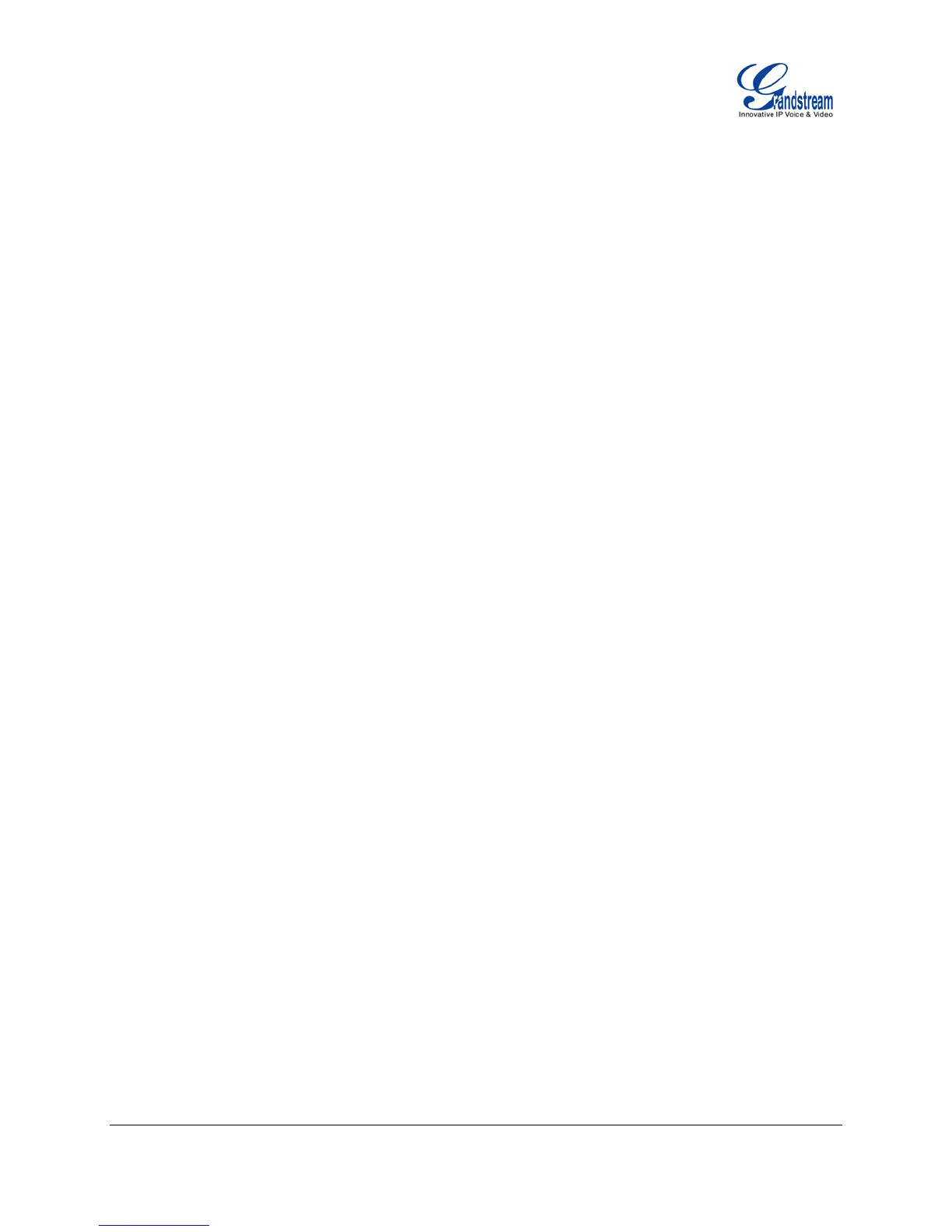FIRMWARE VERSION 1.0.4.23 GXP1400/GXP1405 USER MANUAL Page 22 of 60
• End Conference.
Press HOLD key to split the conference call. The conference call will be ended with both calls on
hold; Or
Users could press the EndCall softkey or simply hang up the call to terminate the conference call.
Note:
• The party that starts the conference call has to remain in the conference for its entire duration, you can
put the party on mute but it must remain in the conversation. Also, this is not applicable when the
feature "Transfer on Conferencel Hangup" is turned on.
• The option "Disable Conference" has to be set to "No" to establish conference.
• When using Easy Conference Mode, use SEND key to dial out the second call instead of using #,
even when # could be used as SEND in normal phone calls.
VOICE MESSAGES (MESSAGE WAITING INDICATOR)
A blinking red MWI (Message Waiting Indicator) on the top right corner of the GXP1400/GXP1405
indicates a message is waiting. Dial into the voicemail box to retrieve the message by entering the voice
mail number of the server or pressing the VMsg softkey (Voice Mail User ID has to be properly configured
as the voice mail number under Web GUI->Account page). An IVR will prompt the user through the
process of message retrieval.
SHARED CALL APPEARANCE (SCA)
The GXP1400/GXP1405 phone supports shared call appearance by Broadsoft standard. This feature
allows members of the SCA group to shared SIP lines and provides status monitoring (idle, active,
progressing, hold) of the shared line. When there is an incoming call designated for the SCA group, all of
the members of the group will be notified of an incoming call and will be able to answer the call from the
phone with the SCA extension registered.
All the users that belong to the same SCA group will be notified by visual indicator when a user seizes the
line and places an outgoing call, and all the users of this group will not be able to seize the line until the line
goes back to an idle state or when the call is placed on hold (with the exception of when multiple call
appearances are enabled on the server side).
In the middle of the conversation, there are two types of hold: Public Hold and Private Hold. When a
member of the group places the call on public hold, the other users of the SCA group will be notified of this
by the red-flashing button and they will be able to resume the call from their phone by pressing the line
