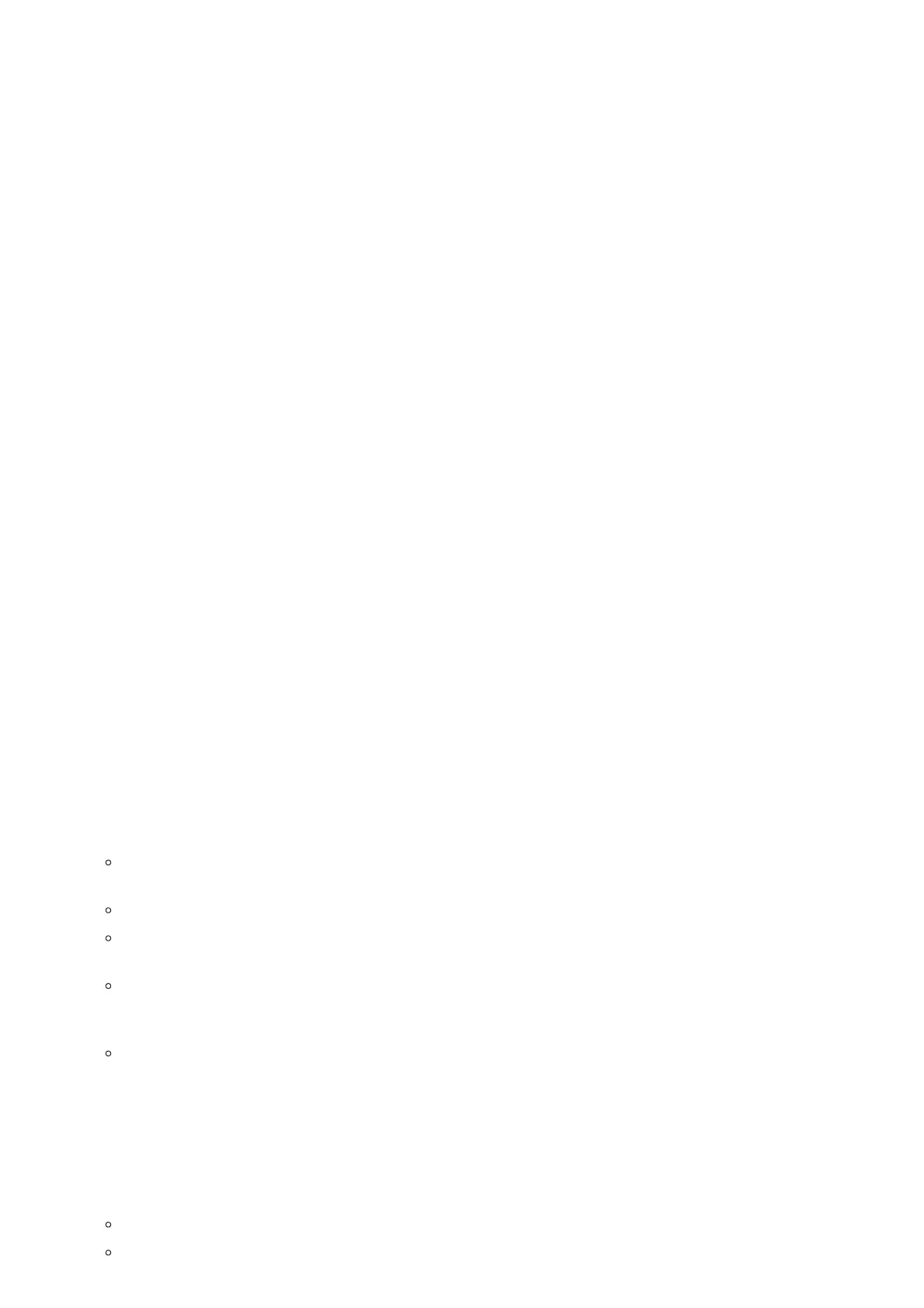Speed Dial from Line Key
Dial the number configured as Speed Dial on Line Key.
1. Go to phone’s Web GUI🡪Settings🡪Programmable Keys, configure the Line Key’s Key Mode as Speed Dial. Select the
account to dial from, enter the Name and User ID (the number to be dialed out) for the Line Key. Click on “Update” at the
bottom of the Web GUI page.
2. Off hook the phone, or directly press the Speed Dial key to dial out.
Call Return
Dial the last answered call.
1. Go to phone’s Web GUI🡪Settings🡪Programmable Keys, configure the Line Key’s Key Mode as Call Return. Select the
account to dial from, no Name or User ID has to be set on for Call Return.
2. Off hook the phone, or directly press the Call Return key to dial out.
Via Paging/Intercom
1. Take handset off hook; or Press Speaker button; or Press Headset button with headset plugged in; or Press an available
LINE key to activate speaker.
2. You shall hear dial tone after off hook.
3. Press MENU button to switch the call screen from “Dialing” to “Paging”.
4. Enter the number.
5. Press SEND key or # to dial out.
Via Intercom Hard Button
Dial pre-configured intercom number.
1. Go to phone’s Web GUI🡪Settings🡪Call Features, configure the Intercom User ID as the destination number of intercom
call.
2. When phone is in idle, press in Intercom Hard Button to dial pre-configured number.
Notes:
After entering the number, the phone waits for the No Key Entry Timeout (Default timeout is 4 seconds, configurable via
Web GUI) before dialing out. Press SEND or # key to override the No Key Entry Timeout.
If digits have been entered after handset is off hook, the SEND key will works as SEND instead of REDIAL.
By default, # can be used as SEND to dial the number out. Users could disable it by setting “User # as Dial Key” to “No”
from Web GUI🡪Account X🡪Call Settings.
For Paging/Intercom, if the SIP Server/PBX supports the feature and has Paging/Intercom feature code set up already,
users do not necessarily need toggle to paging mode in the call screen. Simply dial the feature code with extension as a
normal call.
When dial out via paging, user can see the “call-info” header contains “answer-after=0” and “the “alert-info” header
contains “info=alert-autoanswer;delay=0” in the outgoing INVITE.
Making Calls Using IP Addresses
Direct IP Call allows two phones to talk to each other in an ad-hoc fashion without a SIP proxy. VoIP calls can be made
between two phones if:
Both phones have public IP addresses; or
Both phones are on the same LAN/VPN using private or public IP addresses; or
