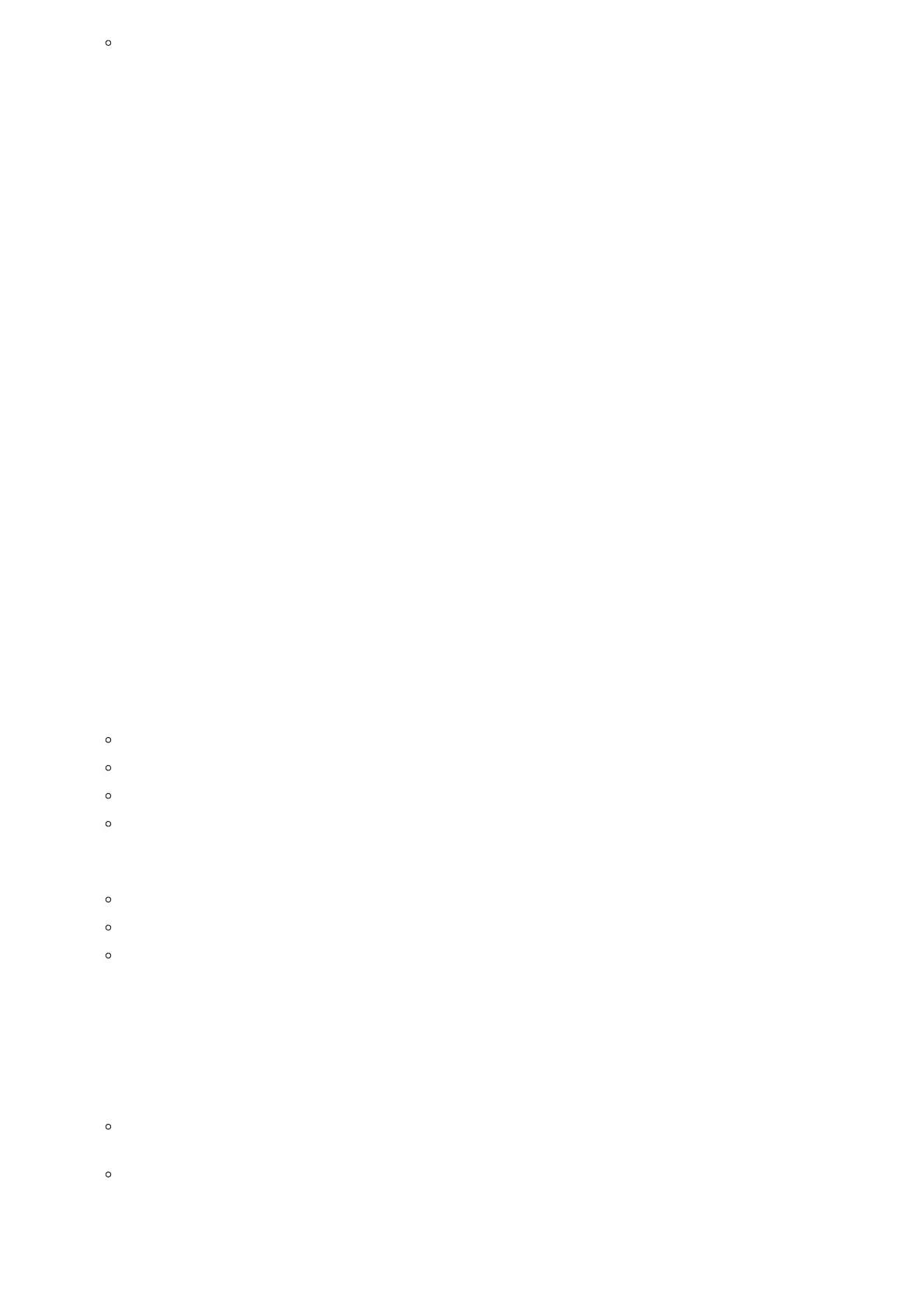Both phones can be connected through a router using public or private IP addresses (with necessary port forwarding or
DMZ).
To make a direct IP call, please follow the steps below:
1. Press MENU button to bring up main menu.
2. Select “Direct IP Call” using the navigation arrow keys.
3. Press MENU to enter the Direct IP Call mode.
4. Input the 12-digit target IP address (Please see example below).
5. Press the “More” softkey to make sure the softkey selection “IPv4” or “IPv6” is correctly selected depending on your
network environment.
6. Press “OK” softkey to dial.
For example:
If the target IP address is 192.168.1.60 and the port is 5062 (i.e., 192.168.1.60:5062), input the following: 192*168*1*60#5062.
The * key represents the dot (.), the # key represents colon (:). Wait for about 4 seconds and the phone will initiate the call.
Quick IP Call Mode
The GXP1610/GXP1615/GXP1620/GXP1625/GXP1628/GXP1630 also supports Quick IP Call mode. This enables the phone to
make direct IP calls using only the last few digits (last octet) of the target phone’s IP address. This is possible only if both
phones are under the same LAN/VPN. This simulates a PBX function using the CSMA/CD without a SIP server. Controlled static
IP usage is recommended.
To enable Quick IP Call Mode, go to phone’s Web GUI🡪Settings🡪Call Features, set “Use Quick IP – call mode” to “Yes”.
Clicking on “Save and Apply” on the bottom of Web GUI page to take the change. To make Quick IP Call, take the phone off
hook first. Then dial #xxx where x is 0-9 and xxx<255. Press # or SEND and a direct IP call to aaa.bbb.ccc.XXX will be
completed. “aaa.bbb.ccc” is from the local IP address regardless of subnet mask. The number #xx or #x are also valid. The
leading 0 is not required (but it is OK).
For example:
192.168.0.2 calling 192.168.0.3 — dial #3 followed by # or “SEND”.
192.168.0.2 calling 192.168.0.23 — dial #23 followed by # “SEND”.
192.168.0.2 calling 192.168.0.123 — dial #123 followed by # “SEND”.
192.168.0.2: dial #3 and #03 and #003 results in the same call — call 192.168.0.3.
Notes:
The # will represent colon “:” in direct IP call rather than SEND key as in normal phone call.
If you have a SIP server configured, direct IP call still works. If you are using STUN, direct IP call will also use STUN.
Configure the “Use Random Port” to “No” when completing direct IP calls. The option “Use Random Port” is under
phone’s Web GUI Settings 🡪 General Settings page.
Answering Phone Calls
Receiving Calls
Single incoming call. Phone rings with selected ring tone. The corresponding LINE key will flash in red. Answer call by
taking handset off hook, or using Speaker/Headset, or pressing the flashing LINE key.
Multiple incoming calls. When another call comes in while having an active call, the phone will produce a Call Waiting
tone (stutter tone). The other LINE key will flash in red. Answer the incoming call by pressing the flashing LINE key. The
current active call will be put on hold automatically.
