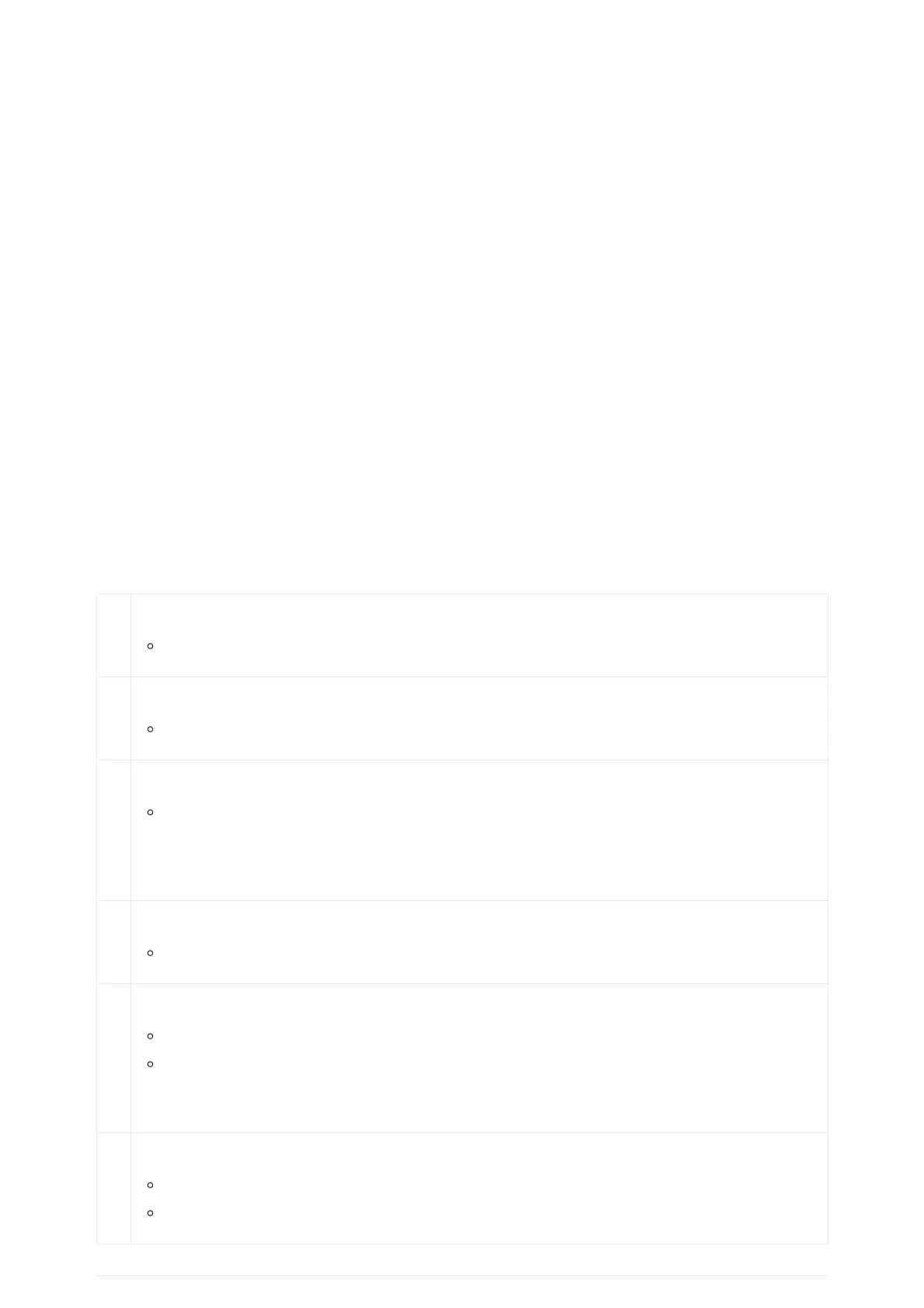Shared Call Appearance (SCA)
The GXP1610 / GXP1615 / GXP1620 / GXP1625 / GXP1628 / GXP1630 phone supports shared call appearance by Broadsoft
standard. This feature allows members of the SCA group to shared SIP lines and provides status monitoring (idle, active,
progressing, hold) of the shared line. When there is an incoming call designated for the SCA group, all of the members of the
group will be notified of an incoming call and will be able to answer the call from the phone with the SCA extension
registered.
All the users that belong to the same SCA group will be notified by visual indicator when a user seizes the line and places an
outgoing call, and all the users of this group will not be able to seize the line until the line goes back to an idle state or when
the call is placed on hold (with the exception of when multiple call appearances are enabled on the server side).
In the middle of the conversation, there are two types of hold: Public Hold and Private Hold. When a member of the group
places the call on public hold, the other users of the SCA group will be notified of this by the red-flashing button and they will
be able to resume the call from their phone by pressing the line button. However, if this call is placed on private-hold, no
other member of the SCA group will be able to resume that call.
To enable shared call appearance, the user would need to register the shared line account on the phone. In addition, they
would need to navigate to “Settings”🡪”Programmable Keys” on the Web UI and set the line key mode as “Shared Line”. If the
user requires more shared call appearances, the user can configure multiple line buttons to be “shared line” buttons
associated with the account.
Call Features
The GXP1610 / GXP1615 / GXP1620 / GXP1625 / GXP1628 / GXP1630 supports traditional and advanced telephony features
including caller ID, caller ID with caller Name, call forward and etc.
*3
0
Anonymous Calls (for all subsequent calls)
Dial *30.
*3
1
Cancel Anonymous (for all subsequent calls)
Dial *31.
*5
0
Enable Call Waiting (for all subsequent calls)
Dial *50.
Note: The subsequent incoming call will hear a busy tone other than enter call waiting when the current call is in
active.
*5
1
Disable Call Waiting (for all subsequent calls)
Dial *51.
*6
7
Selective Anonymous Call (per Call).
Dial *67 and then enter the number to dial out;
Dial out.
Note: Once set, the firstly dialed call is anonymous.
*8
2
Call with Caller ID Enabled (per call)
Off hook the phone;
Dial *82 and then enter the number to dial out.
