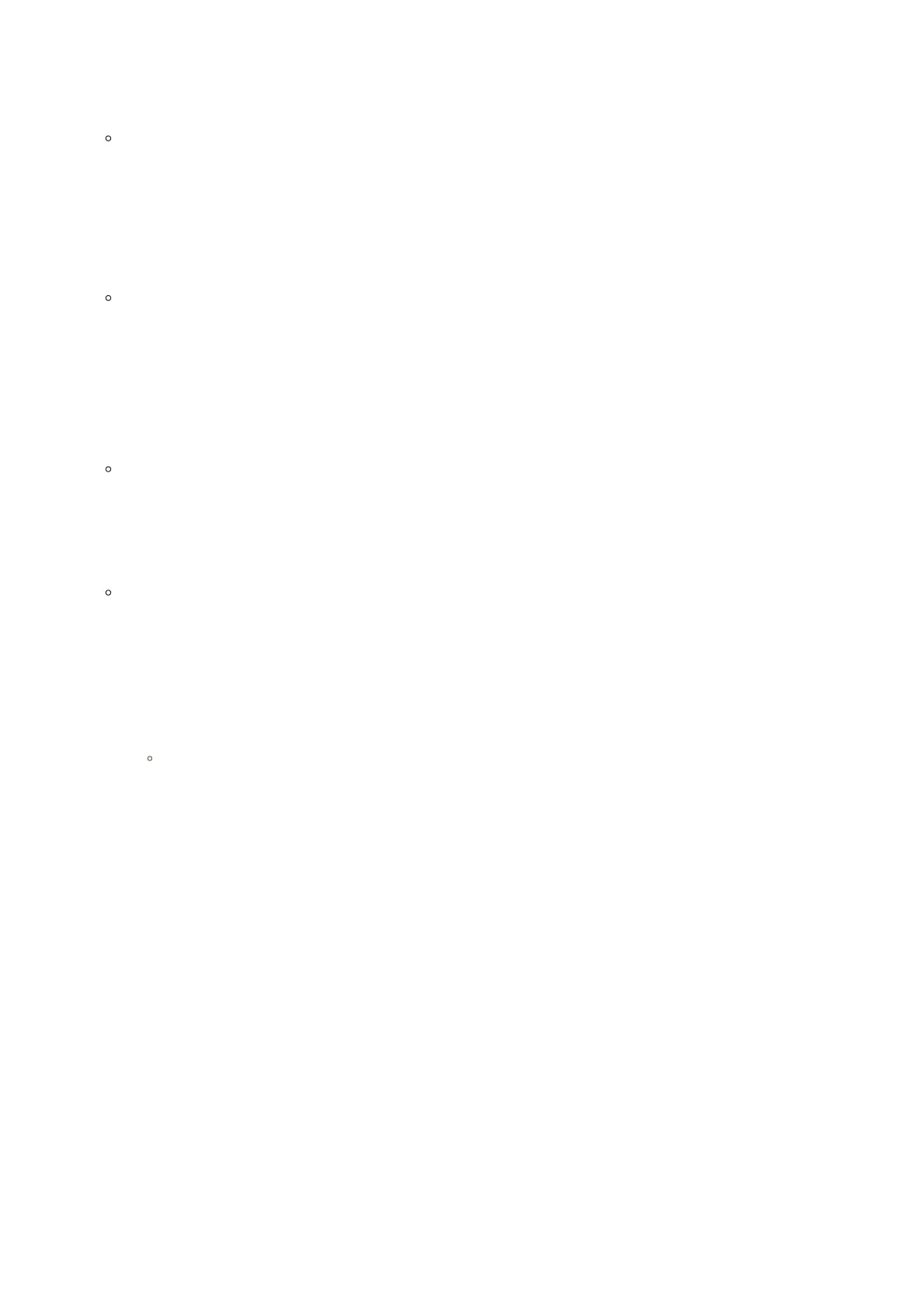Easy Conference Mode
GXP1610/GXP1615/GXP1620/GXP1625/GXP1628/GXP1630 supports Easy Conference Mode, which can be used combined
with the traditional way to establish the conference.
Initiate a conference call.
1. Establish 1 call.
2. Press CONF key and a new line will be brought up using the same account.
3. Dial the number and press SEND key to establish the second call.
4. Press CONF key or press the ConfCall softkey to establish the conference.
Split and Re-conference.
1. During the conference, press HOLD key. The conference call will be split and both calls will be put on hold separately with
2 LINE keys blinking in green.
2. Select one LINE key and press to resume the 2-way conversation.
3. If users would like to re-establish conference call, before 1 separate LINE is selected, press the ReConf softkey right after
the conference call is split.
Cancel Conference.
1. If users decide not to conference after establishing the second call, press EndCall softkey instead of the ConfCall
softkey/CONF key.
2. This will end the second call and the screen will show the first call on hold.
End Conference.
Users could press the EndCall softkey or simply hang up the call to terminate the conference call. If the remote party hangs up
the call itself, it will be disconnected from the conference but other parties on
GXP1610/GXP1615/GXP1620/GXP1625/GXP1628/GXP1630 will stay in the existed conference.
Voicemail
A blinking red LED indicator on the top right corner of the GXP1610/GXP1615/GXP1620/GXP1625/ GXP1628/GXP1630
indicates a message is waiting. Go to Web GUI🡪Account 🡪General Settings to configure Voice Mail UserID.
To retrieve the voicemail:
1. Press the hard key to dial into the voicemail box.
2. Select the account and confirm to access the dial-up interface, make operations according to the voice prompt.
3. Enter the account and password which is configured on SIP PBX.
The steps above are for the situation that both accounts are configured, if configured only one account, there is no need for
users to select account but go to the dial-up interface directly.
For each account, the Voicemail User ID can be set up under Web GUI🡪Account X🡪General Settings: “Voice Mail UserID”. This
is the number that will be dialed out to access voicemail message when tapping on the account in Voice Mail screen.
Notes:
The party that starts the conference call has to remain in the conference for its entire duration, you can put the party on
mute, but it must remain in the conversation. The option “Disable Conference” has to be set to “No” to establish
conference. When using Easy Conference Mode, use SEND key to dial out the second call instead of using #, even when #
could be used as SEND in normal phone calls. For 3-ways and 4-ways conference, the host hangs up the phone will end the
conference. If users want to keep the rest 2 parties stay in conference after the host hangs up, go to Web GUI🡪Account🡪
Call Settings🡪Transfer on conference Hangup, check “Yes” and save the change.
