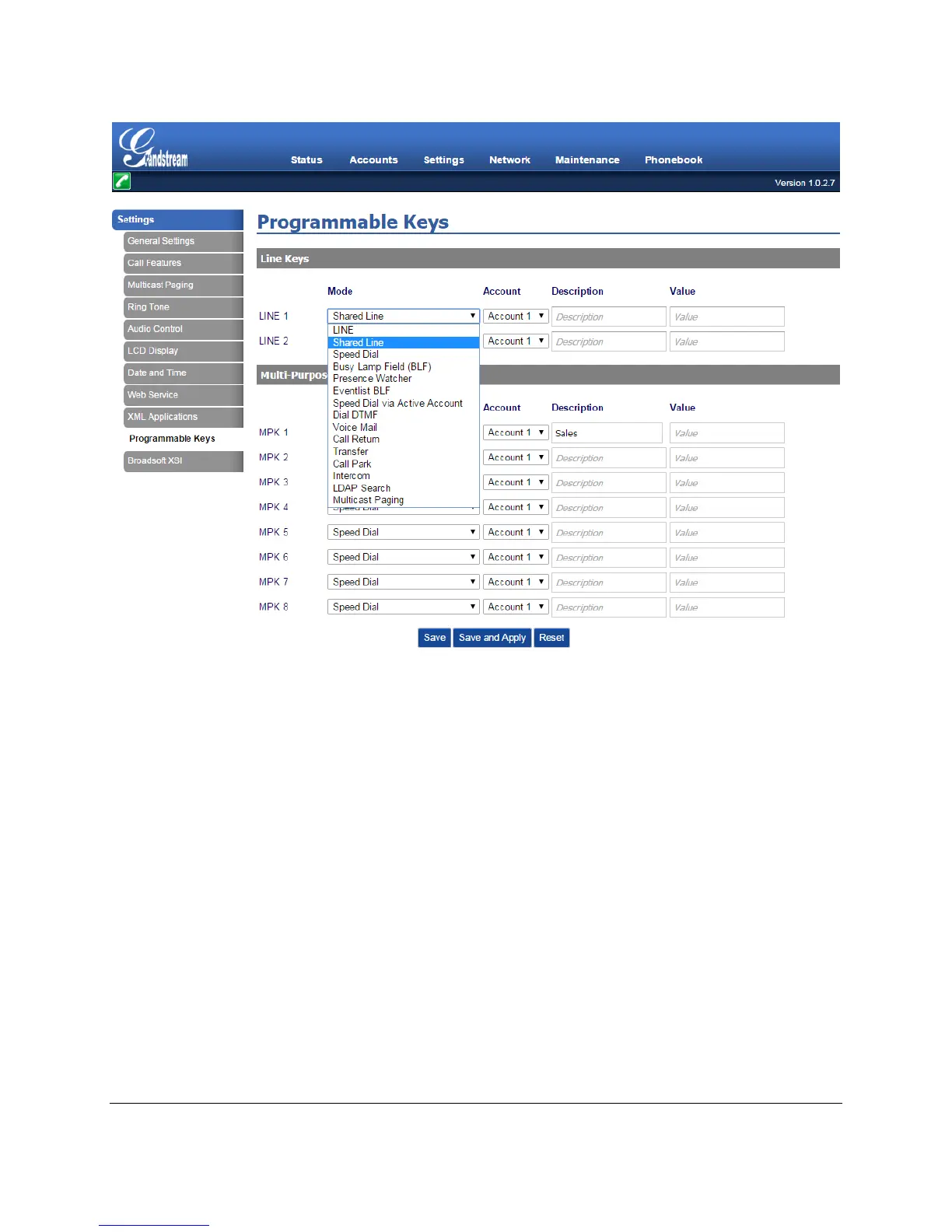Figure 6: Choose Shared Line Option for Line Key Mode on Secondary Phone
4. After enabling the SCA feature on GXP color phone Line Key on secondary phone, the corresponding
BroadWorks account on phone LCD has no difference as normal account, but the LED button
corresponding to the BroadWorks account will indicate the shared lines phone behaviors. As the figure
shows below, the SCA account on secondary phone associates with the account on primary phone:
VISUAL INDICATORS
GXP1610/1620/1625/1628 can provide the visual indications of call appearance. The Line LED status will
show the different phone behaviors. In the following table, we assume the Primary Location initiates/picks
up a call, and it is the location that puts a call on hold (Private and Public). The Line LED status for
Multiply Call Arrangement is defined the same. The following table shows the different kinds of Line LED
status corresponding to the phone behaviors:
