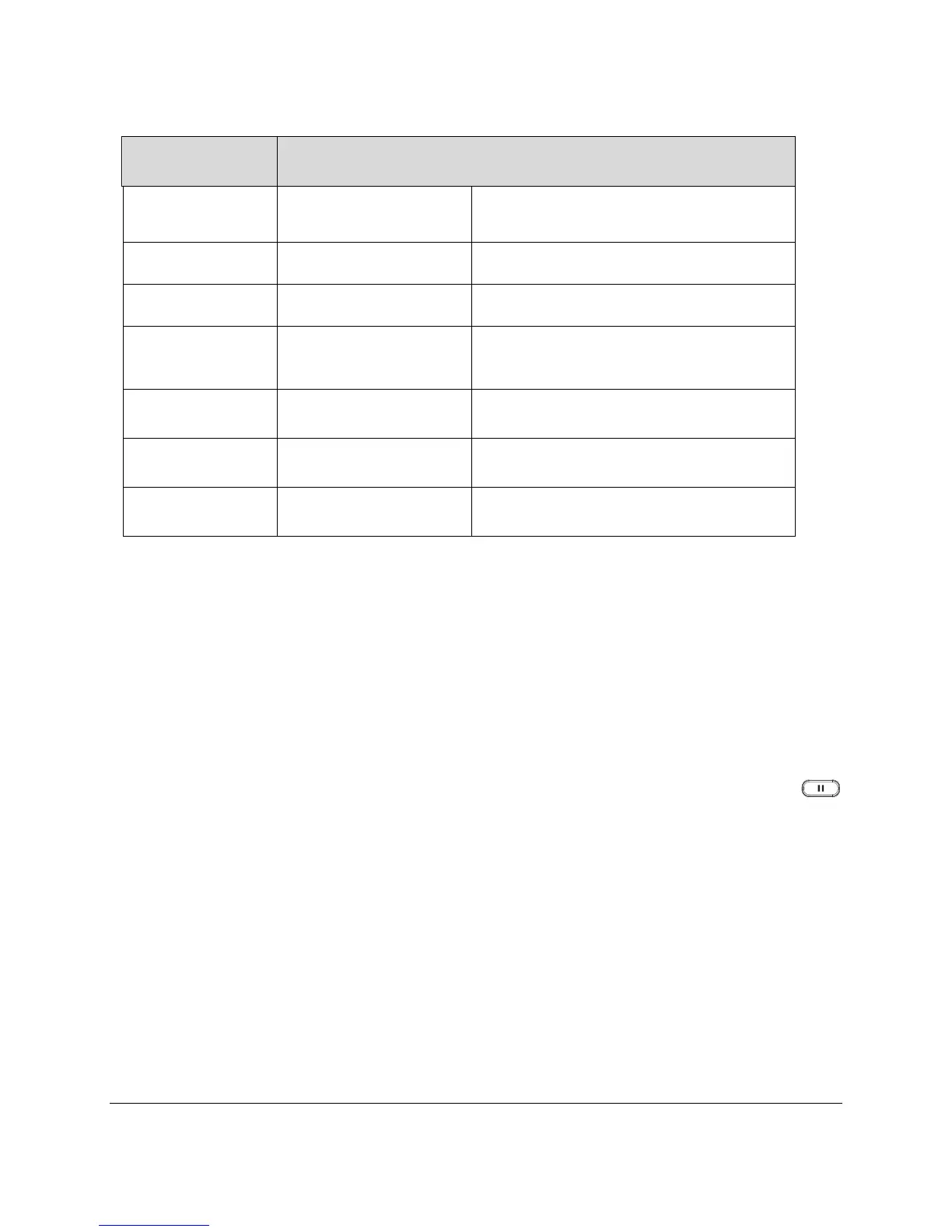PUT A CALL ON HOLD
In the BroadWorks system, there are 2 kinds of methods of putting an active call on hold: Public hold and
Private Hold. If the phone A, which registered with a SCA account, put an active call on hold in public mode,
the holding call can retrieve not only from the phone A, but from other SCA account as well. If the phone A
put an active call on hold in private mode, the holding can be retrieved phone A only. If other SCA accounts
try to retrieve the private holding call, the BroadWorks will response with error message.
If the SCA feature has been enabled, the GXP1610/1620/1625/1628 user can press the Hold key
on the keypad to put the call on hold in public mode.
If the user needs to put the call on hold in private mode, it needs to press the PrivateHold soft key. Tap the
PrivateHold soft key to put the call on hold in private mode. The following screenshot will show the
PrivateHold soft key:
