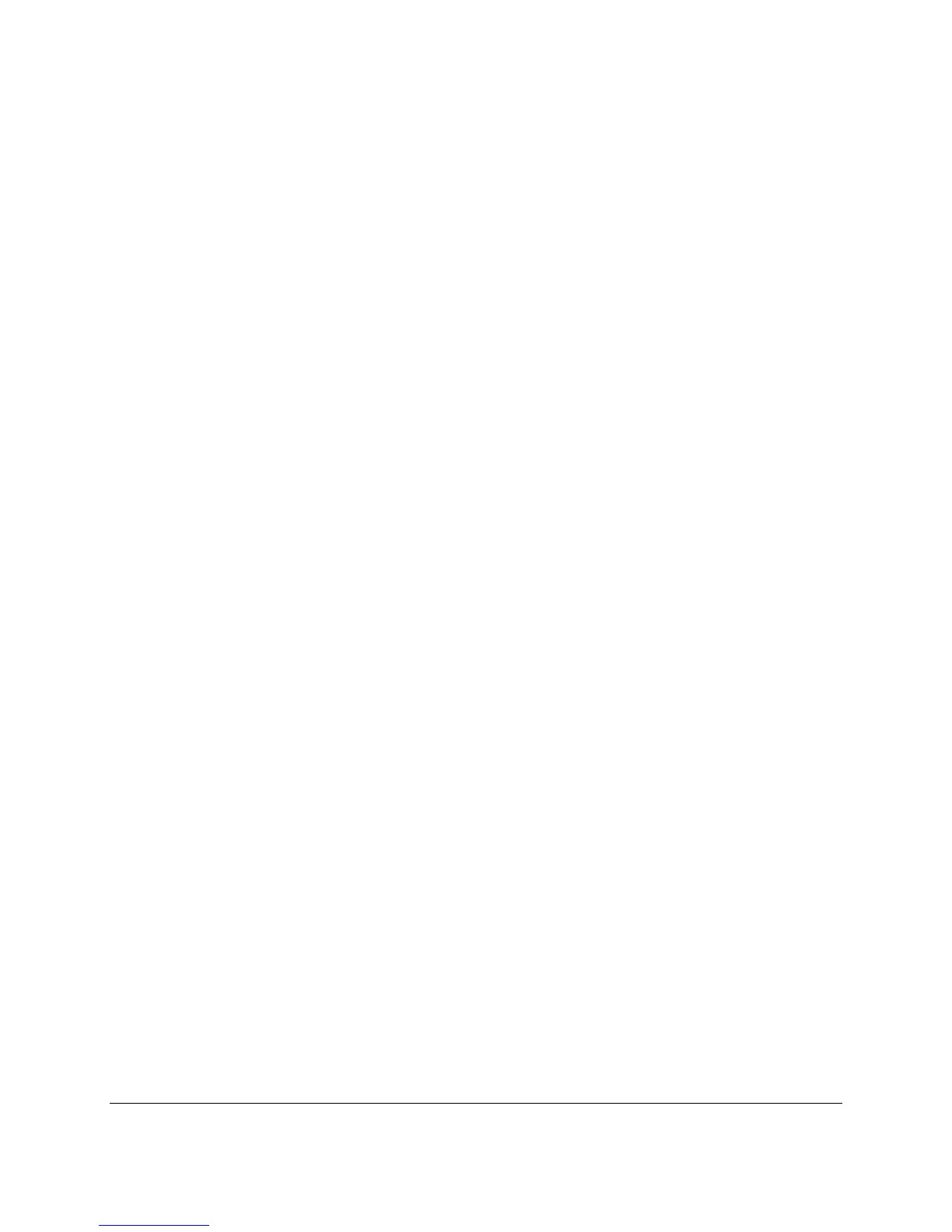OVERVIEW OF FUNCTIONS
Grandstream GXP1610/1620/1625/1628 Small-Medium business IP Phone supports the BroadWorks
Shared Call Appearance feature. Incoming calls will appear at multiple locations simultaneously. All
devices where call appearance is shared can be used to answer an incoming call or make a call as if it is
the main user. Calls can be transferred between two phones by simply putting the call on hold at one
phone and picking it up on the other. The Line LED on GXP1610/1620/1625/1628 phone will light up or
flash in different colors, allowing all people sharing the extension to monitor the call status. One important
application for Shared Call Appearance is for an administrative assistant/executive scenario.
KEY CONCEPTS
Call Appearance – Every call is associated with a specific line. The presentation of a call on a line
is called “Call Appearance”.
Shared Call Appearance – A Shared Call Appearance is any Call Appearance that is visible and
accessible (optional) to the original endpoints as well as other authorized endpoints.
Public Hold – The held call is available for any shared line that held the call.
Private Hold – The held call can only be retrieved from the shared line that held the call.
Bridging – Join an active call to form a multi-party conference.
SCA CONFIGURATION ON GXP PHONES
Configuring the Grandstream GXP1610/1620/1625/1628 Small-Medium business IP Phones to work with
BroadWorks Shared Call Appearance feature is straightforward. First configure the SIP Account Settings
just as you would for a normal SIP account. Then, set the Line Key Mode of the corresponding Line to be
a Shared Line. The Line Key Mode Settings are under Settings -> Programmable Keys page of the
GXP1610/1620/1625/1628 phones web configuration UI.
PRIMARY PHONE
1. Configure the SIP Account Settings:
