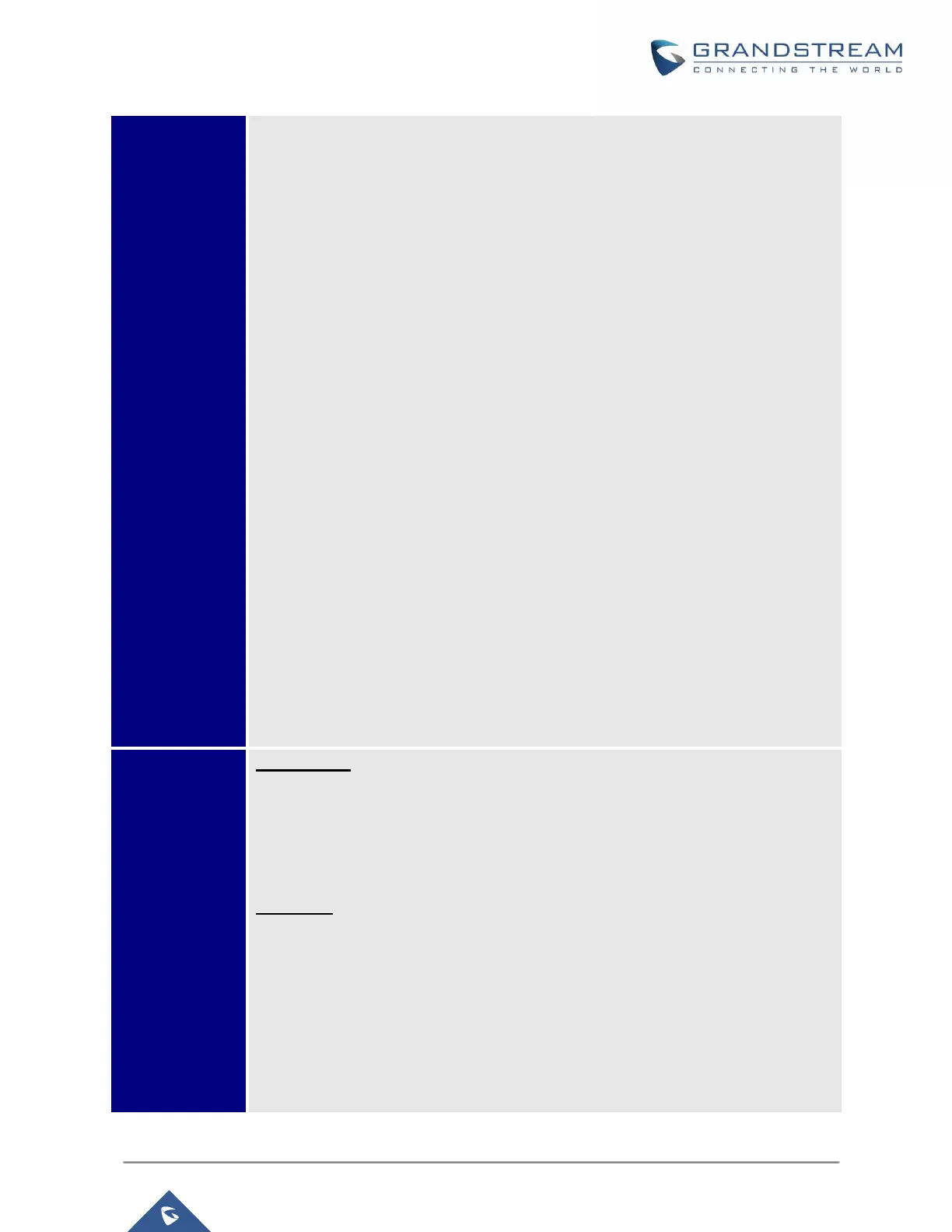The softkeys are context sensitive and will change depending on the call status of
the phone. Here are the main softkeys in call screen.
Redial
Redials the last dialed number after off hook when there is existed call log.
Dial
Dials the call out after off hook and entering the number.
Backspace
Delete the number before dialing out.
Answer
Answers the incoming call when the phone is ringing.
Reject
Rejects the incoming call when the phone is ringing.
Forward
Forward the incoming call when the phone is ringing.
EndCall
Ends the active call.
Transfer
Transfer softkey will show up after pressing TRAN button and entering transfer
target number. Press Transfer softkey to do blind transfer.
Split
In auto-attended transfer mode, after establishing the second call, press Split to
quit transfer and go back to normal talking status.
ConfCall
Conferences the active calls.
ReConf
Re-establish the conference among the calls on hold.
Call Parking: Please refer to UCM6xxx Online User Manual for more information
CallPark
When the phone dials out, the Call Park softkey will display on screen. To park
the call, press the "CallPark" softkey and select a green MPK to park the call on
available parking lot.
Features: On UCM, users need to enable “Keep-alive” option for the registered
account.
Features
When enabled, Do Not Disturb, Call Forwarding and other call features can be
used via the local feature codes on the phone. Otherwise, the provisioned feature
codes from the server will be used. User configured feature codes will be used
only if server provisioned feature codes are not provided. And once feature codes
are configured, either via server provisioning or local setting, a softkey named
“Features” will show on the LCD screen.
