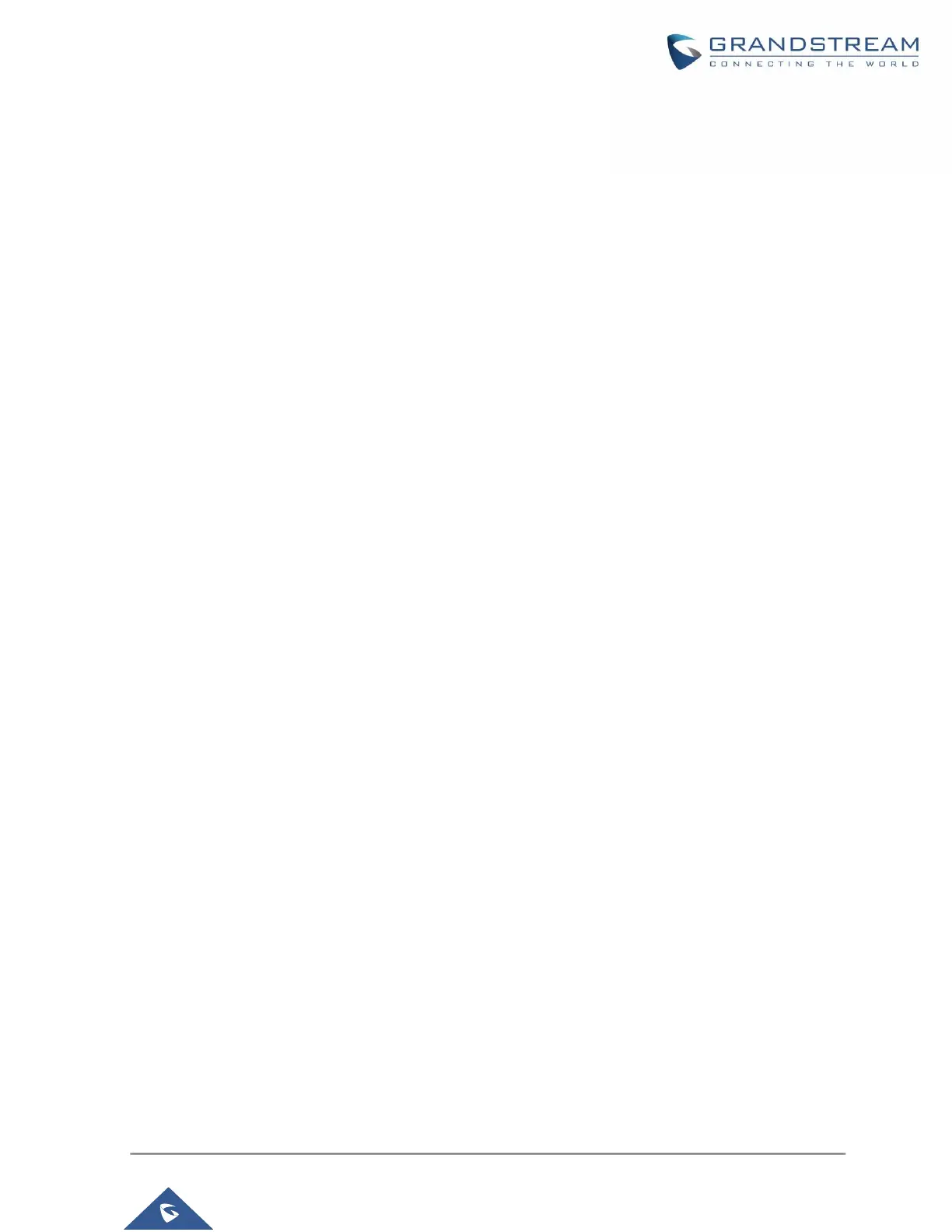P a g e | 5
GXV3240 LCD GUI CUSTOMIZATION STEPS
1. Unzip the tool package. Double click on “gui_config_tool.exe” to start up the tool. Single click on
GXV3240 picture to get into the GXV3240 GUI customization interface.
2. Set up the parameters and application configurations.
3. Generate the GXV3240 custom file “gxv3240cust” by clicking on “File” “Save As”. The tool also
allows users to read and edit the existing custom files.
4. Put the generated custom file “gxv3240cust” on your HTTP/TFTP/HTTPS server.
5. Point the phone's configuration file path to the directory on the server where the custom file
locates.
6. Reboot the phone to trigger the upgrade.
7. After booting up, GXV3240 LCD shall display the customized GUI.
