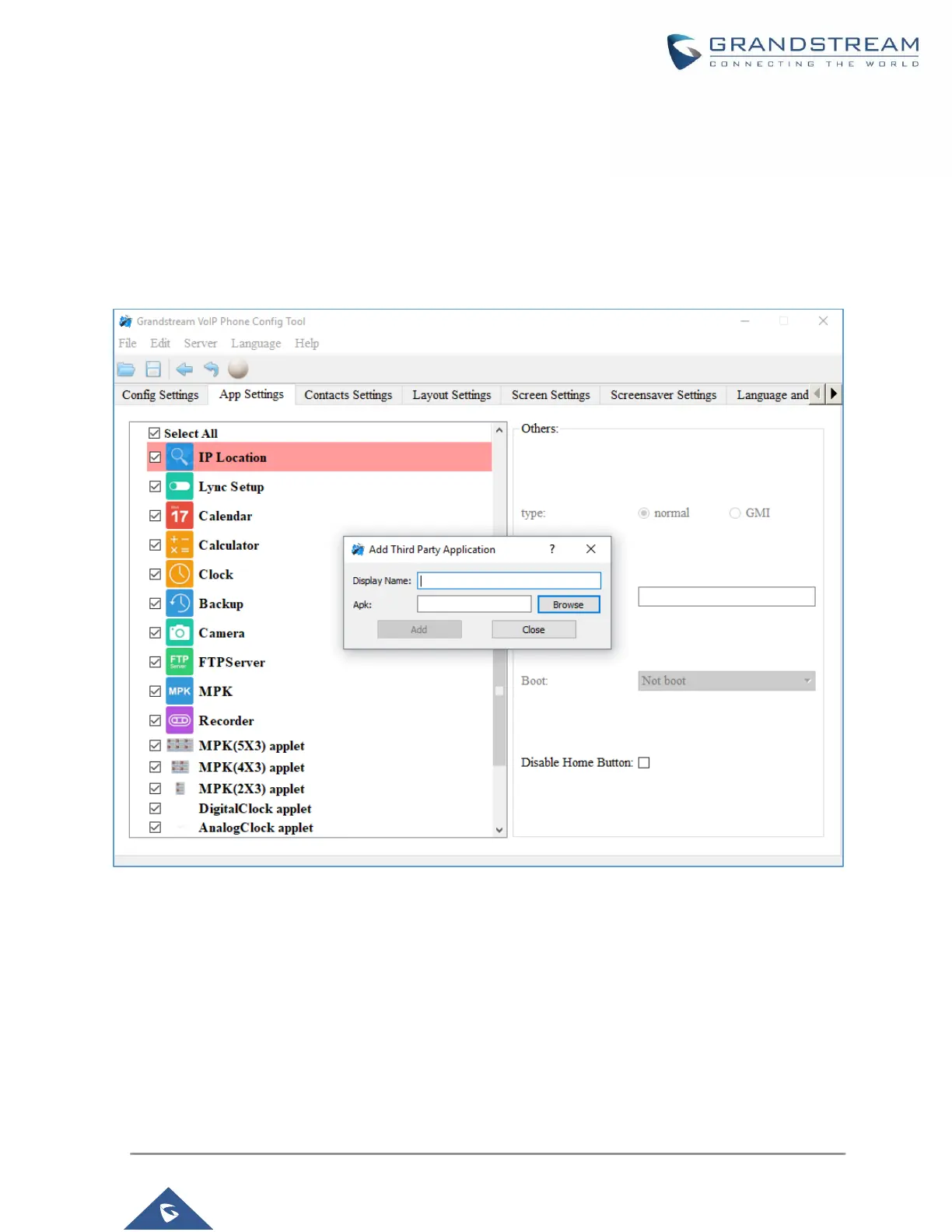P a g e | 7
Add 3
rd
Party Applications
To add a 3
rd
party application, with the cursor located within the left panel, right-click the mouse, a drop-
down menu will appear, with two options “add submenu” and “add3rdApp”.
Click on “add3rdApp”, a pop-up window “Add Third Party Application” will be shown. See the following
figure. Browse and select an “icon” and an “apk”, enter a “Display Name”, and click on “Add”.
Figure 2: Add 3
rd
Party Application Settings
A third-party application with the icon and display name shows up in the left panel.
