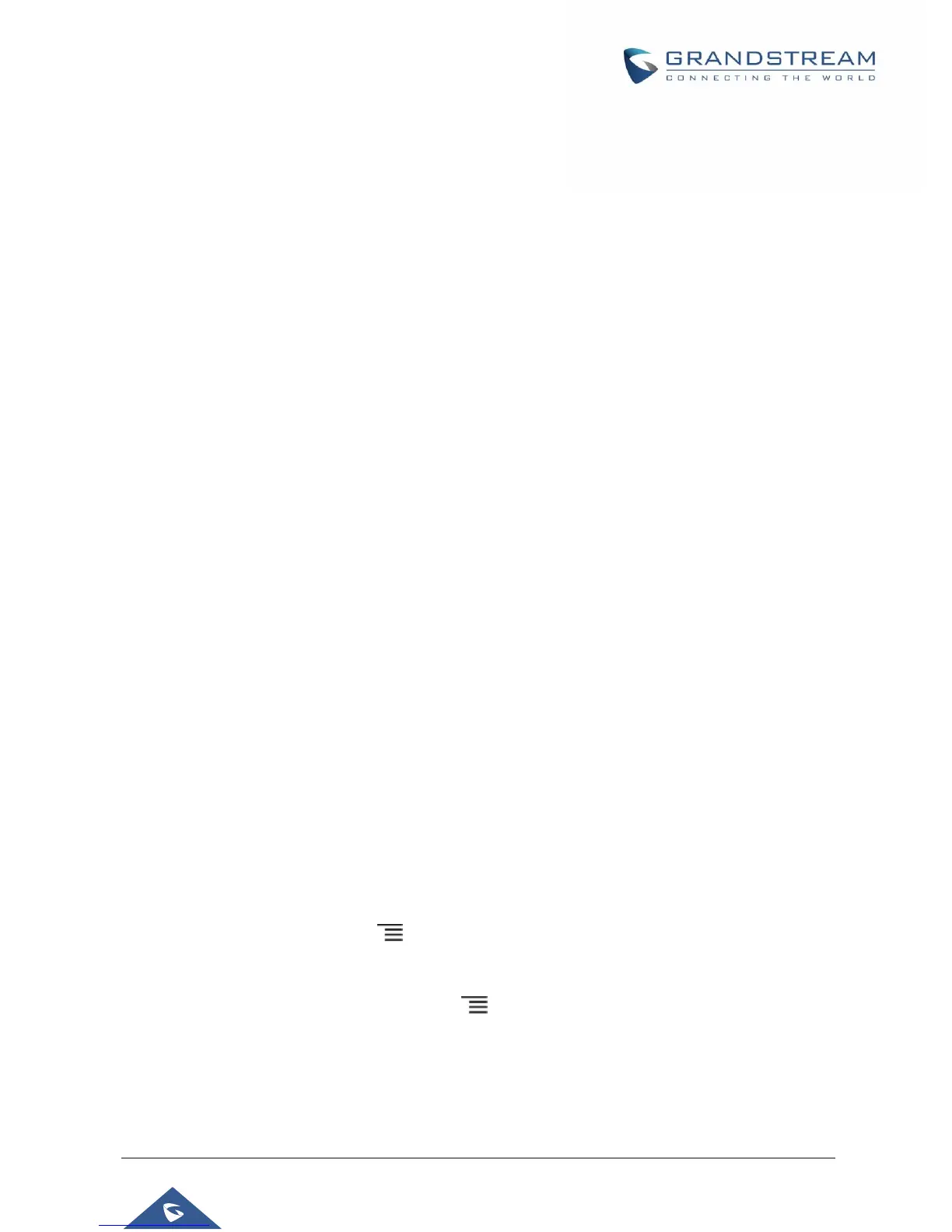P a g e | 24
Ethernet Settings
• Data and VoIP use different Networks: Configures whether to set up different networks for the
phone data and the call. If set to "Yes", you need to configure the data network and VoIP network
respectively.
• Preferred Internet Protocol: Selects which Internet protocol to use. When both IPv4 and IPv6 are
enabled, phone attempts to use preferred protocol first and switches to the other choice if it fails.
• IPv4 Settings: Here user can configure the IPv4 address Type. If DHCP is selected, the phone
will get an IP address automatically from the DHCP server in the network. This is the default mode.
If Static IP is selected, manually enter the information for IP Address, Subnet Mask, Default
Gateway, DNS Server and Alternative DNS server. If PPPoE is selected, type PPPoE Account ID
and PPPoE Password provided from the PPPoE server to get authenticated for network access.
• IPv6 Settings: Here user can configure the IPv6 address Type. If DHCP is selected, the phone will
get an IP address automatically from the DHCP server in the network. This is the default mode. If
Static IP is selected, manually enter the information for IP Address, Prefix Length, DNS Server and
Alternative DNS server.
Wi-Fi
• Tap on "Wi-Fi" to turn on/off Wi-Fi connection. By default, it's turned off.
• Tap on "Wi-Fi Settings" to set up and manage wireless access points. This option is available only
when Wi-Fi is turned on.
- Add Network. If the Wi-Fi network SSID doesn't show up in the list, or users would like to set up
advanced options for the Wi-Fi network, roll to the end of the WiFi list and select “Add Network”.
Then Enter SSID, Security type, password and set up address type (DHCP/Static IP/PPPoE) in the
prompt dialog. The phone will reboot with Wi-Fi network connected.
- Refresh. Press MENU button and select "Refresh" to initiate scan for the Wi-Fi network within
the range.
- Advanced Settings. Press MENU button and select "Advanced".
o Install Certificates. This is to install certificates (previously download/uploaded to the
phone) when connecting to Wi-Fi network requesting SSL certificate.
o Wi-Fi Direct. This is to set up peer-to-peer connection between two Wi-Fi Direct devices
